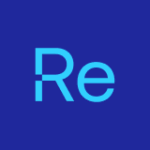The Latest Features and Bug Fixes
Log into your Portal account to download and install the latest version.
Just released
Right Click Tools Patching
Schedule your deployments
Using Patching’s first deployment scheduling option, you can offset your deployments from Microsoft's Patch Tuesday. To learn more, see Deployment Scheduling.
Deploy apps/updates to Intune’s built-in groups
Add a deployment to the All Devices and/or All Users groups built into Intune. To learn how, go to Add a Deployment Process.
Replace default installation/uninstallation parameters
Usability improvements
- Clarity around applications that can and can't be deployed in an environment
- New confirmation before deployment step deletion
- Quicker deployment sequence changes
- Label and layout updates for “Run” and “Reimport” buttons

Recent features & enhancements
Take a more in-depth look
Right Click Tools
Run Intune-specific tools on multiple devices at once
More Entra- and Intune-Focused Tools
Hot on the heels of Add Devices to an Entra Group and Delete Devices from Azure (Intune) actions released in July, we’re adding more Entra-/Intune-related capabilities.
You can now remove devices from Intune and/or Entra with a single Delete Devices from Azure (Intune/Entra) tool, and trigger Intune policy updates with the Sync Intune App and Compliance Policy tool.
Introducing Entra-ID and Intune-Focused Actions
Many of you request Tools to help you contend with devices in Intune-managed environments, and this month’s release responds with our first two Entra-/Intune-specific actions. You can now add devices to an Entra group and delete devices from Intune.
New and Classic Device Management Tools in Intune
In Right Click Tools for Intune, you’ll now find three recently developed Recast actions, as well as a half dozen classic Tools that were previously missing from the browser extension.
| Security Tools | Retrieve All BitLocker Keys: Search all your configured BitLocker key storage locations using a single Enterprise tool AD LAPS Password: View the current Active Directory LAPS password and its expiration Set LAPS Password Expiration: Give a user a specific amount of time to set a new LAPS password |
| Console Tools | Open Event Viewer: Open a remote Event Viewer session Disable Device(s) from Active Directory: Disable or enable devices in Active Directory, for a less permanent way of removing access for a device AD Security Groups: View Active Directory group memberships for a device |
| Client Tools | Show Collections – Advanced: View information about the collections to which a device belongs |
| Kiosk Manager | View Scheduled Tasks: View Kiosk Manager profiles scheduled for deployment View Scheduled Task Results: View the status of previously applied kiosk profiles |
Run Multi-Device Actions in Intune
Select up to 50 devices and run an action against all of them at once with multi-device functionality that mirrors what you can already do in ConfigMgr. This feature leverages the new Recast side panel in Right Click Tools for Intune, which requires a connection to Recast Management Server infrastructure and an Enterprise license. For details, see Run Multi-Device Actions in Intune.
Discover a Better System Information Experience in Intune
Running the System Information tool for a single device now surfaces results and available actions faster via the new Recast side panel. Same wealth of information, now in a more modern, usable design. Access to the Recast side panel requires a connection to Recast Management Server infrastructure and an Enterprise license. To learn more, see Run System Information in Intune.
Right Click Tools Patching
Patch applications via ConfigMgr’s software update management
Protect your deployed applications from security vulnerabilities by using RCT Patching to publish updates to Configuration Manager’s software update management. To learn how, see Add a Software Update Process.
Note: This feature requires Right Click Tools Patching Enterprise licensing.
Automate application removal from Configuration Manager
You can now create deployments to uninstall applications from ConfigMgr. This feature also supports pre- and post-uninstall actions.
Search the entire application/update catalog
All Right Click Tools Community users, as well as Enterprise customers who aren’t currently licensed for Patching, can now view and search our full application catalog within ConfigMgr. Roam through more than 4,000 applications, or check on specific ones that you want to deploy and update more easily with Right Click Tools Patching. For instructions, see View the Application Catalog in Configuration Manager.
Run Custom Actions Before and/or After Installation
Add a script or executable to one or all deployment processes to run specific actions before or after installing new application versions. For instructions and details, see Add Pre-/Post-Install Actions.
Email Notifications for Application Deployment
Keep admins in the know about deployments and deployment processes with automatic success and failure notifications. This highly anticipated feature includes an option to create new email templates to choose the exact messaging and deployment process details you want to deliver. To get started, see Admin Notifications for Deployment Processes.
Extend a Deployment Delay
Right Click Tools Patching deployment processes are more flexible now that you can delay any individual deployment step by up to 30 days (up from 7 days). For instructions on including or editing a deployment delay, see Add a Deployment Process.
Right Click Tools Insights
Preview our new warranty information dashboard
There’s now an easier way to visualize warranty information for all the devices you manage with Microsoft Intune. This preview edition displays a warranty expiration timeline as well as charts showing your Intune-managed devices according to warranty status and manufacturer. For all the details, see View the Warranty Information Dashboard.
Note: This feature requires Right Click Tools Insights licensing.
Introducing Recast’s Device Warranty Plugin for Security Copilot
Interact with your Recast Management Server to surface device warranty information right within Microsoft Security Copilot. This feature requires a Right Click Tools Insights license. For instructions on setting up and using this plugin, plus some ideas on prompts to try, see Recast Device Warranty Plugin for Security Copilot.
Recast Portal
User Experience Improvements
The next time you log into the portal, you’ll spot some text and layout updates. The edits are meant to add some clarity around recent Recast naming changes and should also make it easier to find what you’re looking for in the portal. For a breakdown of the updates, see the release notes.
For instructions on updating your software version, see our articles on upgrading Right Click Tools. All release notes can be found here.