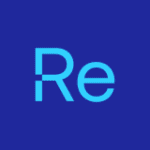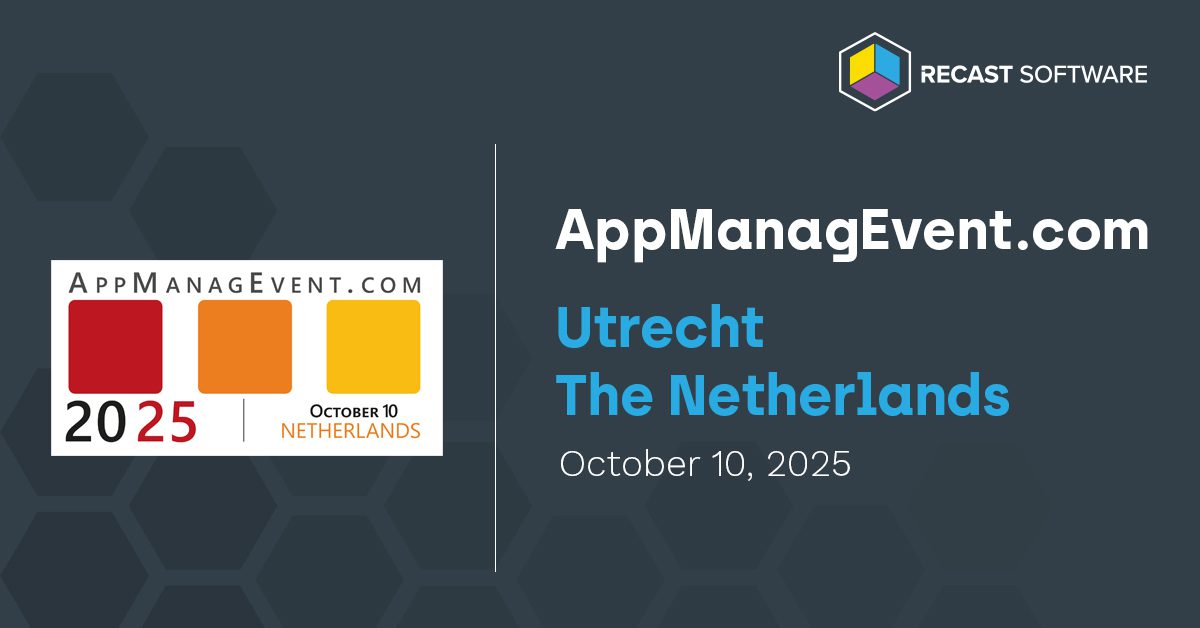Around September, Microsoft published a blog detailing a critical—but often overlooked—maintenance task for organizations leveraging Windows 365 and Azure Virtual Desktop (AVD). The focus? Keeping the WebRTC Redirector and Multimedia Redirection plug-ins updated.
These components are essential for Teams media optimizations, browser-based video playback, and call redirection scenarios. Without regular updates, organizations risk degraded performance, broken video streams, and even potential security vulnerabilities. Microsoft provided manual MSI installers and GitHub scripts to automate the process, but many enterprises will find themselves wondering: how do we operationalize this at scale without disrupting end users?
That’s where Right Click Tools Patching comes in.
Why Do These Plug-ins Matter?
As Microsoft explained in this post, Cloud PCs and AVD session hosts ship with the latest plug-ins when first provisioned. But as these environments age, the WebRTC and Multimedia Redirection services fall out of date.
Here’s why this matters:
- WebRTC Redirector – powers Teams optimizations, especially when users connect from non-Windows devices or SlimCore fails.
- Multimedia Redirection – enables smooth video playback and call redirection in Edge or Chrome.
Without updates, users experience choppy calls, broken video playback, and in some cases, Teams crashing mid-install. For IT admins, manually deploying MSI files or running PowerShell scripts across a distributed environment becomes a time sink—one that also introduces the risk of downtime if handled poorly.
The Microsoft Fix (and Its Gaps)
Microsoft’s blog outlined two main solutions:
- Manual MSI deployment via Intune (or another tool). Straightforward, but risky: installs can terminate Teams processes and disrupt user workflows.
- GitHub-hosted PowerShell scripts. A more automated approach, especially when paired with Intune Remediations. This method runs silently and ensures consistency—but it still requires scripting expertise and ongoing monitoring. Another drawback: scripts always pull and install the latest version available, giving organizations little control over testing or staging updates before deployment. For some, this approach may introduce risks they’re not comfortable with.
For many enterprises, neither approach fully addresses the operational burden. IT needs something repeatable, reliable, and low-touch—without needing to babysit every patch cycle.
How Right Click Tools Patching Changes the Game
Right Click Tools Patching (formerly Application Manager) was built exactly for these types of challenges: keeping third-party and niche components up to date across the enterprise with minimal admin effort.
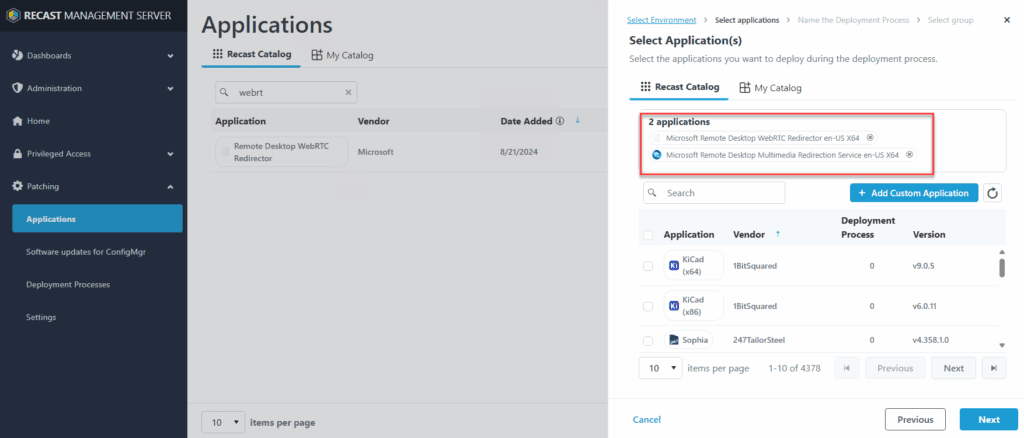
Here’s how it helps close the gaps:
- Catalog Coverage – WebRTC and Multimedia Redirection plug-ins are packaged and kept current in the Right Click Tools Patching catalog. No need to hunt down MSI links or maintain your own scripts.
- Silent, Non-Disruptive Deployment – Updates can be scheduled and installed during maintenance windows, avoiding Teams crashes or video call disruptions.
- Compliance Visibility – Built-in dashboards show which endpoints are missing the latest plug-ins, making it easy to prove patch compliance during audits.
- Automation Without Scripting – Instead of wiring up GitHub scripts, admins simply select the plug-ins from the catalog and deploy them via ConfigMgr or Intune.
In short: IT admins get the benefits of Microsoft’s automation (consistency, silent installs) without the burden of building and maintaining custom processes.
Conclusion
Keeping WebRTC and Multimedia Redirection updated is now a recognized best practice for Windows 365 and AVD environments. Microsoft has acknowledged the challenge and provided scripts, but enterprises need more than scripts—they need automation, visibility, and compliance.
With Right Click Tools Patching, IT admins can:
- Ensure these critical plug-ins are always current.
- Avoid end-user disruption during updates.
- Free up admin time previously spent maintaining scripts and MSI deployments.
As Microsoft continues to emphasize endpoint performance and cloud-first environments, tools like Right Click Tools Patching are becoming essential to bridge the last mile of patch automation.