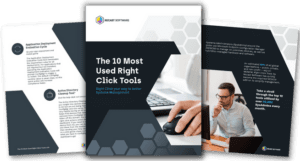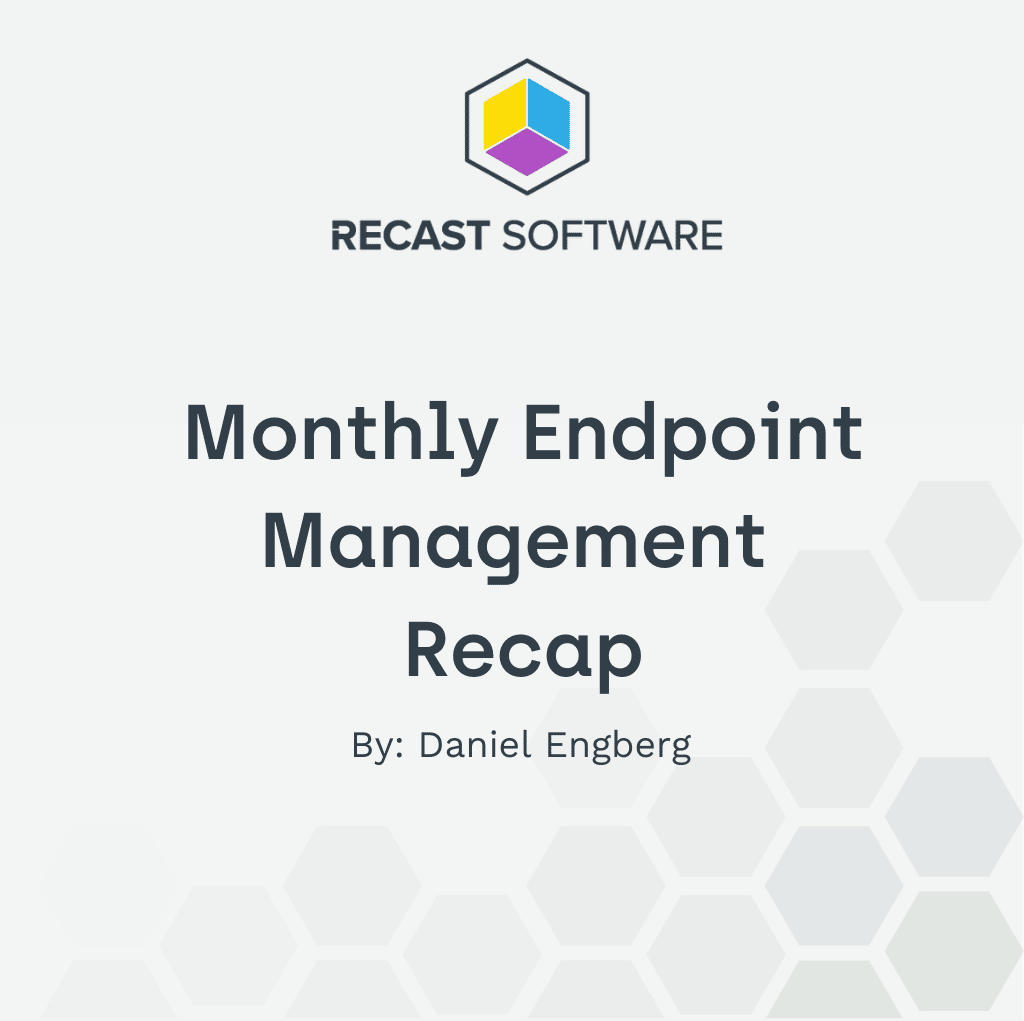GitHub Copilot for Visual Studio and VS Code: Second Programmer Tips and Team Adoption
With Microsoft’s longstanding dominance in operating systems—as of August 2025, Windows holds nearly 70% of the global desktop OS market share—it’s no surprise that its developer tools, like GitHub Copilot, have rapidly gained traction across the industry. As part of the Microsoft ecosystem, Copilot integrates seamlessly into workflows built around Visual Studio, VS Code (the most-used IDEs according to the Stack Overflow Developer Survey 2025), Azure, and GitHub.
In this article, I’ll share how our team uses GitHub Copilot to enhance productivity, offer practical tips for developers, and reflect on the broader impact of AI-assisted coding in a Microsoft-centric development environment.
Which “Copilot” Do You Mean?
Many users confuse Microsoft’s AI tools that share the “Copilot” name. Here’s a quick breakdown:
- GitHub Copilot is an AI-powered coding assistant developed by GitHub (owned by Microsoft since 2018) in collaboration with OpenAI. It integrates with various IDEs to help developers write code and boost productivity.
- Microsoft 365 Copilot integrates OpenAI’s large language models with Microsoft Graph data to enhance productivity across Microsoft 365, Viva, Power Platform, and Azure. It helps draft documents, analyze data, create presentations, and automate tasks.
- Microsoft Copilot App is an OS-level assistant in Windows 11. It can handle voice conversations, summarize on-screen content, answer questions about local files (with permissions), and guide device configuration—features that continue to evolve.
Next time you mention “Copilot,” it’s worth specifying which one to avoid confusion.
GitHub Copilot Features for Visual Studio and VS Code
- Context-aware suggestions: Copilot provides real-time code suggestions based on your current context.
- Language support: Works across C, C++, C#, Go, Java, JavaScript/TypeScript, Kotlin, PHP, Python, Ruby, Rust, Scala, and more. See full list.
- Multi-file edit: Use “Open Copilot Edits” to describe changes across multiple files. Preview diffs and accept or reject suggestions directly in your editor.
- Agent capabilities: Automate planning, code creation, refactoring, bug detection, test execution, and follow-up tasks like optimization and alert resolution.
How Our Developers Use GitHub Copilot Daily
Developers at Recast Software use GitHub Copilot integrated with Visual Studio or VS Code daily. Some of us lean on it for architectural sketches and code generation. Others use it for unit tests, ASP.NET Core debugging, refactoring, and repetitive task automation. It’s especially helpful for boilerplate code, explanations, and troubleshooting. While usage varies, Copilot has become a consistent assistant across the team.
GitHub Copilot Strengths and Limitations
Strengths:
- Boosts productivity
- Automates routine tasks
- Explains unfamiliar code and APIs
- Speeds up boilerplate work
Limitations:
- Hallucinates in repetitive or context-heavy code
- Struggle with certain stacks and UI frameworks (e.g., PowerShell scripts, Telerik UI) without strong context
- Suggests incorrect parameters or hardcoded outputs
Common GitHub Copilot Challenges and Workarounds
- One developer mitigates unwanted results by using more precise prompts.
- Another disabled the default “active document” setting in Visual Studio to improve debugging reliability.
- Because Copilot benefits from oversight, we segment larger features into small steps, refine prompts, and review each change.
AI Pair Programming Tips with GitHub Copilot
- Prompt quality: Well-crafted prompts lead to better suggestions and fewer corrections. Use precise prompts and include constraints (language, version, library, file names, expected output). Ask for a short plan before code.
- Domain knowledge: Helps validate and correct AI output.
- Critical thinking: Always validate before deploying—what takes time now can prevent hours of troubleshooting later.
- Language support: We see the best results with English prompts. Other languages can work but may need extra context.
- File/context referencing: Use your IDE’s Copilot context commands (e.g., @workspace, #file or file pinning) to pull in specific files. Learn how.
- Break down complexity: Segment large tasks into smaller, manageable pieces.
Who Should Use GitHub Copilot?
All experience levels benefit. Seniors move faster on familiar stacks; juniors get help with small tasks and learning new concepts.
GitHub Copilot vs Cursor AI: Where It Excels
We’ve covered Cursor AI on our blog. Here’s how Copilot compares:
- IDE Compatibility: Copilot works with VS Code, JetBrains IDEs, Vim/Neovim, and Azure Data Studio. Cursor is a standalone IDE built on VS Code and lacks support for JetBrains or Vim.
- Autocompletion: Copilot offers fast, accurate line-by-line suggestions. Cursor provides heavier, multi-line completions.
- GitHub Integration: Copilot integrates deeply with GitHub.com for repo, issue, and PR management. Cursor does not.
- Language Support: Copilot supports dozens of languages. Cursor focuses on mainstream ones like JavaScript, Python, and Go.
Bringing GitHub Copilot into Your Team
GitHub Copilot works best as a second programmer—quick on boilerplate, helpful with patterns, and solid at explanations—when paired with clear prompts and human review. Start with a small pilot in VS/VS Code, set review and privacy rules, and track a few metrics (PR cycle time, bug rate, time-to-first-test). Document good prompts, keep IDE settings tidy, and emphasize learning over automation. With these guardrails, teams gain steady speed without trading away code quality.
Further Resources