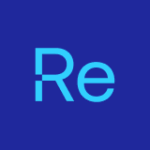Join our Product and Dev team for a monthly virtual release show, where we demo the latest release and get your feedback for what to build next — register now!
What's new: Right Click Tools
View the Applications in Your ConfigMgr Environment to Update with Patching (Preview)
Whether you’re running Right Click Tools Community or Enterprise, there’s now an easy way to see which applications in your Configuration Manager Add/Remove Programs inventory could be kept compliant with Right Click Tools Patching. No Patching license required. For details, see View Applications in ConfigMgr to Update with RCT Patching.
Add Tags to Devices in Autopilot
We’re continuing to develop actions that help you manage devices with Windows Autopilot. First it was an action to remove a device from Autopilot. This month, it’s a new Right Click Tool that lets you add or edit group tags. To learn how, see Add/Edit Group Tags in Autopilot.
What's new: Right Click Tools Insights
See Device Inventory Data for Your Agent-Based Devices
The new Insights node in your Recast Management Server offers device inventory data from more than a dozen existing Insights inventory classes. For details, see View Inventory Class Data for Agent-Based Devices.
What's new: Right Click Tools Patching
Restrict Application Updates to Minor Versions
You now have the option to limit software updates for ConfigMgr to just those for a specific major version. Previously, all applications would update to a newer version of the latest major version (and that’s still the default behavior). See Limit Software Update Within Major Version.
Interested in adding Right Click Tools Patching to your toolkit?
Request a quote to get started.
Recent features & enhancements
Take a more in-depth look at past months' releases
Improved Dark Mode
We have made adjustments to dark mode in the console extension to make things more readable. See before and after images in our release notes.
Run Intune-specific tools on multiple devices at once
New and Classic Device Management Tools in Intune
In Right Click Tools for Intune, you’ll now find three recently developed Recast actions, as well as a half dozen classic Tools that were previously missing from the browser extension.
| Security Tools | Retrieve All BitLocker Keys: Search all your configured BitLocker key storage locations using a single Enterprise tool AD LAPS Password: View the current Active Directory LAPS password and its expiration Set LAPS Password Expiration: Give a user a specific amount of time to set a new LAPS password |
| Console Tools | Open Event Viewer: Open a remote Event Viewer session Disable Device(s) from Active Directory: Disable or enable devices in Active Directory, for a less permanent way of removing access for a device AD Security Groups: View Active Directory group memberships for a device |
| Client Tools | Show Collections – Advanced: View information about the collections to which a device belongs |
| Kiosk Manager | View Scheduled Tasks: View Kiosk Manager profiles scheduled for deployment View Scheduled Task Results: View the status of previously applied kiosk profiles |
Run Multi-Device Actions in Intune
Select up to 50 devices and run an action against all of them at once with multi-device functionality that mirrors what you can already do in ConfigMgr. This feature leverages the new Recast side panel in Right Click Tools for Intune, which requires a connection to Recast Management Server infrastructure and an Enterprise license. For details, see Run Multi-Device Actions in Intune.
Discover a Better System Information Experience in Intune
Running the System Information tool for a single device now surfaces results and available actions faster via the new Recast side panel. Same wealth of information, now in a more modern, usable design. Access to the Recast side panel requires a connection to Recast Management Server infrastructure and an Enterprise license. To learn more, see Run System Information in Intune.
Migrate Applications from Configuration Manager to Intune
There’s now an easy way to create Intune deployment processes that include the gamut of applications in your ConfigMgr Add/Remove Programs inventory. To learn how, see Migrate Applications from ConfigMgr to Intune.
Exclude Dependencies from Deployment Processes
This option can come in handy when you’re trying to prevent a problematic dependency from disrupting application updates. See Exclude Dependencies for more information.
Schedule your deployments
Using Patching’s first deployment scheduling option, you can offset your deployments from Microsoft's Patch Tuesday. To learn more, see Deployment Scheduling.
Deploy apps/updates to Intune’s built-in groups
Add a deployment to the All Devices and/or All Users groups built into Intune. To learn how, go to Add a Deployment Process.
Replace default installation/uninstallation parameters
Choose to replace the default installation command entirely or to append additional installation parameters onto the default install command. Check out the instructions for ConfigMgr or Intune.
Patch applications via ConfigMgr’s software update management
Protect your deployed applications from security vulnerabilities by using RCT Patching to publish updates to Configuration Manager’s software update management. To learn how, see Add a Software Update Process.
Note: This feature requires Right Click Tools Patching Enterprise licensing.
Automate application removal from Configuration Manager
You can create deployments to uninstall applications from ConfigMgr. This feature also supports pre- and post-uninstall actions.
Run Custom Actions Before and/or After Installation
Add a script or executable to one or all deployment processes to run specific actions before or after installing new application versions. For instructions and details, see Add Pre-/Post-Install Actions.
Email Notifications for Application Deployment
Keep admins in the know about deployments and deployment processes with automatic success and failure notifications. This highly anticipated feature includes an option to create new email templates to choose the exact messaging and deployment process details you want to deliver. To get started, see Admin Notifications for Deployment Processes.
Preview our new warranty information dashboard
There’s now an easier way to visualize warranty information for all the devices you manage with Microsoft Intune. This preview edition displays a warranty expiration timeline as well as charts showing your Intune-managed devices according to warranty status and manufacturer. For all the details, see View the Warranty Information Dashboard.
Note: This feature requires Right Click Tools Insights licensing.
Recast’s Device Warranty Plugin for Security Copilot
Interact with your Recast Management Server to surface device warranty information right within Microsoft Security Copilot. This feature requires a Right Click Tools Insights license. For instructions on setting up and using this plugin, plus some ideas on prompts to try, see Recast Device Warranty Plugin for Security Copilot.
User Experience Improvements
The next time you log into the portal, you’ll spot some text and layout updates. The edits are meant to add some clarity around recent Recast naming changes and should also make it easier to find what you’re looking for in the portal.