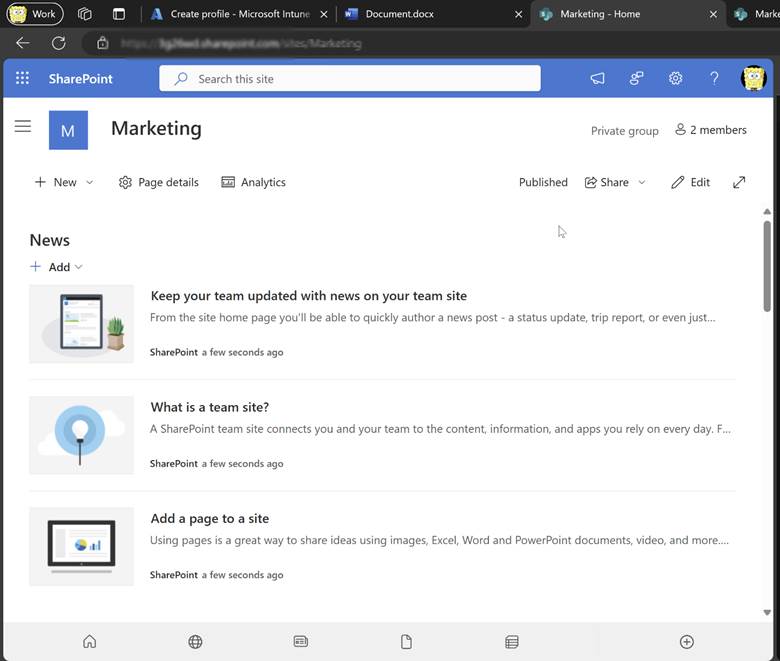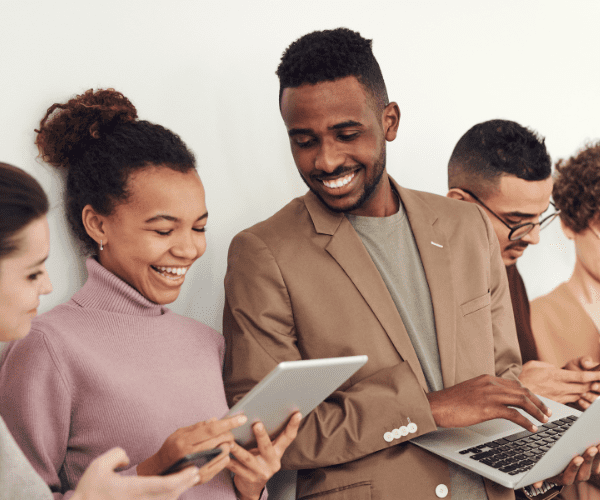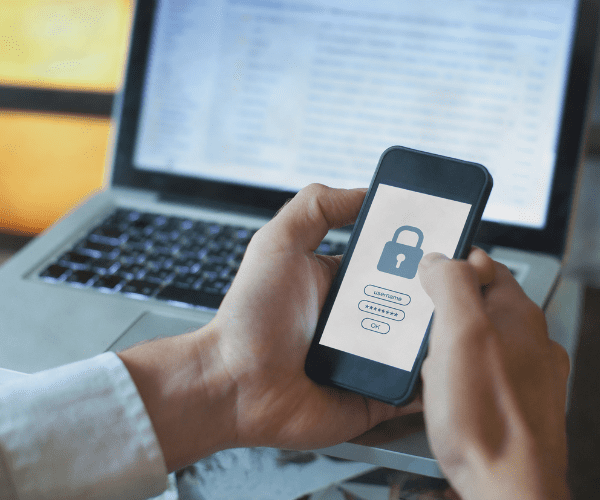Intune
Multi-Device Actions in Intune—Bring Flexibility with Right Click Tools
Topics: Intune, Right Click Tools, What's New
As we build the roadmap to run Right Click Tools actions in Intune, we’re constantly reminded how different Intune is from Configuration Manager. Tasks that were simple in ConfigMgr—like multi-selecting devices to run a single action—are far less straightforward in Intune. These limits forced us to get creative with multi-device actions, and we’re excited to show you how in this post.
Why Multi-Device Actions Matter
Right Click Tools exists to make life easier for device administrators. Over the years we’ve learned that doing tasks at scale—on many devices at once—saves hours. Jobs that take minutes—or even hours—one device at a time finish in moments when you select several devices and run a single action.
Workflows like querying computers for installed applications can happen quickly with a Right Click Tool like System Information, rather than having to query each computer individually.
Requirements:
To run multi-device actions in Intune, you’ll need:
- Recast Right Click Tools for Intune Browser Extension must be installed in your browser. Currently the extension is available for Edge or Chrome, and can be added from the Extension Catalog.
- You must have the Right Click Tools installed on your computer. Good news for long-time users: Right Click Tools no longer requires the ConfigMgr console, so you can multi-select devices in Intune without ConfigMgr.
- You must have a Recast Management Server installed in your environment, and you must connect the Right Click Tools on your computer to the Recast Management Server. The server provides the backend for the action, and allows us to create an interface to multi-select devices.
Step-by-Step: Run an Action on Many Devices
After installing the Recast Right Click Tools for Intune browser extension, open the Intune Admin Center—you’ll see the Recast logo wherever an action is available. Navigate to
Devices > All devices.
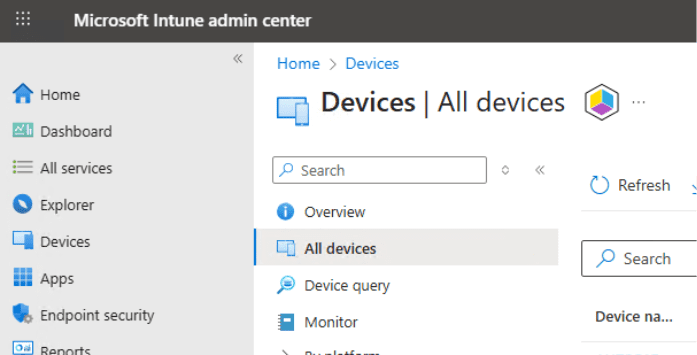
When you click on the Recast logo a new window will show up on the right side of your browser showing the same devices that are part of All Devices on the left side.
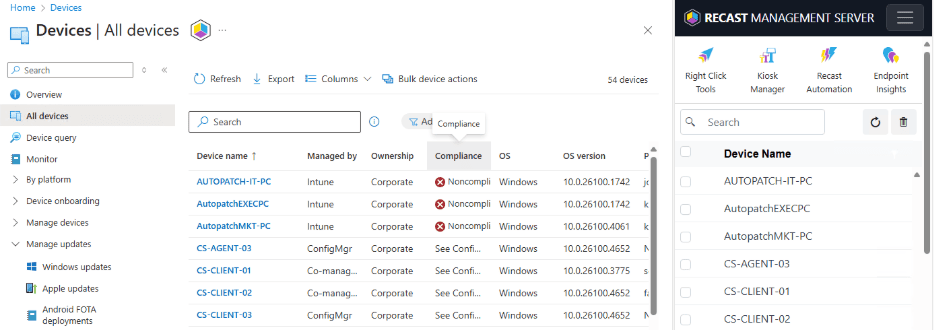
In that pane, multi-select the devices you want to act on; scroll or search to locate them.
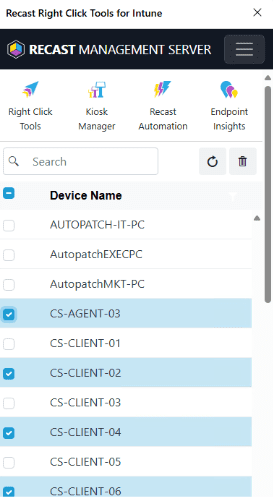
After selecting devices, use the top menu to choose the action you want to run. In this example, I selected four computers and clicked: Right Click Tools > Security Tools > Remote Windows Security. Note that the interface is showing that I have 4 of 50 devices selected, so I know that they are still selected even though the names are no longer showing.
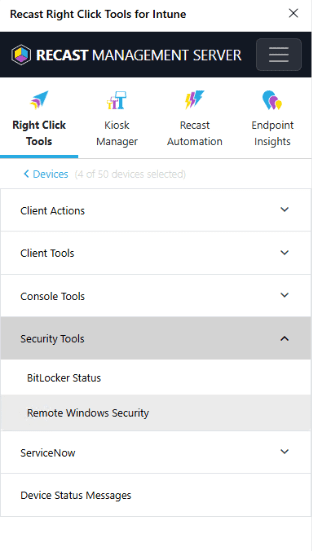
After clicking on Remote Windows Security, the action will open and you can interact with the tool and the devices. One device was offline, so only three appear in the window.
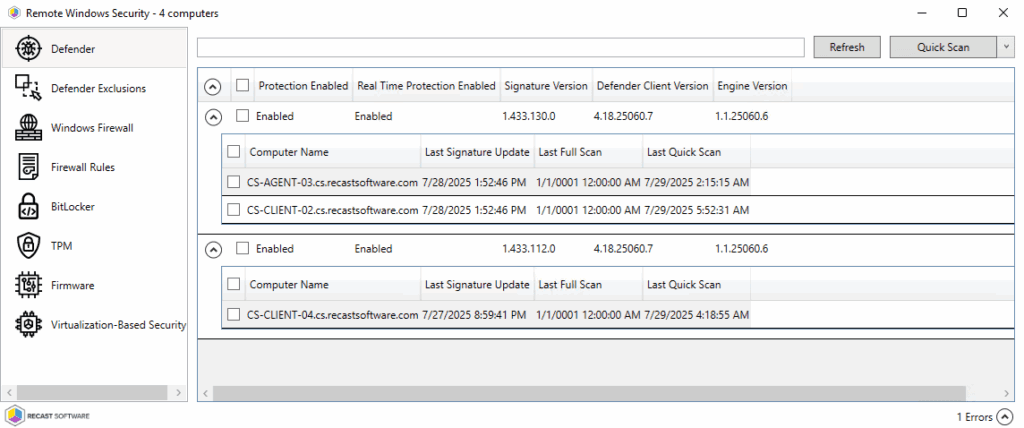
When the action finishes, the interface returns to the multi-select view.
Which Actions Work in Your Environment?
Which actions you can use depends on your configuration—co-managed, Intune-only, or hybrid. Check here for a good idea of which tools will work for your particular situation.
What’s Next for Right Click Tools in Intune
Recast will continue adding Intune features that unlock “at-scale” actions across multiple devices. Multi-selecting devices is a strong first step toward that goal.