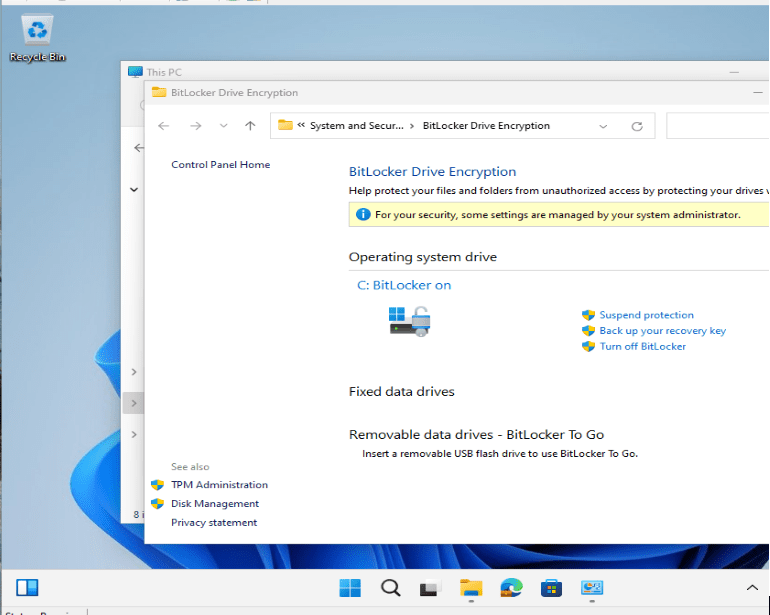Systems Management
Corporate macOS Dock in One Click with Intune
Topics: Systems Management
A few weeks ago, I shared a sneak peek in an earlier post showing how to automatically pin an app to the macOS Dock right after Intune deploys it. I used the Dockutil command-line utility to manage Dock items—and it worked like a charm.
In this follow-up, I’ll show how to use Intune and Dockutil together to roll out a fully customized corporate macOS Dock. The goal? A smoother, more consistent user experience across different roles.
Persona-Based macOS Dock Customization with Intune (and Apple Business Manager)
We use personas so settings, apps, and policies apply automatically based on the user’s role. It’s perfect for tailoring the experience for different types of employees. macOS doesn’t match Windows for native personas, but with the right MDM setup (for example, Intune + Apple Business Manager) you can get close. It requires more configuration and a couple of external tools, but it’s absolutely doable.
One of those tools is Dockutil, which I use to decide dynamically what appears in the Dock. Let’s take two example personas: the Office Worker and the Developer.
Office Worker Persona: Standard Apps Pinned to the macOS Dock
For office workers, Intune deploys a set of standard apps:
- Microsoft Edge
- Microsoft 365 Suite (Outlook, Teams, Word, Excel, PowerPoint, OneNote)
- Microsoft 365 Copilot
- Slack
Developer Persona: Extra Tools Deployed and Pinned
Developers get everything the office workers do, plus a few extras. I’ve defined the “Developer” persona as an Entra ID group. Users are added to this group based on their role, department, or other criteria. Within Intune, these additional apps are linked to the group, and Intune takes care of deploying them to the right devices.
Here are the extra apps for developers:
- Windows App
- PowerShell
- VirtualBuddy
- Visual Studio Code
- Docker Desktop
You might be thinking, ‘This sounds great, but how does it work?’ Keep reading—I’ll walk you through what I did.
Packaging a Dummy PKG for Microsoft Intune (Why and How)
I created a small dummy PKG for macOS. Nothing fancy—just an installer that creates a /tmp/dockutil directory. But the reason for this experiment was intentional.
I wanted to see if I could offer this package through Microsoft Intune as a macOS app. Why? Because using Intune gives me two key advantages:
- Pre-install and post-install scripts: These are essential for achieving the desired setup behavior. With PKG files, I can hook into these scripts to customize the installation process.
- Company Portal availability: Packaging it this way makes the app available in the Intune Company Portal, streamlining deployment and improving the user experience.
Automating the Dock with Pre- and Post-Install Scripts (Dockutil)
The coolest part happens behind the scenes. The real magic lies in the pre-install and post-install scripts bundled with the dummy PKG I created.
Let me walk you through it.
- Pre-install script: Before installation, the script checks whether Dockutil is present. If it’s missing, the script installs it automatically. This ensures everything is in place before we start customizing the Dock.
Download the pre-install script from my GitHub here!
- Post-install script: Once the dummy app is installed, the post-install script takes over. First, it wipes the Dock using Dockutil so we start with a clean slate. Then it checks whether the standard and additional apps are installed. If they are, the script pins them to the Dock to create a dynamic, persona-based layout—all with a single script. Lastly, the script restarts the Dock so changes take effect and cleans up the temporary directory.
Download the post-install script from my GitHub here!
Deploy the Corporate macOS Dock in Microsoft Intune (Step-by-Step)
Navigate to Microsoft Intune admin center > Apps > Platform > macOS.
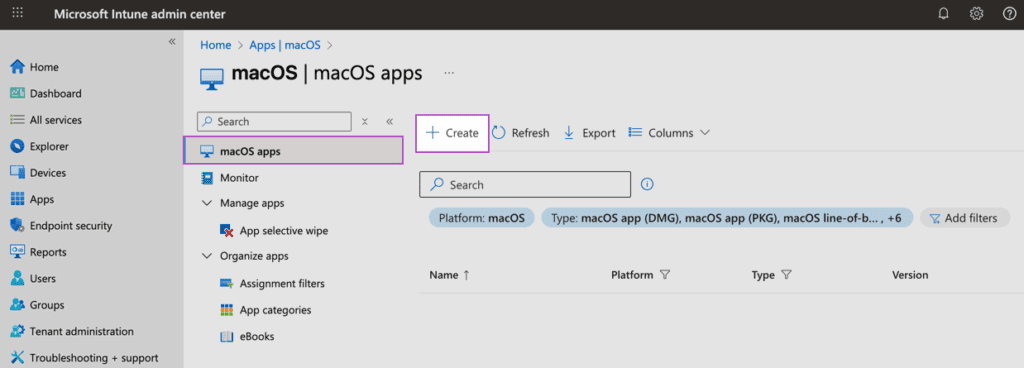
Select macOS app (PKG) as the app type.
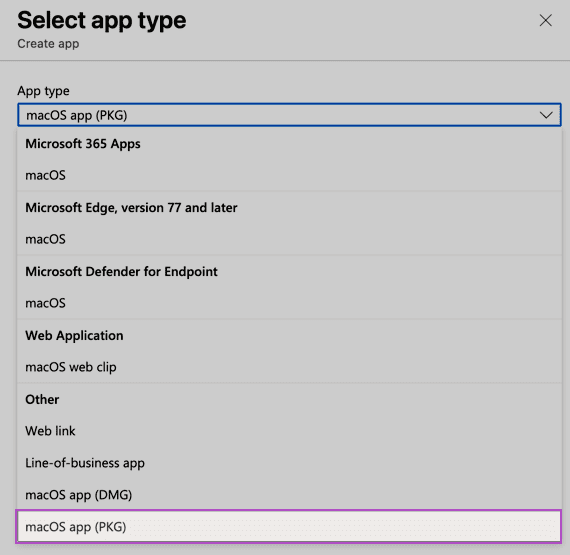
Click Select app package file. Browse to Dummy.pkg and upload it. Click OK.
If you’re interested in my dummy app, you can download it from my GitHub here!
Click OK.
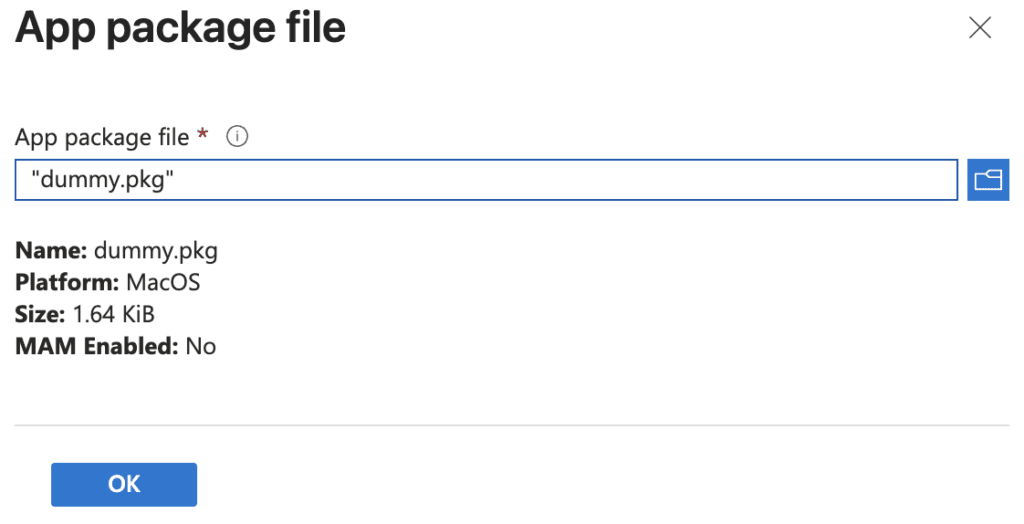
On App information, most fields are pre-populated. I adjusted the name, description, publisher, and logo for clarity and branding.

Click Next to open the Program section. Add the Pre-install and Post-install scripts. Click Next.
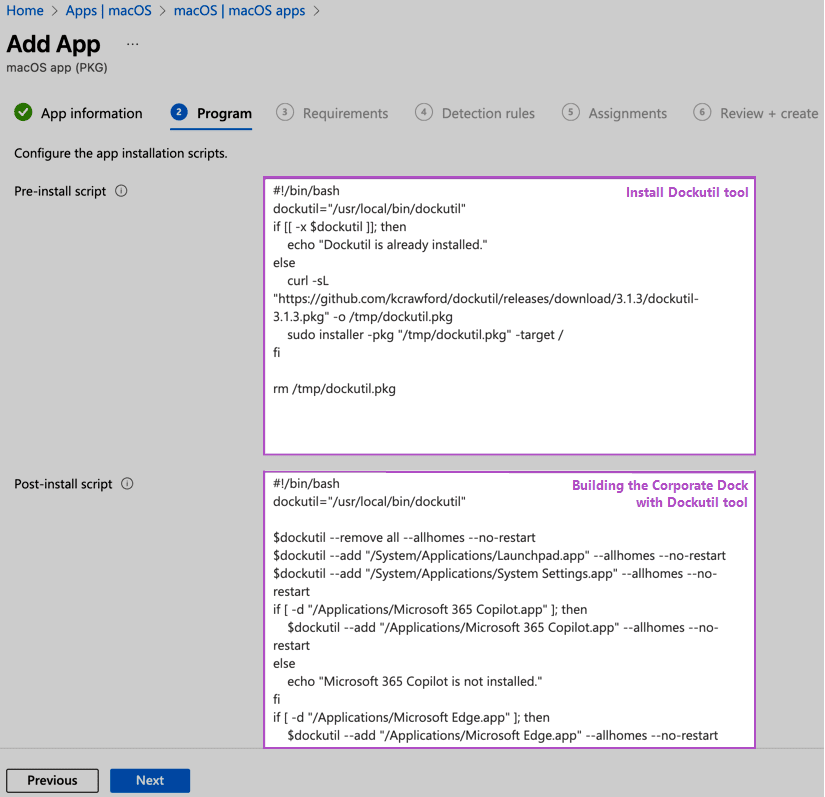
On Requirements, set the minimum macOS version. Click Next.
On the Detection Rules, leave the defaults. Click Next.

On Assignments, under Available for enrolled devices, click Add groups and choose your target (for example, All users). Because the Dock is built dynamically from installed apps per persona, All users works well. Click Next.

On Review + create, confirm the summary. Click Create.
Give it a quick spin—nothing beats seeing it in action.
Video: One-Click Dock with Intune + Dockutil (Demo)
I’ve included a short demo video below so you can watch it in action!
Results: A Consistent, Persona-Based macOS Dock at Scale
This setup might look complex at first glance, but once it’s in place, it delivers a seamless and dynamic macOS experience tailored to each user’s role. With Intune, Dockutil, and a bit of scripting, you can roll out a corporate Dock in just one click—boosting productivity and keeping things consistent across your organization.