APPLICATION MANAGER
Streamline Application Management and Third-Party Patching
Manage and patch all third-party and custom applications in your organization from one centralized location—with the largest application catalog on the market!
Application Manager Features
Automated Updates are within Reach
Manual third-party patch management is both inefficient and insecure. Reduce vulnerabilities in your IT environment by automating third-party patching within your security infrastructure. This approach enhances security and saves time by eliminating manual tasks.
Comprehensive Coverage: Patch Management to Application Management
Application Manager goes beyond managing updates by allowing teams to govern the entire lifecycle of applications, from installation to uninstallation. Gain clarity into your application environment while increasing ease of management.
Application Manager is an ideal choice for organizations using Microsoft Configuration Manager, Intune, or WSUS. With the largest application catalog in the market, automated software updates save time, improve efficiency, and protect against third-party application security threats.
Centralized Application Management
Application Manager frees up more time for all employees. When applications are centrally and automatically managed, your IT team doesn’t need to spend time manually updating each piece of software and the end user isn’t disrupted by software updates.
Automate Security Updates with Confidence
Outdated third-party applications pose significant security risks to organizations of all sizes. Application Manager keeps them updated, helping to combat vulnerabilities from outdated software.
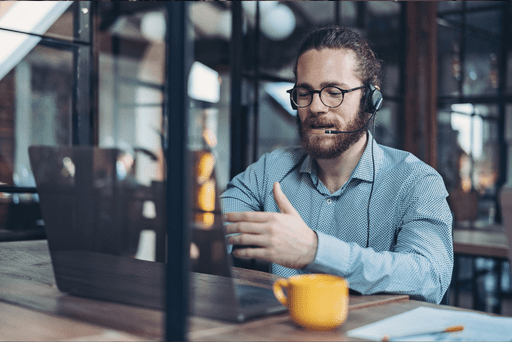
System Requirements
Discover how Application Manager streamlines patching to ensure timely automation, strengthen vulnerability management, and boost stability and performance.
See the top reasons to get Application Manager
Application Manager Features Overview
Application Deployment
Customize application deployment to fit your needs—deploy to specific devices, across networks, and on your schedule.
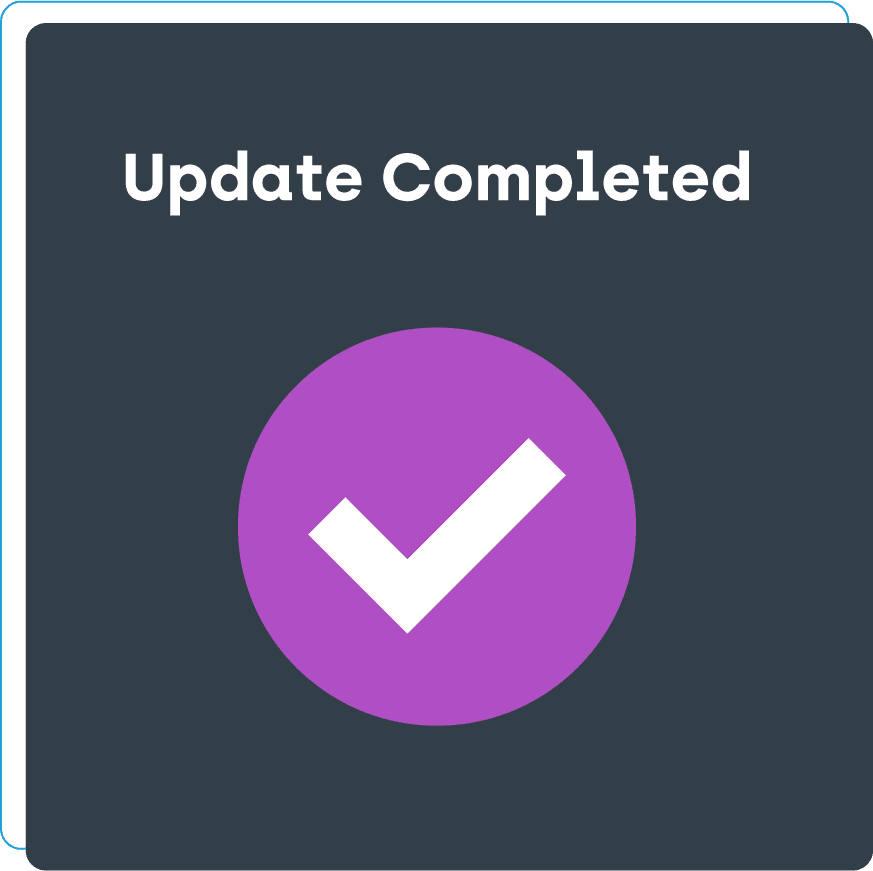
Automate Application Processes
Automate software updates for CSM-supported applications, keeping everything up-to-date and enhancing security across your environment. Install applications in the background to minimize user disruptions.
Scheduling
Minimize user interruptions by scheduling deployments on your terms. Target specific device groups for tasks like testing and product rollouts.
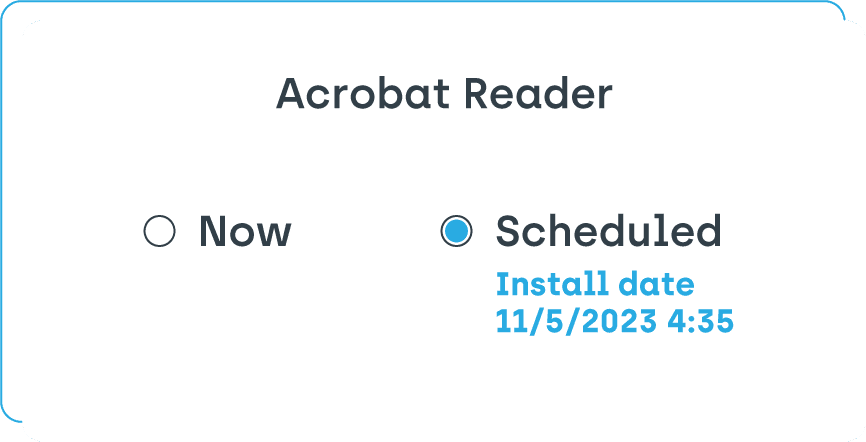
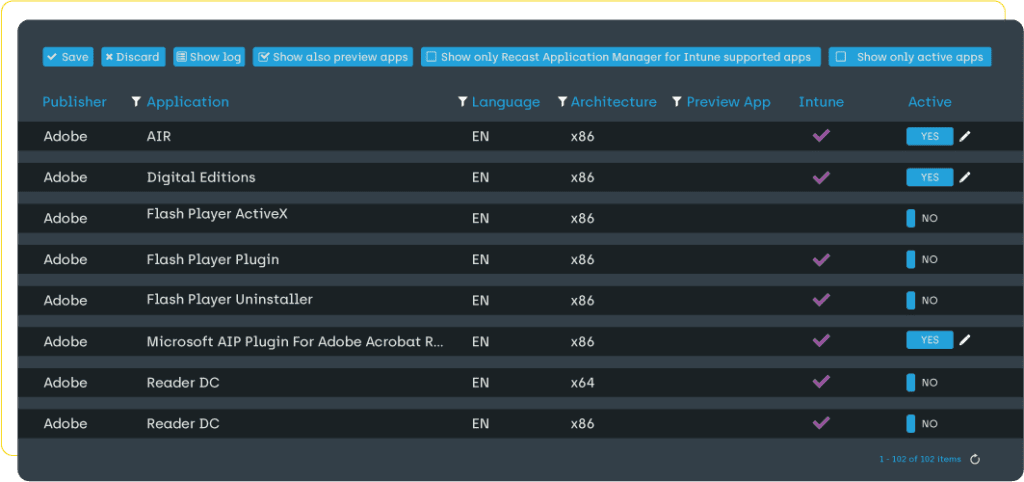
Application Support
Application Manager supports both officially packaged and custom, in-house applications, allowing you to control which apps are installed on which devices and when—offering complete control over application deployment.
Uninstalling Applications
With Application Manager, you can uninstall supported applications through its web interface when using Intune, ConfigMgr, and WSUS, ensuring obsolete apps are removed to reduce the attack surface.
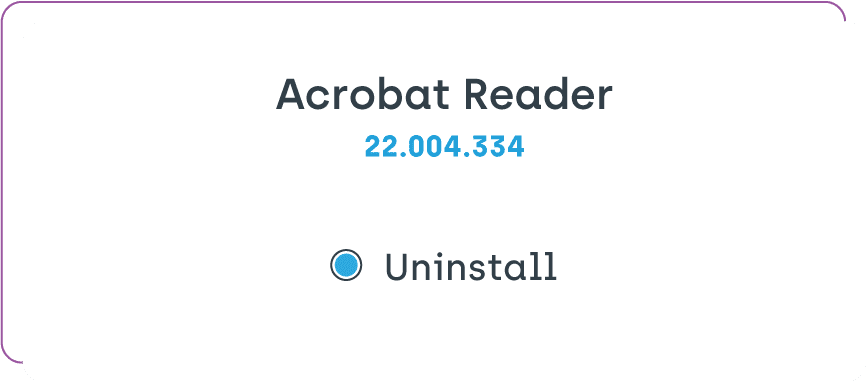
Application Management & Push Notifications
Easily communicate with end users while also making necessary changes to installed applications.
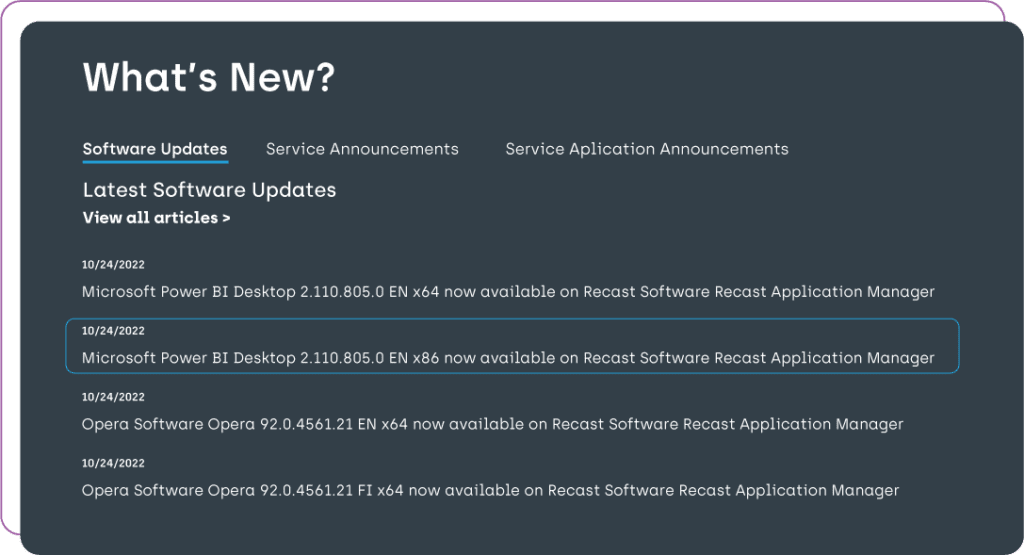
Web-connected Management
Manage everything from one web-based portal—configure services, select applications, and adjust settings to save time and reduce costs.
Email Notifications
Application Manager auto-emails the right people—service desk, SysAdmins, or any group you choose—whenever it creates a new application deployment or publishes an update. Set the audience once and let the platform handle the rest, reducing surprise tickets and keeping your team in sync.
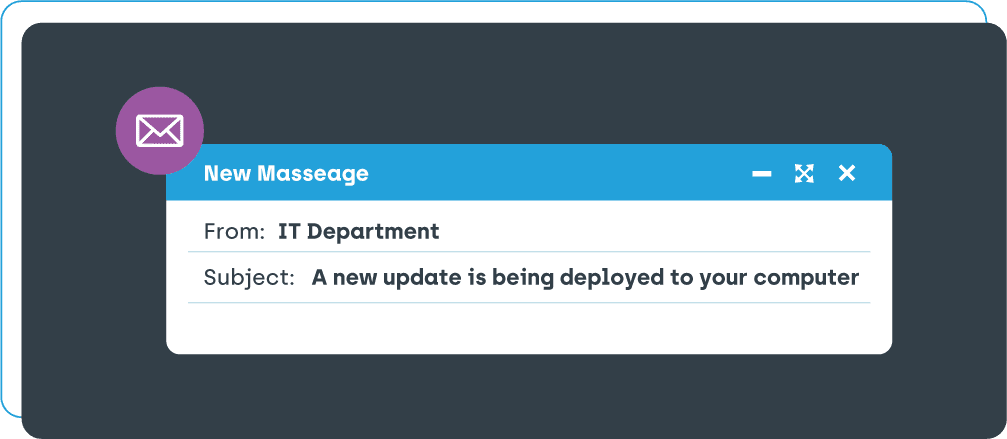
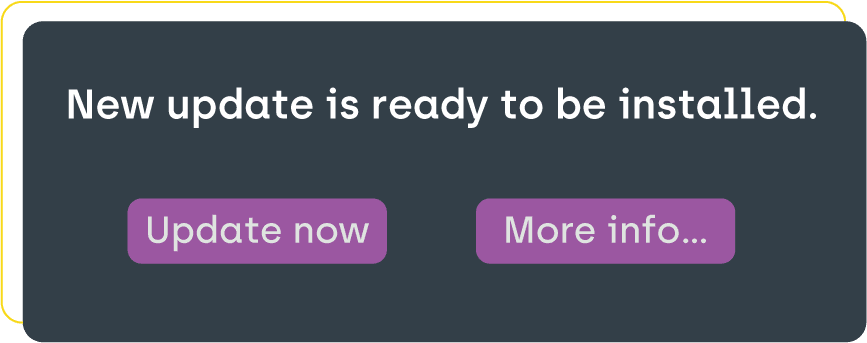
Toast Notifications
If email isn’t your preferred communication method, Application Manager offers the option to display (or hide) Windows 10 and 11 toast notifications for application updates.
Maintenance Windows
Use installation packages for manual installs or set maintenance windows to schedule application updates—specifying time, day, and more. This helps minimize disruptions for end users during updates.
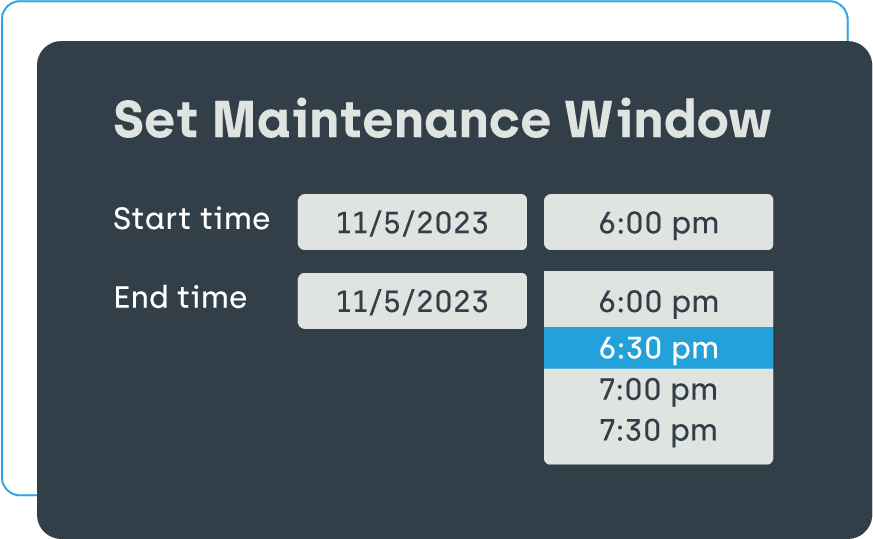
Application Packaging
Deploy applications confidently, knowing they’re tested and tailored for organizational use, ensuring a smooth, secure update process.
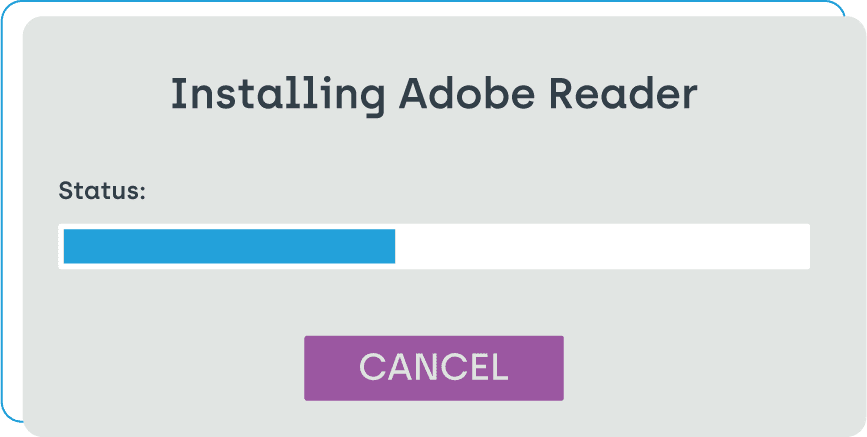
Package Installation
All installation packages adhere to industry standards, ensuring they’re adware-free and optimized for organizational use. With Application Manager, you can push applications confidently, keeping systems running smoothly and securely.
Application Testing
Each installation package is tested for compatibility on both the latest and older OS versions, ensuring smooth installation, updates, and removal. This rigorous testing guarantees that applications are deployment-ready.
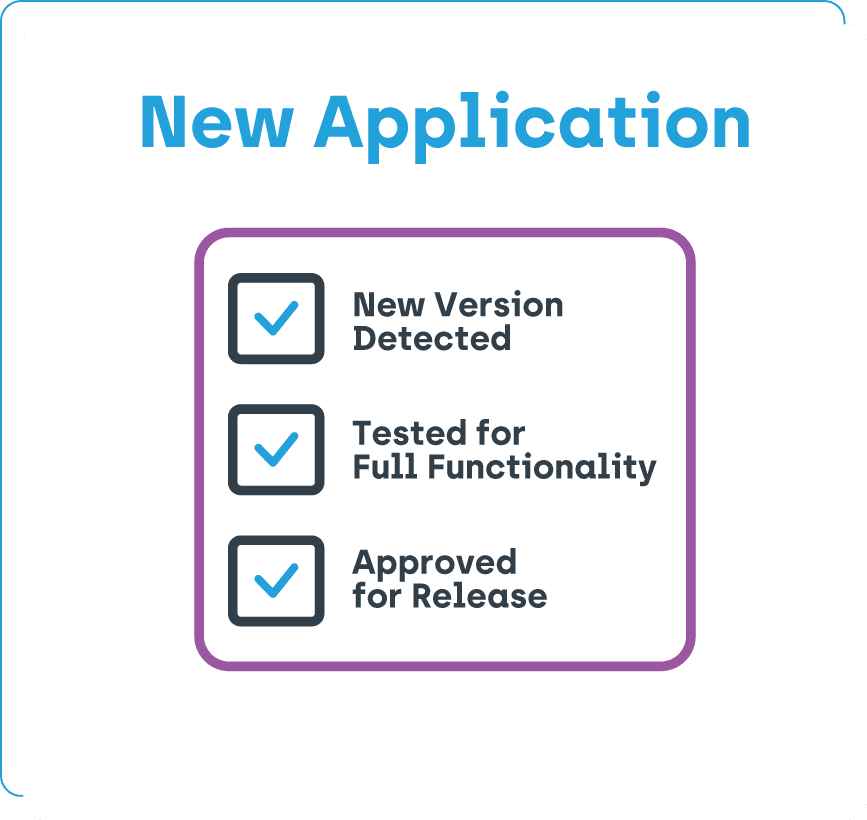
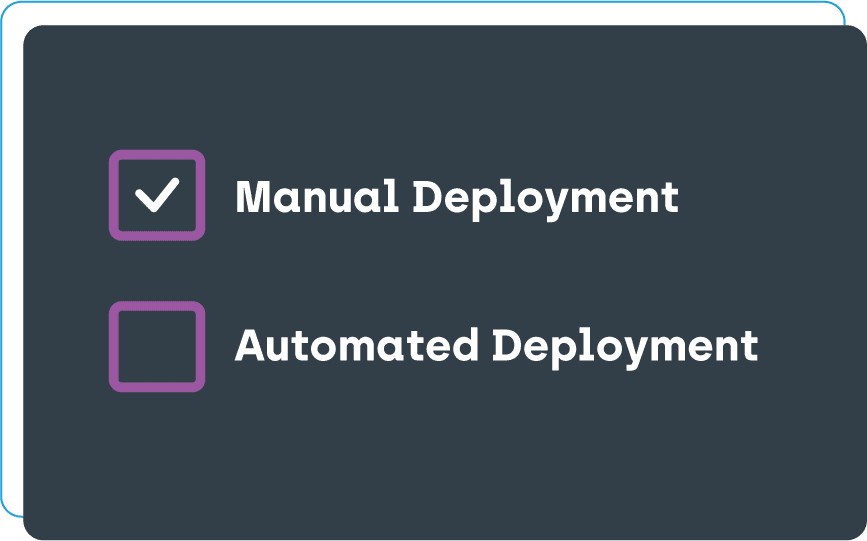
Customizable Application Deployment
Automate pushing new installation packages or push them manually to devices, depending upon your needs. For instance, manually deploy packages to new devices with unique applications or for additional testing. This flexibility ensures updates are tailored to your environment.
Ready to learn more?
Contact us today to get a customized quote for any of our endpoint management, application management, and privilege management software solutions!