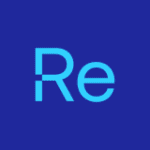Managing drivers and firmware can feel daunting—IT teams must watch for new releases, package them, test them, and deploy them on an ongoing basis. If your organization relies on Dell hardware—whether you’re a Dell-certified shop or simply prefer their cost-effective devices—Dell Command Update streamlines driver and firmware updates and keeps you in compliance with security requirements.
Introducing Dell Command Update
Dell Command Update is a lifesaver for SysAdmins who don’t have time to track every model’s updates and push them on a rigid schedule. At my previous job we supported more than 100 Dell models, and keeping each one patched—tracking releases, packaging, testing, and deploying—was painful.
Dell Command Update to the rescue. Dell Command Update (DCU) is a standalone application from Dell that can automate the process of updating BIOS, drivers, firmware, and Dell-specific software on Dell commercial PCs. DCU scans the device, identifies outdated components, pulls the correct updates from Dell, and applies them automatically—no more manual hunting.

Key Features of Dell Command Update
- Automated hardware scanning: Identifies current BIOS, drivers, and firmware versions.
- Model-specific updates: Ensures compatibility by targeting only updates built for that system model.
- One-click or scheduled updates: Can be run interactively or set on a recurring schedule.
- GUI and command-line options: Ideal for both user-driven and automated IT workflows.
Why Update BIOS, Drivers, and Firmware?
So, we know what it is, but why do we need to update drivers, bios, and firmware? For me, it comes down to three main items: Security, Compatibility, and Features. Let me explain.
First off, we have bad people in this world who are trying to find ways to break in via vulnerabilities. BIOS and firmware are prime targets. No system is perfect. BIOS and firmware form the foundational code that tells hardware how to operate. If attackers gain control of hardware, they can disrupt daily work and compromise the entire organization. As manufacturers find holes or possible holes in their programming, they release an update to “plug” that hole. It’s a never-ending cycle.
Compatibility is the second driver. As Windows 10 gives way to Windows 11—and as each update tweaks the OS—drivers must keep pace. This can cause inconsistencies in the way the operating system interacts with the hardware. That’s why we want driver updates. Updated drivers add the code needed to keep your hardware in step with new software. When the OS evolves, the communication instructions (drivers) should evolve with it.
Finally, new features. I think back to when UEFI was first introduced. For example, Dell replaced its legacy CCTK utility with a modern PowerShell module for BIOS control. To use these new capabilities, IT teams must update BIOS, firmware, and sometimes drivers.
Everyday Use Cases for DCU
Here are a few use cases I commonly used:
- Install drivers after imaging new machines.
- Regular maintenance cycles ensure endpoints have the latest BIOS and firmware.
- Emergency patching when Dell releases critical security updates.
- Troubleshooting hardware issues related to outdated or missing drivers.
These are just some of the reasons why we should be applying those updates released by the manufacturer, and why the Dell Command Update tool makes that job easier.
Conclusion: Dell Command Update
Dell Command Update provides Dell-specific updates that Microsoft won’t provide making it essential for any IT team managing Dell hardware. In Part 2 of this series, we’ll dive deeper into how it’s used in enterprise environments and where challenges emerge when scaling across a fleet. Then, for part 3, we’ll show how Recast can further simplify your Dell Command Update workflow.
In the meantime, check out Integrating Dell Tools and Intune by Gary Blok.