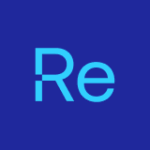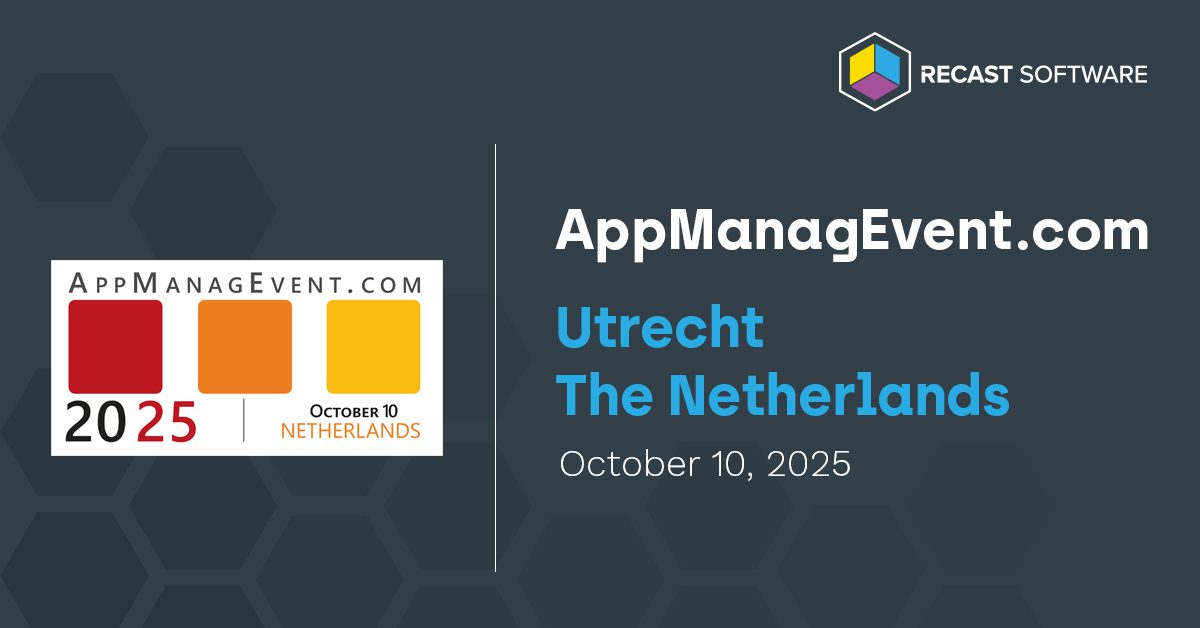When I first started working with Azure Virtual Desktop (AVD) and the now not-so-new version of Microsoft Teams, I ran into a challenge that many of you might recognize: redirecting calls and meetings to the local device. It works but not quite the way you’d expect.
Here’s the thing: Azure uses an additional component to make this happen. Depending on your setup, that’s either SlimCore or the WebRTC Redirector Service.
If you’re using the new Teams client, you actually have access to both options. SlimCore is prioritized during startup, but here’s a tip: it’s smart to install the WebRTC Redirector Service as well. Why? Because it gives your users a fallback option. If users switch devices—for example, from a laptop to a thin client without those optimizations—the WebRTC Redirector Service steps in as a fallback to keep calls running smoothly.
In this blog, I’ll walk you through how to easily deploy the latest version of Microsoft Teams using Application Workspace, including all the prerequisites and optimizations needed for redirected devices in AVD desktops and RemoteApps. Of course, I’ll also highlight the added value we bring at Recast when it comes to AVD.
Why Switch to the New Teams Client?
If you’re still hanging on to the classic Teams client, it’s time to reconsider. The new client delivers faster startup, lower memory and CPU usage, and a smoother experience—especially on lower-powered devices.
Personally, I find the modern interface a huge step up in terms of user experience. But beyond that, there’s a more pressing reason to make the switch: The availability of the classic Teams client in VDI will end on July 1, 2025. Microsoft ended support long ago. In short, Microsoft will no longer provide updates or new features. Also, there will no longer be support for helping resolve issues with the classic Teams client. It’s time to move on.
The Power of Application Workspace in AVD Deployments
One of the key values we bring to the table with Azure Virtual Desktop (AVD) is how we leverage Application Workspace deployments. This approach streamlines and optimizes your environment—here’s how.
During the rollout of a Host Pool, we use a Custom Script Extension that pulls a PowerShell script from either Azure Blob Storage or GitHub.
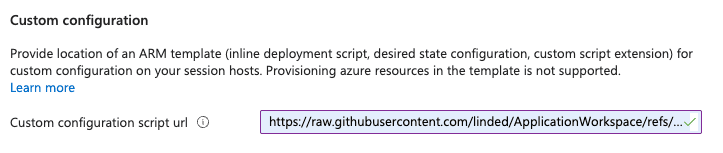
This script does a few important things:
- It installs the latest version of the Application Workspace Agent using the Agent Bootstrapper.
- It registers the session host neatly within the correct Application Workspace Zone.
- It automatically kicks off a deployment based on that registration.
Curious how this works under the hood? Stay tuned—Dean Cefola of Azure Academy will break it all down in an upcoming YouTube video. Keep an eye on our socials or Dean’s channel so you don’t miss it! In the meantime, here is a different review by Dean of Application Workspace.
Enhancing the User Experience
Another big win is the improved user experience we deliver during AVD session logins. Think about automatically mounting network drives or applying user-specific settings at login. Or applying user-specific settings when Teams launches. Thanks to our Smart icons, we can enforce one-time (per-user) configurations like “Enable hardware encode for Teams on Azure Virtual Desktop” and “Disable “Keep app running on close” right when Teams starts.
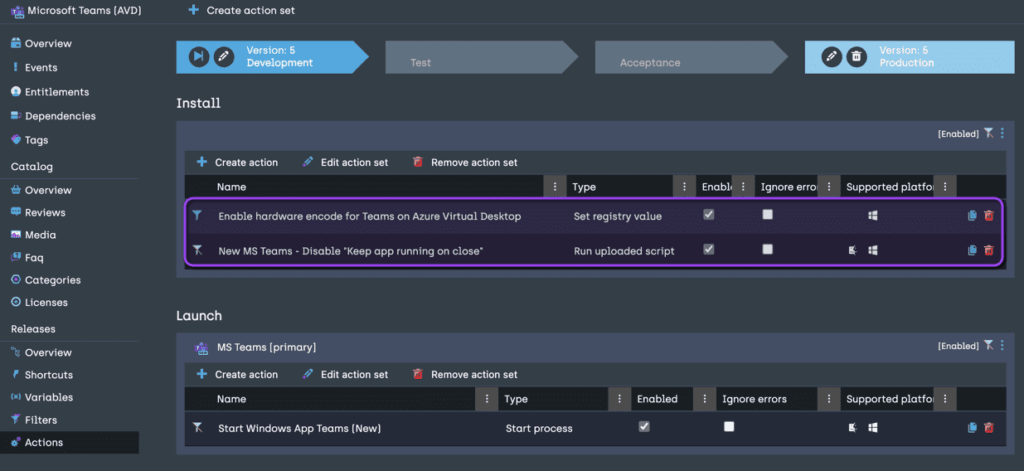
What’s Included in the Deployment?
Let me walk you through what happens behind the scenes when we roll out an AVD deployment with Application Workspace. This process keeps everything smooth, fast, and optimized for your users.
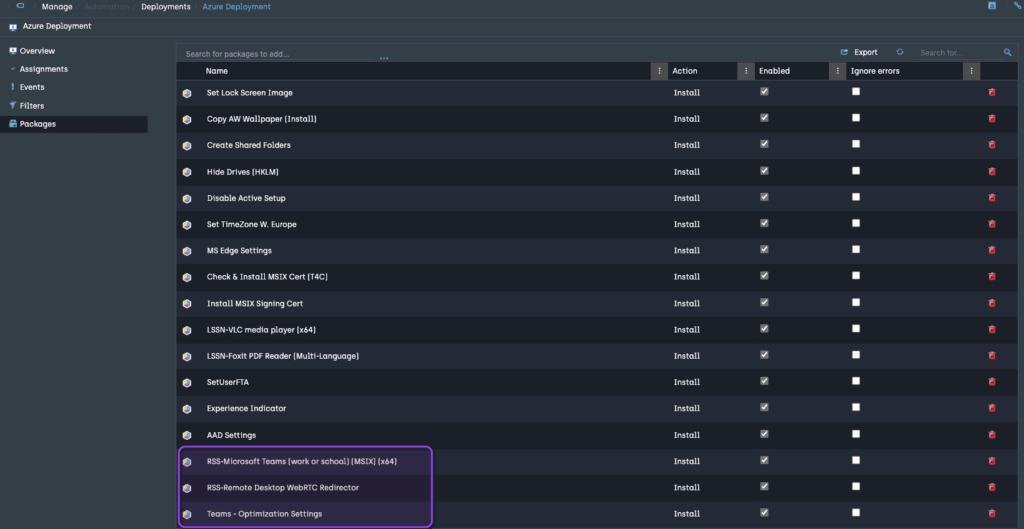
Here’s what our deployment takes care of:
- Latest Microsoft Teams (new version): We pull the most recent client directly from our Recast Setup Store. No outdated installers or manual downloads—just the latest release, ready to go. This ensures users get the performance boost and modern UI that comes with the new Teams experience.
- WebRTC Redirector (latest): This component is essential. We install the Remote Desktop WebRTC Redirector on every session host. Why? Because it’s the key to media redirection—without it, Teams calls and meetings lag in AVD. Again, we grab it from our Setup Store to keep things consistent and up to date.
- A Custom Optimization Package : This is where things get really cool. We’ve bundled all the tweaks and optimizations into a single package that works for both AVD Desktops and RemoteApps. Based on filters, the deployment knows whether it’s dealing with a full desktop or just RemoteApps and applies the right settings accordingly. Think of it as a smart deployment that adapts to your environment.

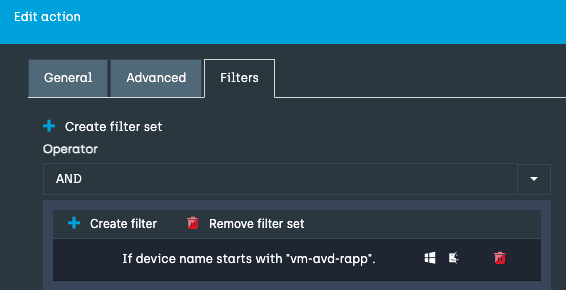
A Few Important Notes
To get Teams media optimization working properly, make sure you’ve got the following in place:
- Install and use the Windows App on your local device.
- Adjust the Remote Desktop Protocol (RDP) properties of your AVD host pool accordingly.
The Final Check
Let’s log in and confirm that everything is optimized—and that every local device is properly redirected in the session.


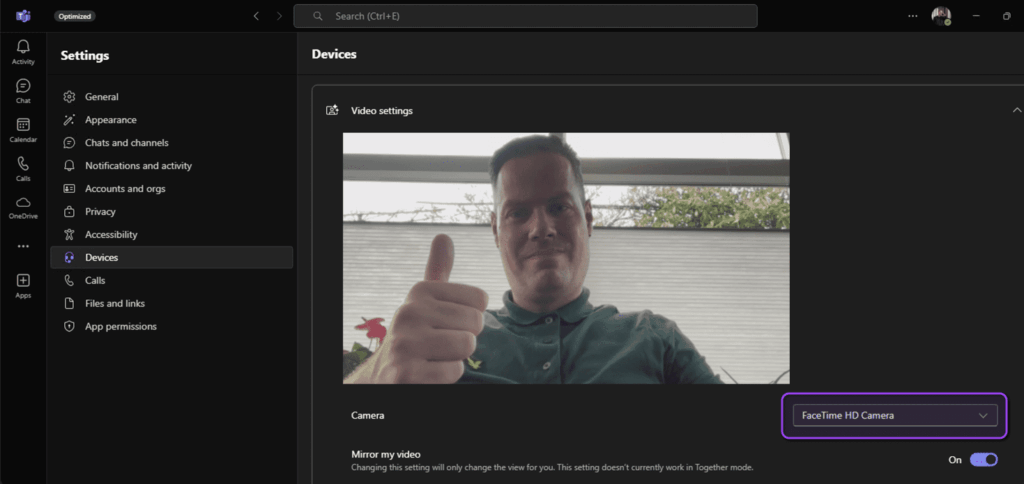
In Closing
Optimizing the new Microsoft Teams for Azure Virtual Desktop using Application Workspace isn’t just about smoother performance. With smart deployment strategies, fallback mechanisms like WebRTC Redirector, and tailored optimizations, you can ensure Teams runs efficiently in any AVD environment.