Systems Management
Dell Command Update Deployment, Automation, and Common Pitfalls
Topics: Systems Management
In my previous post, I covered what Dell Command Update (DCU) is and why it makes a SysAdmin’s job easier. In this post, let’s dig into the “how,” putting it all together. We’ll explore ways to install DCU and manage its settings and schedule.
Deployment Options for Dell Command Update
Let’s start with the options for getting DCU onto client devices. Dell typically ships new computers with DCU pre-installed. But many SysAdmins replace the factory build. Because the factory image is often bloated, we usually wipe and load our own image—customized or vanilla Windows. After that wipe, DCU is gone.
That brings us to deployment methods. These will vary depending on your organization. Some organizations rely on ConfigMgr, others on Intune, Ivanti, Meraki, or BigFix . . . there are lots of options out there. Honestly, my personal favorite is our own Application Workspace—reach out and I can demo it for you.
But just getting DCU onto devices is not the end of the story. Next, we need to decide how updates should run. What should it look to the end user? How often should we run it? Should we trigger updates fleet-wide at the same time? These are just some of the questions we need to answer before a plan and action steps are put into place.
Scheduling Updates: Understanding Dell’s Release Cadence
Thankfully, Dell follows a regular cadence for driver, BIOS, and firmware updates. They publish quarterly releases, staggered by product line. For example, the Precision line may get updates January, April, July, October. The Latitude line may be February, May, August, November. You get the gist, but that is just for scheduled releases. Of course, Dell may release an out-of-band fix if an issue arises, so setting up that schedule must make sense for your organization.
Rolling Updates Safely Across the Fleet
Should you update the entire organization at once? I wouldn’t. This can get complicated. If a BIOS update goes bad and you push it to every device at once, the entire fleet could be down—and each device would need hands-on repair. A follow-up update can’t fix a bricked BIOS remotely. Staggered waves minimize risk while you validate each release. Let’s be honest, maintaining a test device for every Dell model is unrealistic. My last manager would’ve laughed if I’d asked for one of every new model just for testing. They would’ve laughed at me. Picture 100 + machines gathering dust between releases—that’s neither practical nor cost-effective.
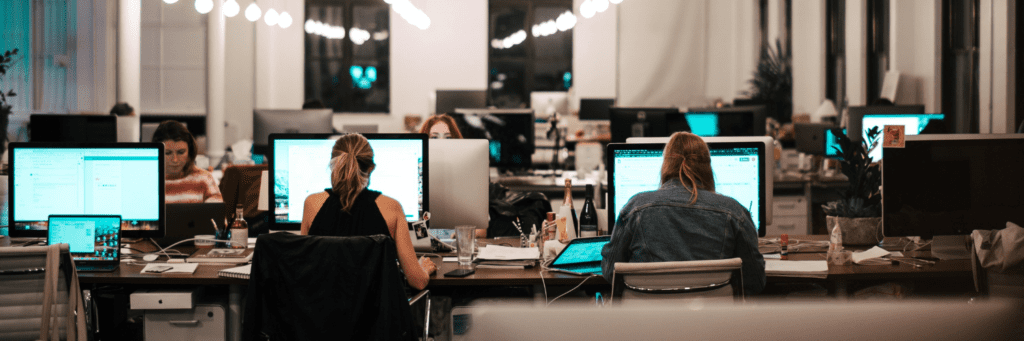
Managing DCU Settings and Triggers
So how do we manage check-in timing or trigger a scan? We have several options.
- Create an XML file with settings
- Group Policy Settings
- Scheduled Task on local machine to initiate actions
- Remediation Baseline in ConfigMgr and Intune
The DCU has command line options that let you configure the XML file on the local machine. You can even script random check-in times to spread load across the fleet. Dell’s documentation includes examples for the /configure switch.
When you extract DCU, you’ll find ADMX templates you can import into Group Policy and link to specific OUs. This can help you have a more controlled rollout of when those devices get new updates. Intune also supports custom ADMX upload, letting you target policies to dynamic device groups.
You could push a Scheduled Task via GPO to run the DCU CLI on a defined schedule.
You can also script detection and remediation of driver, BIOS, and firmware updates. For example, log the last-run date to the registry and use it to decide when to run again. Think outside the box as to what suits your organization.
Gary Blok has written a PowerShell module that assists with this exact thing, which can also help with reporting back results.
Alternatives to Dell Command Update (Third-Party Catalog & Windows Update for Business)
If you prefer not to use DCU, Dell’s third-party catalog in ConfigMgr or Windows Update for Business drivers can fill the gap. In my experience, DCU offers more control and accuracy than Windows Update for Business with minimal overhead.
What’s Next: Using Recast to Close the Gaps
Dell Command Update is powerful, but it needs a solid deployment strategy and governance at scale.
Stay tuned for the final part of this series, where we’ll show how Recast can close gaps and make Dell update management faster and less error prone.



























