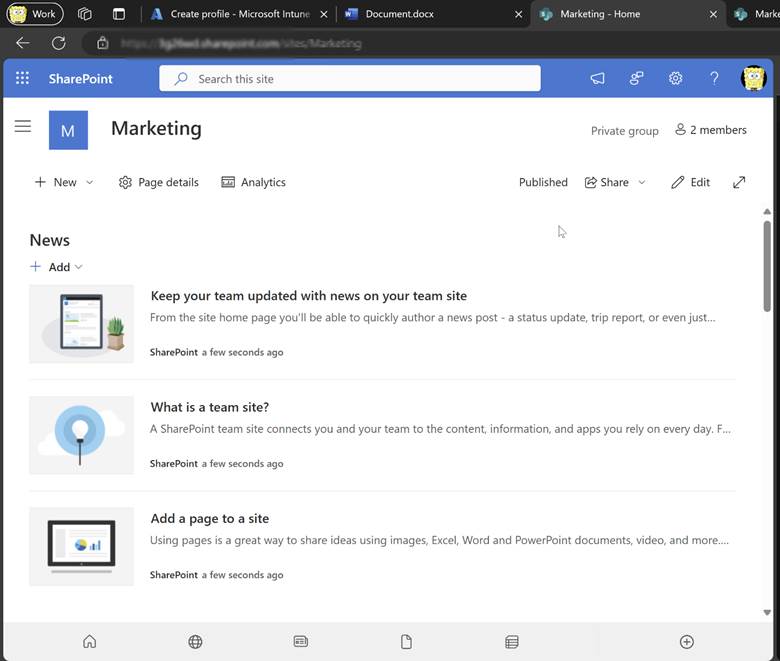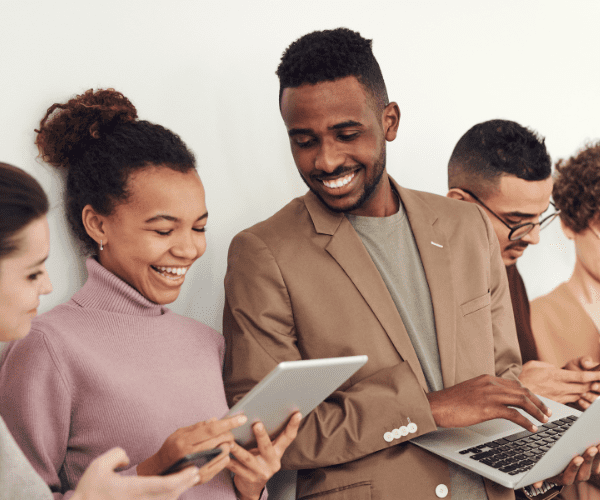Application Management and Patching
How to Deploy Notepad++ with Microsoft Intune
Let’s look at how to deploy and update Notepad++ using Microsoft Intune. But first, here’s some background on Notepad++. It’s a free source code editor and notepad replacement that supports many programming languages. It also allows you to edit multiple tabs simultaneously, which is useful if you’re working on numerous projects or taking notes.
In our case today, since the application from the official website is an .exe application, we are going to need to convert it to a win32 application. If you want to learn more about that process, check out this blog.
Step 1: Download the installer from https://notepad-plus-plus.org/downloads/ (this tutorial uses version 8.7.6).
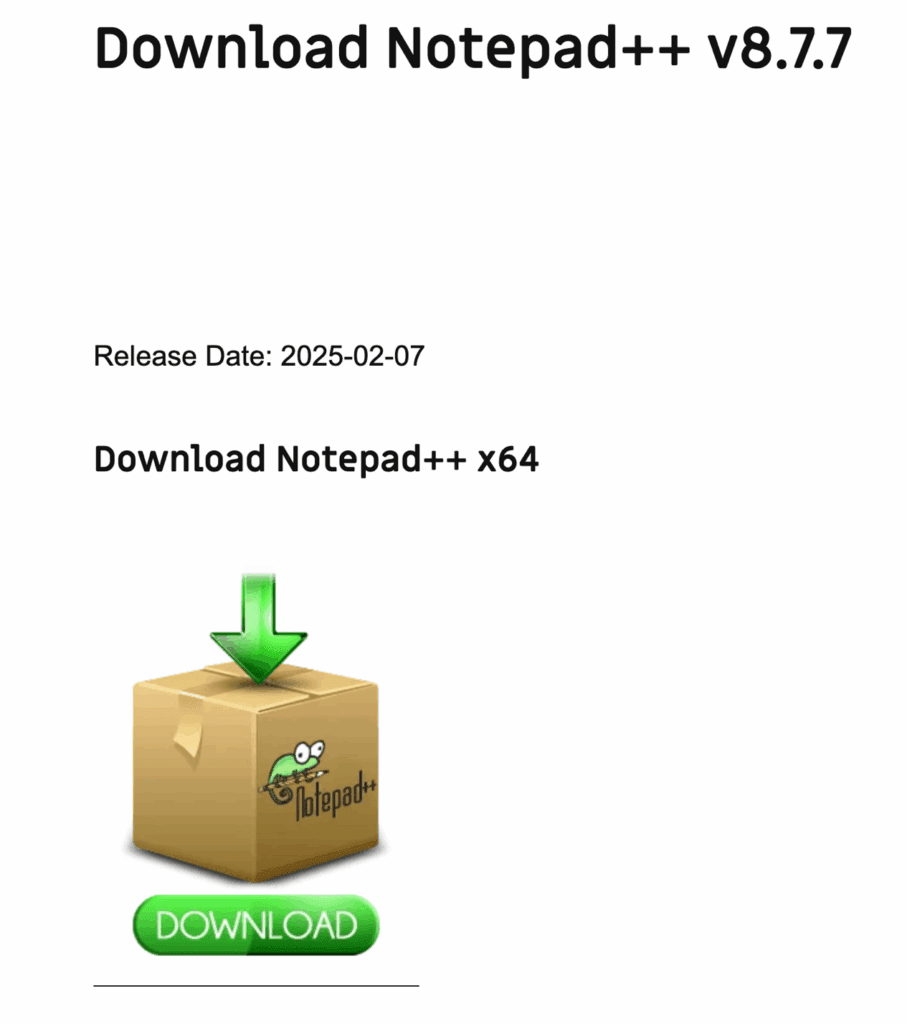
Step 2: Click Download and confirm the file begins downloading.
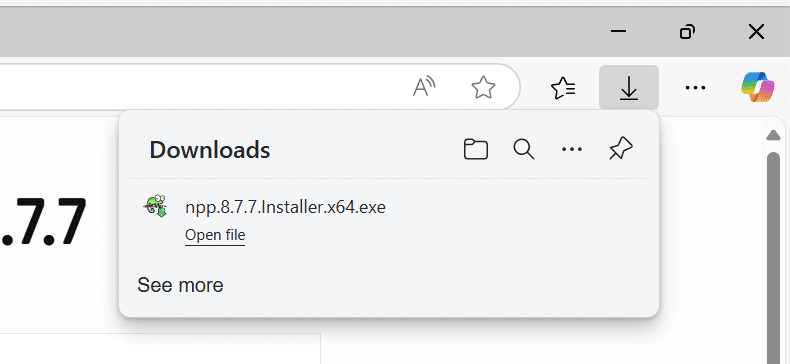
Step 3: Now let’s add this file in our Source folder inside of C:\WIN32\Source. You should have something that looks like the image below.
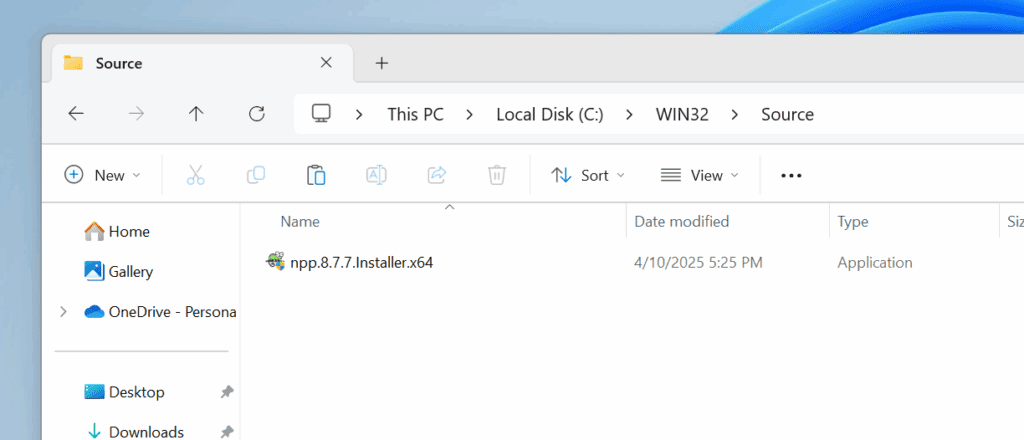
Step 4: Download the Microsoft Intune Win32 Content Prep Tool (IntuneWinAppUtil.exe) from this site and run it as administrator.
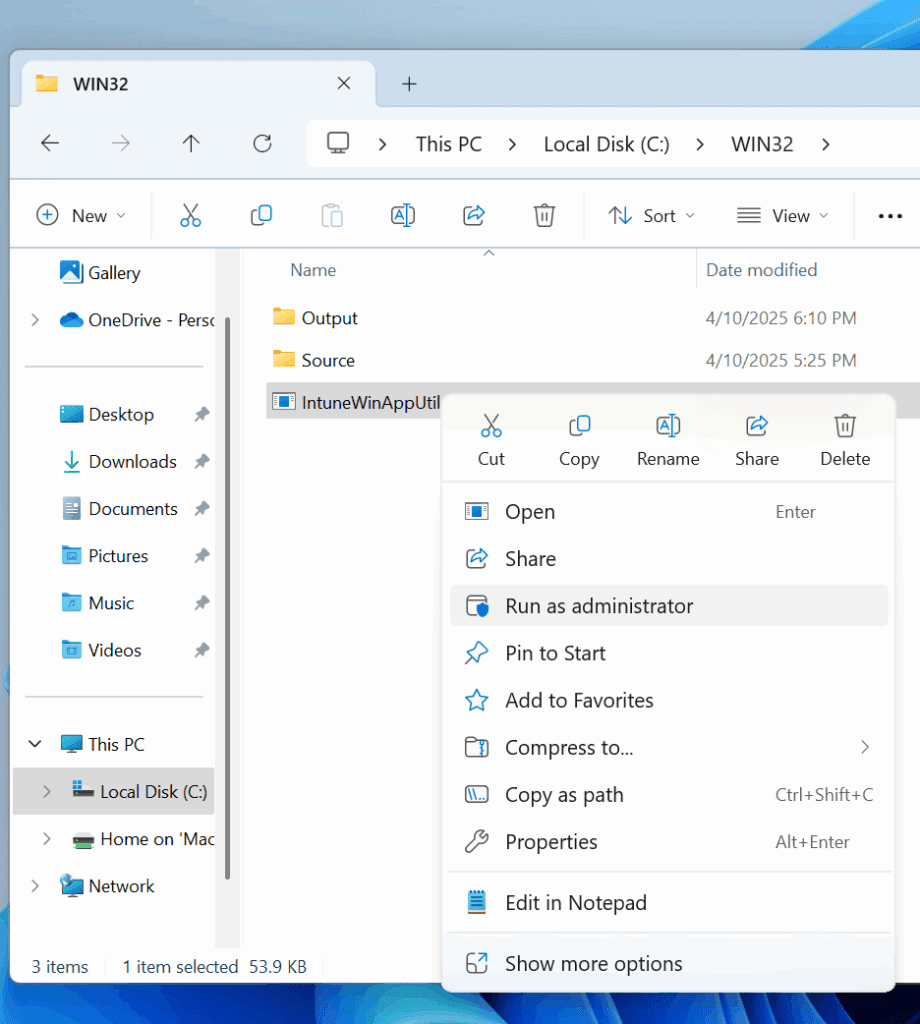
Step 5: Running the tool opens a console window. Here in the first section, you want to specify the source folder, which in our case is located at the C:\WIN32\Source path. This is essentially where we added that .exe application that we want to convert to a win32 app.
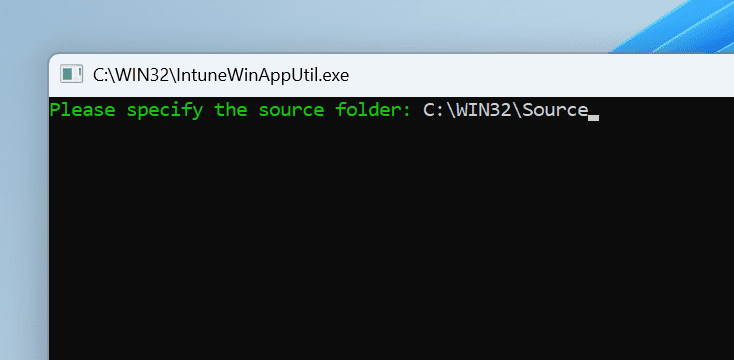
Step 6: Press Enter to advance to the next prompt. Add the setup file. In our case, place the Notepad++ application inside of the Source folder. Here we will add npp.8.7.6.Installer.x64.exe (make sure you add .exe) and click Enter.
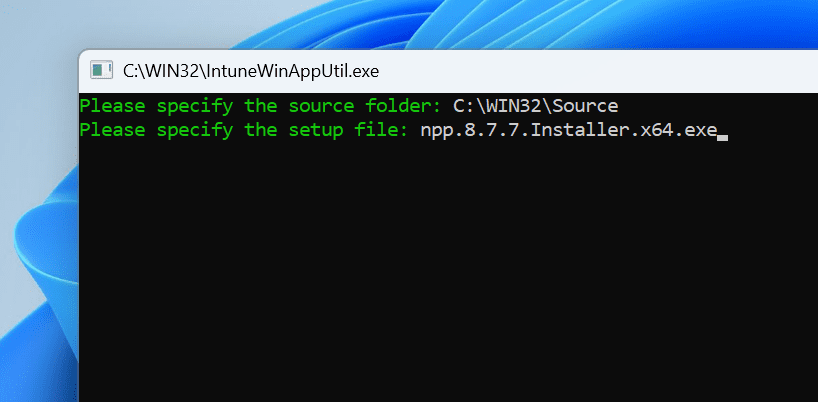
Step 7: Next, specify the Output folder i.e. where the app will be sent to once converted as an .intunewin file. If following my file path structure, set to C:\WIN32\Output and click Enter.
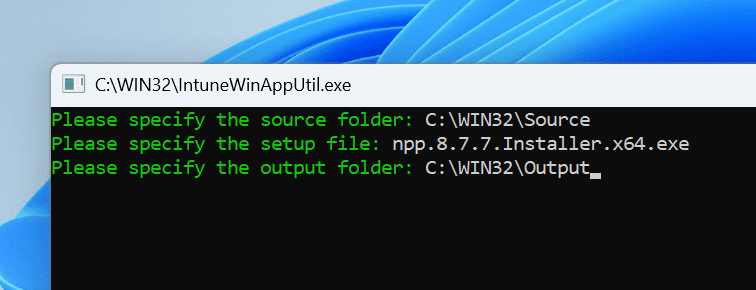
Step 8: When prompted for a catalog folder, type N and press Enter.
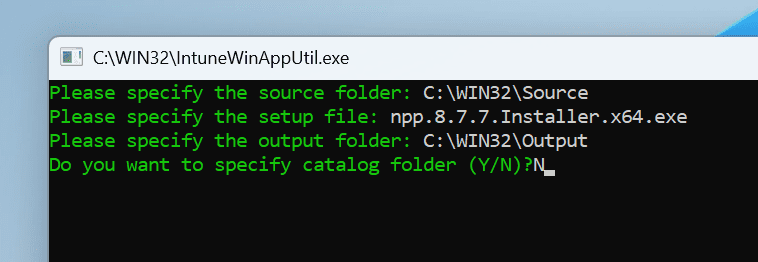
Step 9: After the process completes, confirm that Notepad++_8.7.6.intunewin appears in C:\WIN32\Output.
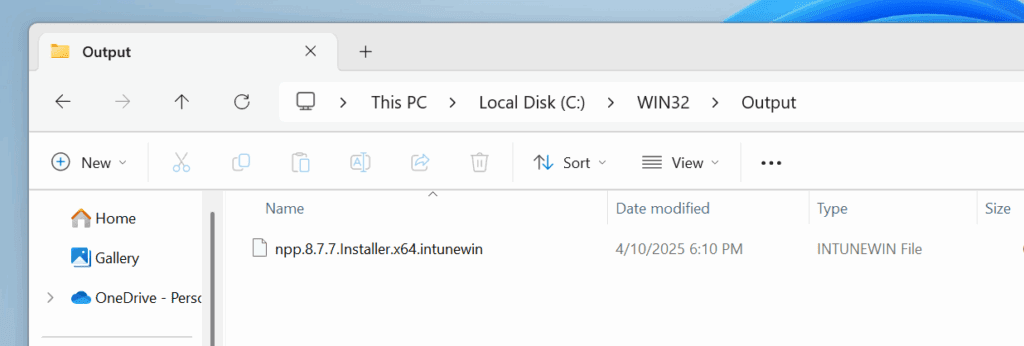
Step 10: With the .intunewin file ready, we can deploy it in Intune. So, let’s fire up our Intune engines and go to https://intune.microsoft.com/ > Apps > under Platforms click Windows > click + Create.
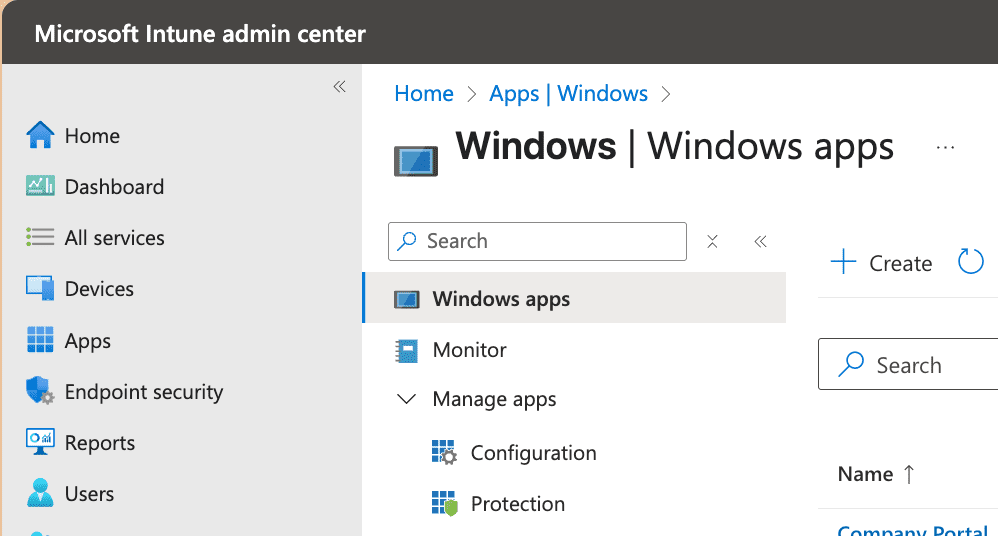
Step 11: Next, you’ll want to select Windows app (Win32) as the app type then Select.
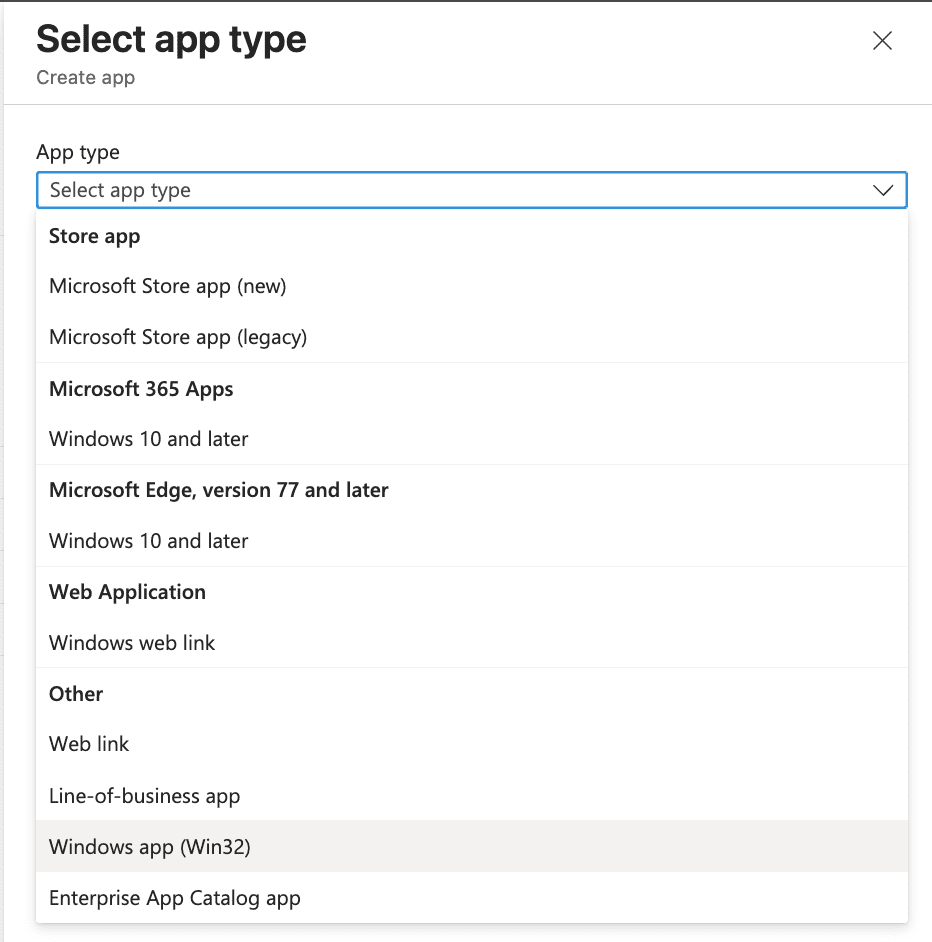
Step 12: Click Select app package file, browse to the .intunewin (C:\WIN32\Output if you’re following along), and upload it. Click OK to continue.

Step 13: In the App information page, you’ll get prefilled information on the application. We’ve made changes to make it a little more user-friendly.
Name: Notepad++ 8.7.6
Description: Notepad++8.7.6
Publisher: Don Ho
Logo:
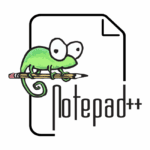
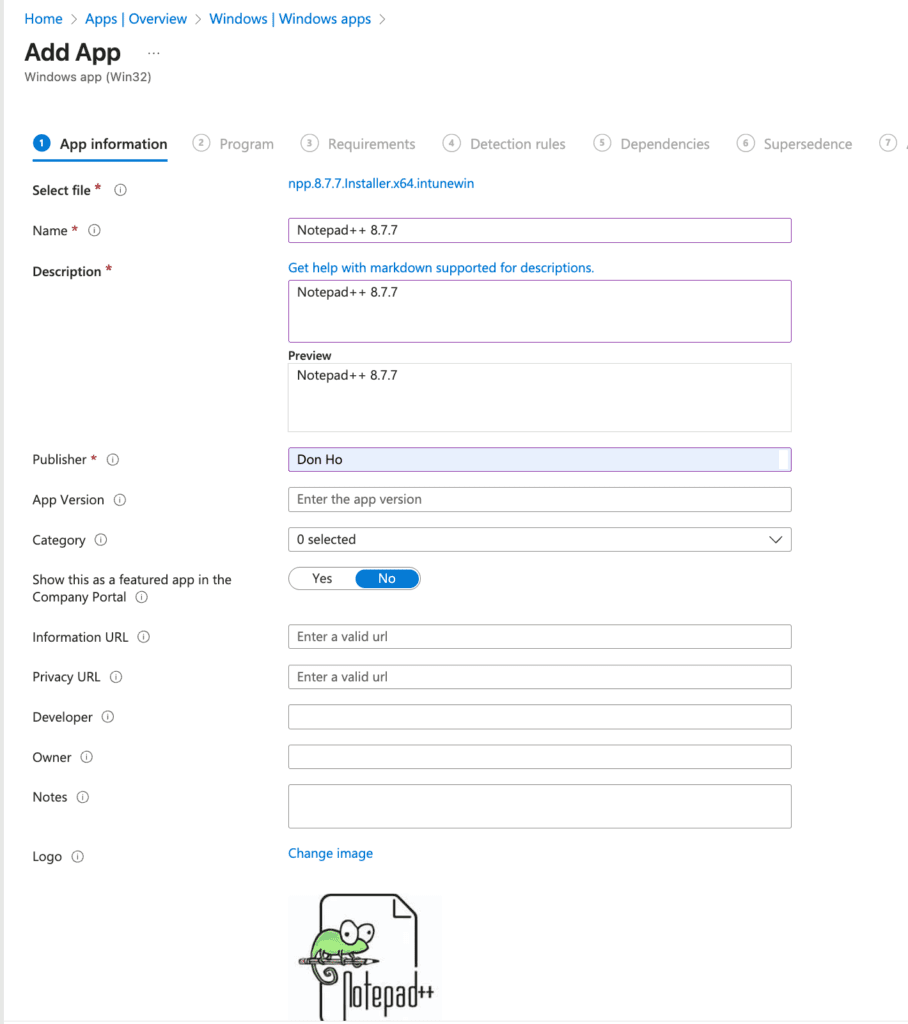
Step 14: Click Next to open the Program page.
Install command: “npp.8.7.6.Installer.x64.exe” /S /noUpdater
Uninstall command: “%ProgramFiles%\Notepad++\uninstall.exe” /S
Allow available uninstall: Yes
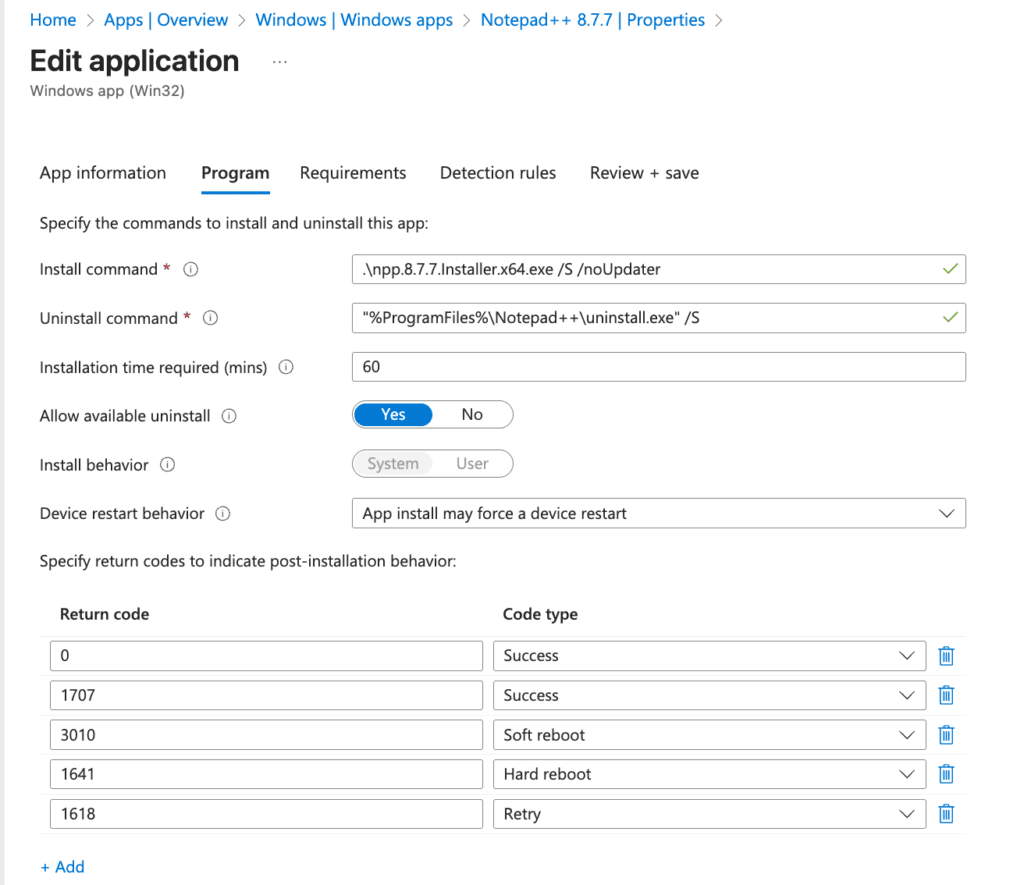
Step 15:
Next, on the Requirements page, define the device prerequisites.
Operating System architecture: 64-bit
Minimum operating system: Windows 11 21H2

Step 16: Next is an important one, Detection rules. This will help us set rules to detect the presence of the app.
Set the following detection rule. In the Rules format dropdown menu, select Manually configure detection rules.
Rule Type: File
Path: C:\Program Files\Notepad++
File or folder: Notepad++.exe
Detection method: File or folder exist
Associated with a 32-bit app on 64-bit clients: No
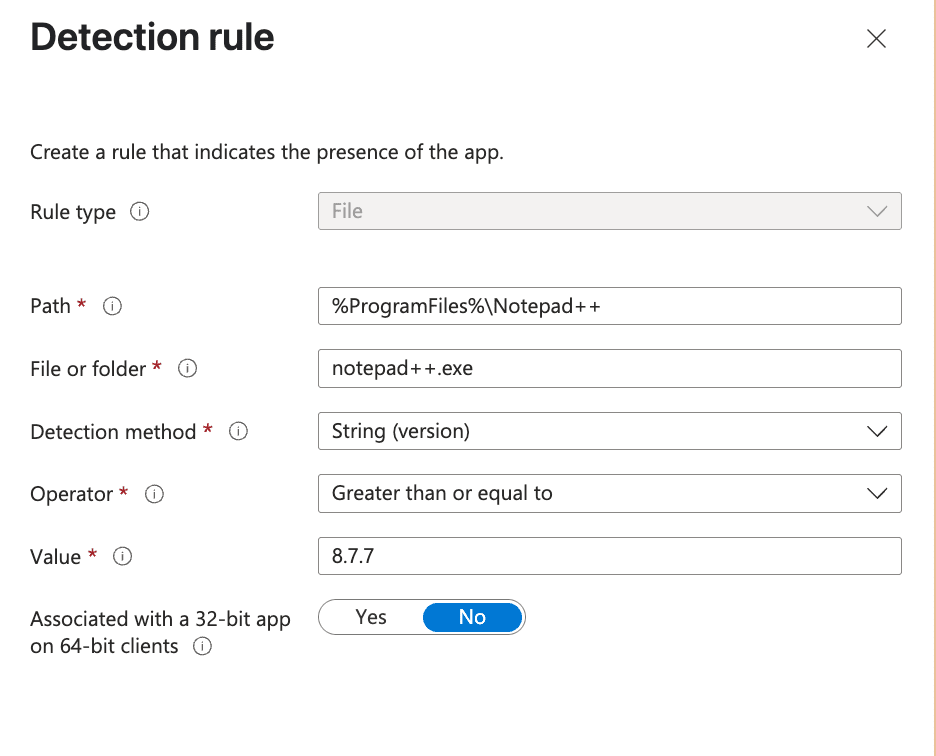
Step 17: We’ll move forward to assignments and select the group you’d like to deploy this application to. In my case, I’m going to deploy to all users, but I highly recommend you deploy to a pilot group so you can test before deploying to a broader group.
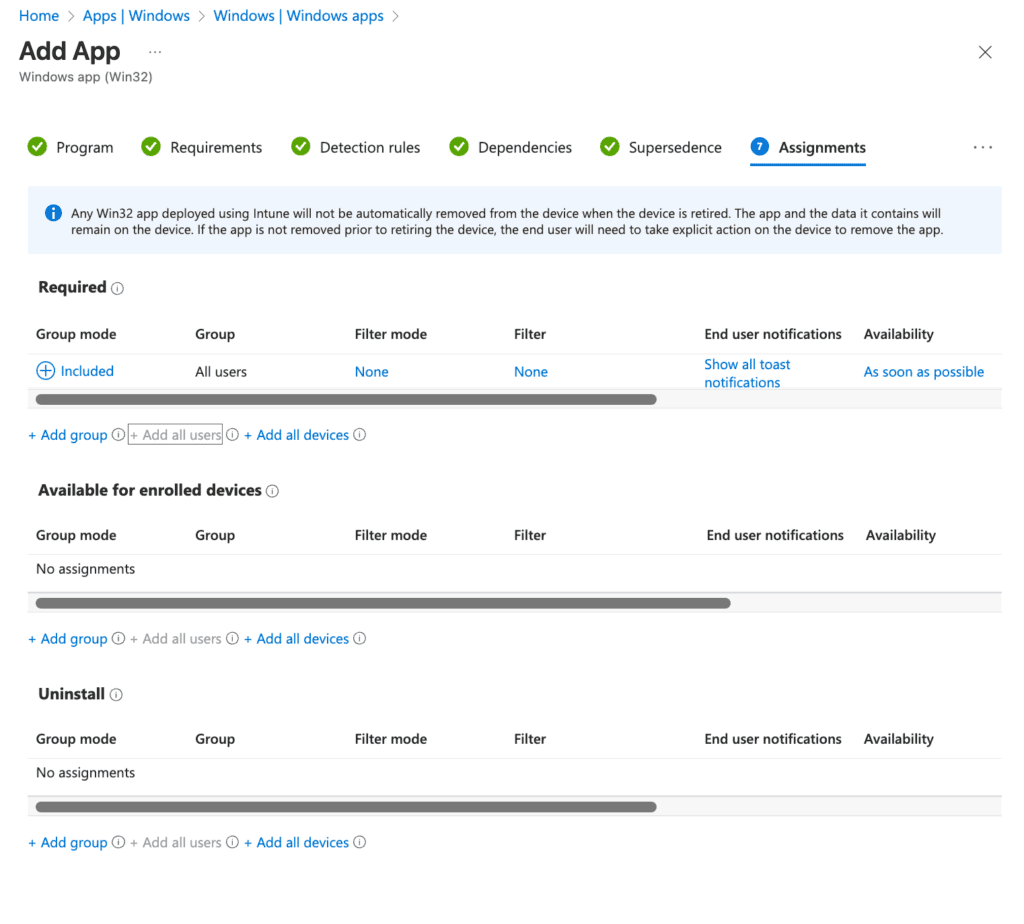
Step 18: If you’re new here, I am a firm believer in seeing the results tested, so let’s trial this on an actual device within our tenant.
Before Deployment: No Notepad++
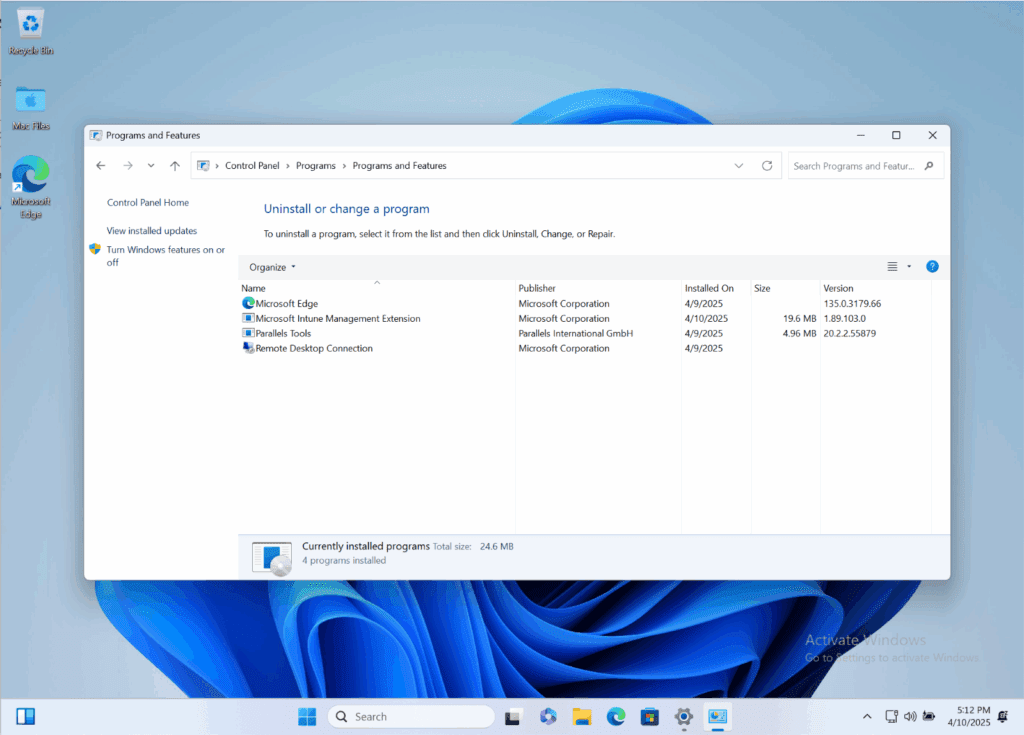
Boom! We now have Notepad++ (Version 8.7.6).
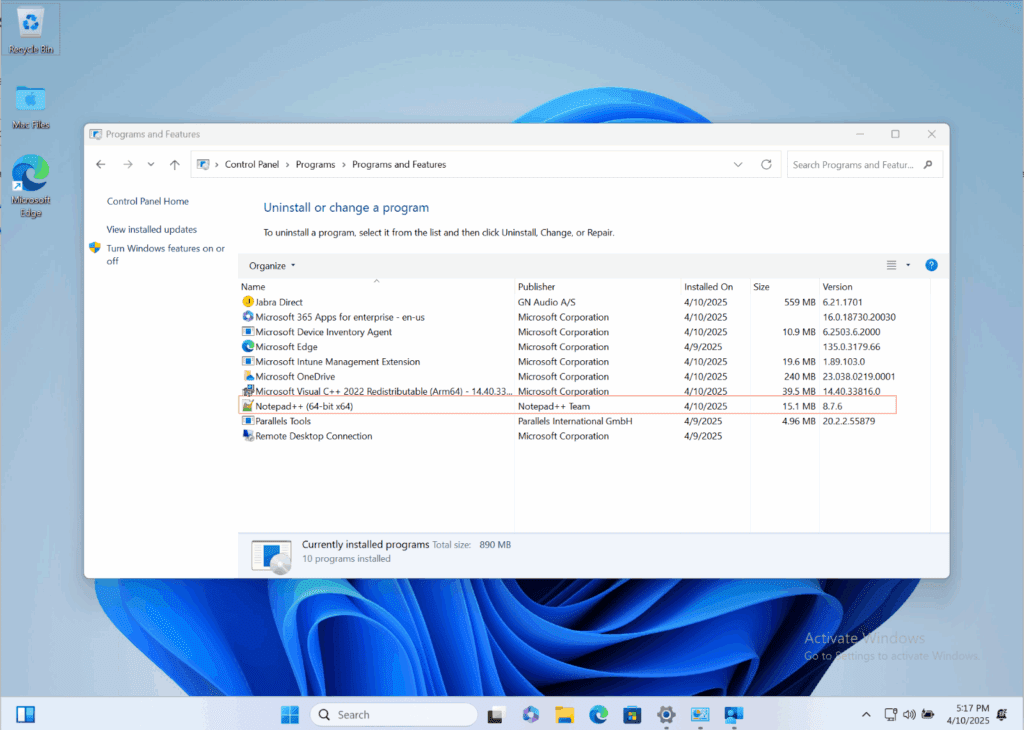
Conclusion: Notepad++ Deployed with Microsoft Intune
You’ve now packaged Notepad++ as a Win32 app, uploaded it to Intune, and set clear detection and assignment rules. This lets you roll out the editor silently and predictably to any device group in minutes. Apply the same workflow to other .exe-based tools to standardize software delivery and cut down on manual installs.