ConfigMgr
Configuration Manager Deployment Test #1
Topics: ConfigMgr
Confirm ConfigMgr can Deploy Apps
Checking the MP, ConfigMgr Client, and Deployment Infrastructure
A couple of months ago, I published a blog post entitled, “How to Test Your MP to Confirm If It Is Healthy.” Confirming whether or not a Management Point (MP) is healthy, however, is only half the battle. You still need to confirm that you can deploy applications to a ConfigMgr client in order to ensure that your site is setup correctly. What I like to do is to test an application by deploying it to a workstation, so this blog post will talk about the first of two deployment tests that I use:
Configuration Manager Deployment Test #1
This first test will demonstrate that the MP, the ConfigMgr client and the deployment infrastructure are all setup correctly. This test will NOT show that the Distribution Points (DPs) are configured correctly, nor will it show if a client is within the correct boundaries. I’ll expand more on that later (including how to access your DPs) in my blog post tomorrow.
Let’s get started:
- Create a package (not an application), with the title of CMD.
- This package will have no source files.
- Create a program called CMD for this package use the command line: cmd.exe
- Change the Run mode to Run with administrative rights.
- Check the Allow users to view and interact with the program installation. Your output should look similar to the one below.
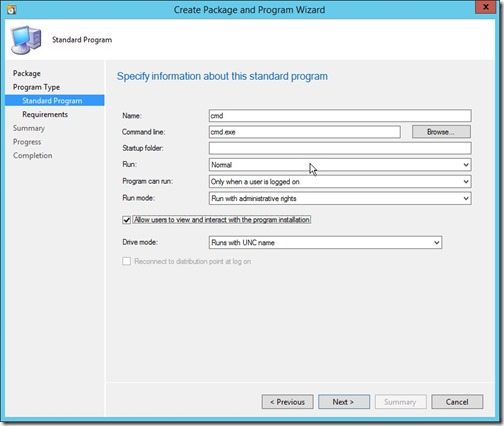
Complete the Wizard as you normally would. Next, create a collection that will be deployed to a handful of test computers. In my case I called this collection, Deployment Test.
The next step is to create an Available deployment and then to target the Deployment Test collection. Once that step is completed it is important to allow time for ConfigMgr to process the deployment and to replicate it to any primary servers. I’d suggest waiting at least 5 minutes.
On your test computer, open the control panel and click on the System and Security link. Next, click on the Configuration Manager control panel applet link. Select the Actions pane and then select the Machine Policy Retrieval & Evaluation Cycle item. In the lower right-hand side, click on the Run Now button. Finally click on the OK button in the pop-up window.
Again, the policies will take time to download, so wait at least 5 minutes.
Look for the CMD program in the Software Center. If the CMD program is not listed, then repeat the Machine Policy Retrieval & Evaluation Cycle item.
Please note: If after 5 minutes the Software Center has not popped-up in the systray, open the Software Center manually.
Ultimately your Software Center should look similar to the one below.
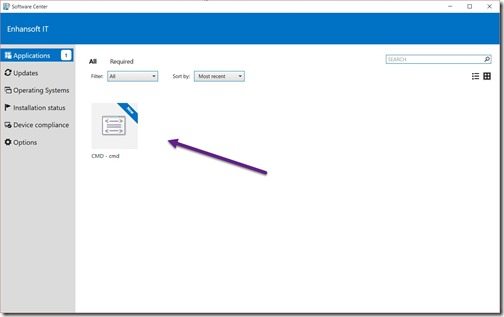
Install the application (program) by clicking on CMD and then clicking on the Install button.
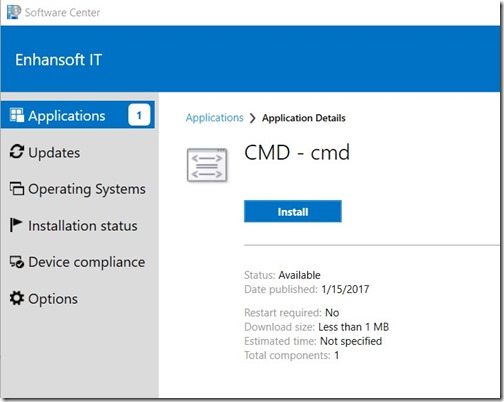
In the “CMD” window type:
Whoami
The response should be:
nt authoritysystem
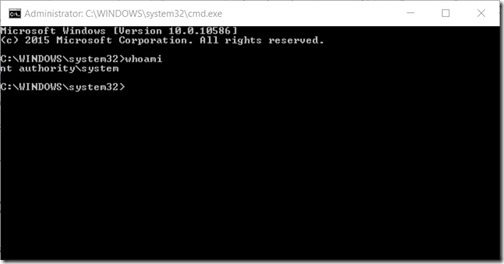
Type, “exit,” to close the CMD window.
Confirmed: ConfigMgr can Deploy Applications
This deployment test proves that this ConfigMgr environment can deploy an application without any source files. In doing so, this also proves that the basic functionality of both the ConfigMgr site server roles (in particular the MP role) and ConfigMgr client(s) are working.


































