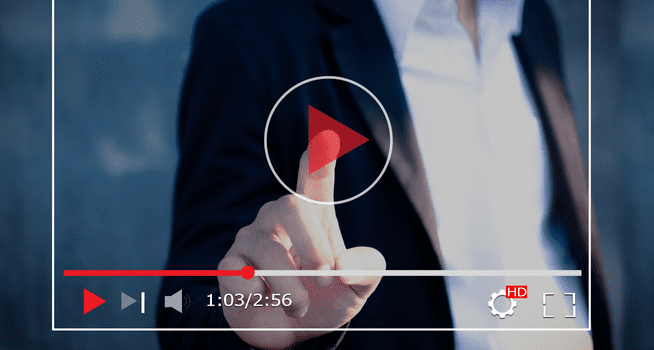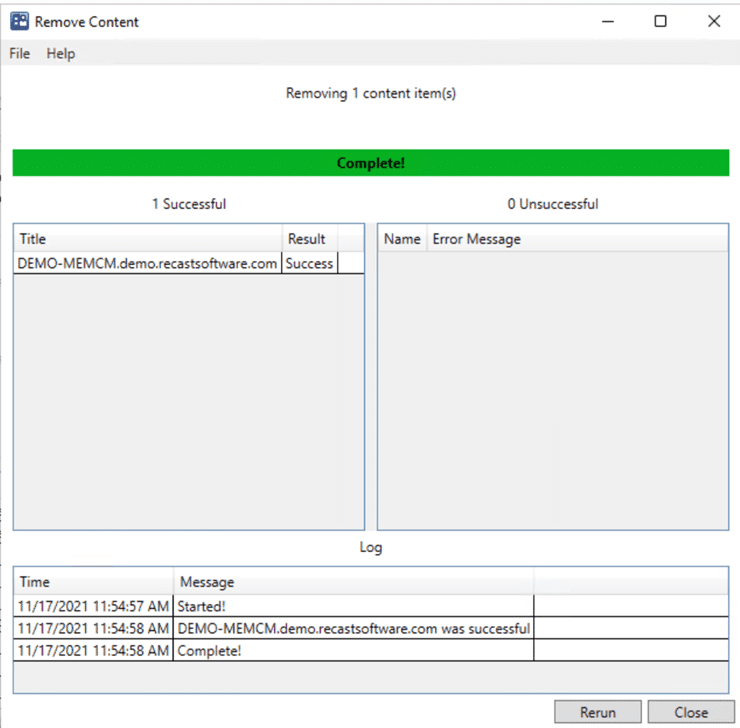Right Click Tools
What’s New in Right Click Tools 4.8 Community Edition
Topics: Right Click Tools
Yes, you read that headline correctly! We’ve added some new features to the community edition of Right Click Tools 4.8. This includes access to the Defender and Defender Exclusion functions found in the Remote Windows Security tool, along with a new dashboard. So, without any delay, let’s look at the new features.
Remote Windows Security – Right Click Tools 4.8 Community Edition
Security is something that System Admins can no longer avoid. With that in mind, we’ve made a couple of tools available that specifically revolve around the use of Windows Defender in your environment.
Right clicking on a device, a group of devices, or a collection, will show that the Remote Windows Security tool is available to select.
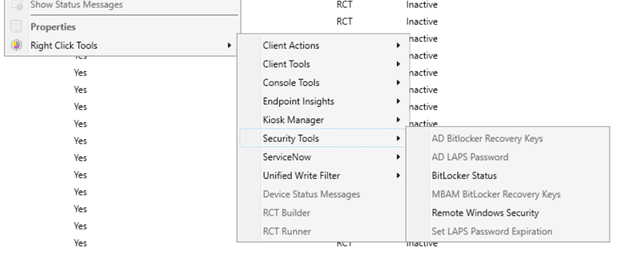
When clicking on that tool, the tool will open, and you will see a screen like the one below.
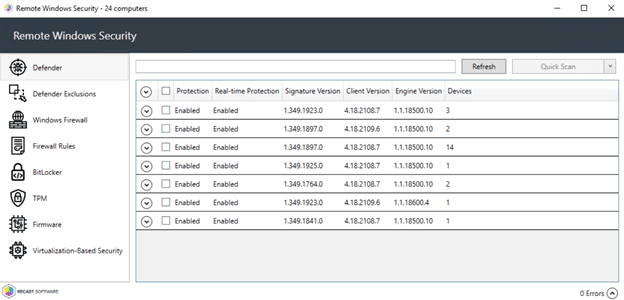
There are two tools that are available in the Community Edition: Defender and Defender Exclusions. Those are the top two tools you see on the left side of the screen. Now, I’m going to tell you more about each one of them.
Defender
Defender is what opens by default when the Remote Windows Security tool opens.

From left to right, at the top, it can tell you:
- If Protection is enabled – is Windows Defender enabled?
- If Real-time Protection is enabled – is Windows Defender scanning in real time?
- The Signature Version of the current anti-virus definitions.
- The Client Version of Windows Defender on the computer(s).
- The Engine Version of Windows Defender on the computer(s).
- How many devices fit into each of the categories.
You’ll also be able to see when the last signature update, full scan and last quick scan happened.

There are some actions that you can take while using the Defender tool. You can select:
- Quick Scan – to perform a quick scan on the computer(s) you selected.
- Full Scan – to perform a full scan on the computer(s) you selected.
- Update Definitions – this instructs the computer to connect and update its definitions.
This is a nice feature to get Windows Defender up and running, get it scanning and to make sure that all the definitions are up to date.
Defender Exclusions
Within the Remote Windows Security tool, as a community user, you can now see the defined Defender Exclusions in your environment, plus the number of devices that have the exclusions in place.
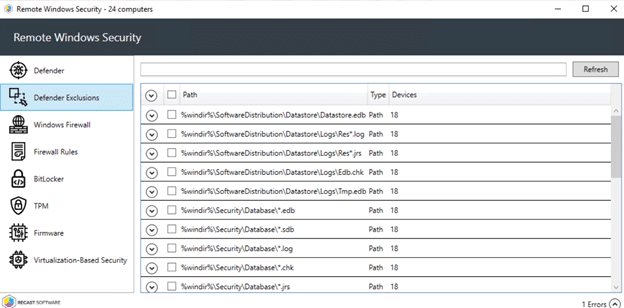
You can’t run any actions specific to the exclusions here, but you are able to run Right Click Tools actions. What does this mean? It’s possible, for example, to have the Right Click Tools force a Group Policy Update. You can then check back to see if your Defender Exclusions have applied as expected after the policy update.
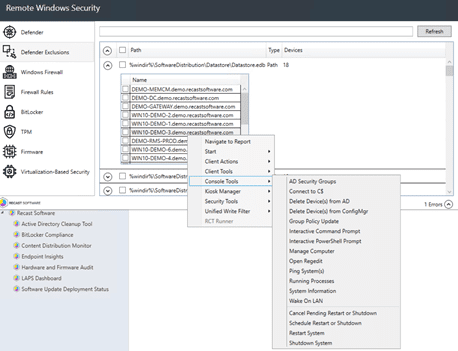
Endpoint Insights Dashboard – Right Click Tools 4.8 Community Edition
You may have heard that Enhansoft, along with its amazing reporting tools, is now part of Recast Software. Right Click Tools 4.8 is the first version that includes Endpoint Insights reporting, inside of a NEW dashboard.
The full version of Endpoint Insights reports is available only with an Endpoint Insights license; however, community users will have quick access to selected ConfigMgr Native reports, with the ability to run some Right Click Tools community actions within these reports.
Try it out and see what you think!
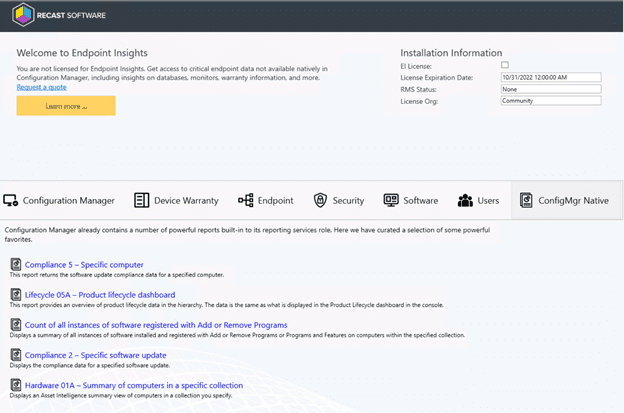
Right Click Tools 4.8 Community Edition Video
I’ve put together a short video that shows you how you can use the Defender and Defender Exclusions tools, as well as an example of how you can use the community Right Click Tools with the ConfigMgr native report, Hardware 01A – Summary of computers in a specific collection.
For more information, or to download the Right Click Tools 4.8 Community Edition release, check out our website.