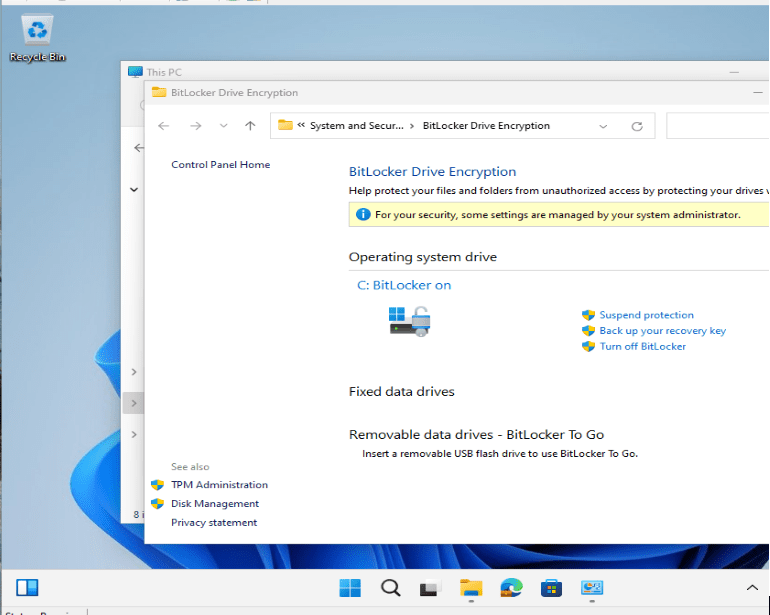Systems Management
Deleting a WMI Class
Topics: Systems Management
I’ve often been asked about how to delete WMI classes, so here’s the best way to do it. Use caution, however, when deleting these classes as doing so can cause long term or unrecoverable issues.
First, start by running WBEMTEST.
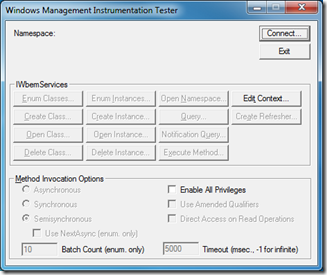
Next, click on the Connect… button.
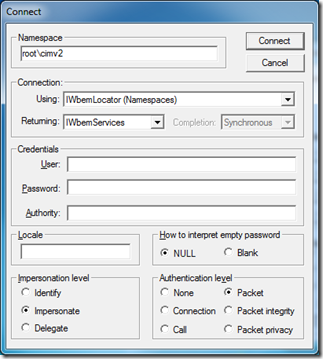
Ensure the Namespace is rootcimv2 and then click on Connect.
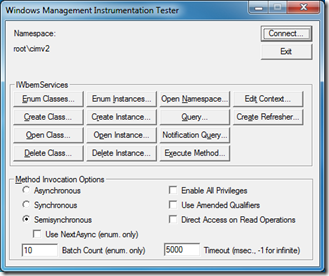
Select Enum Classes…
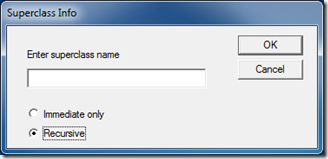
Choose Recursive and then click on the OK button.
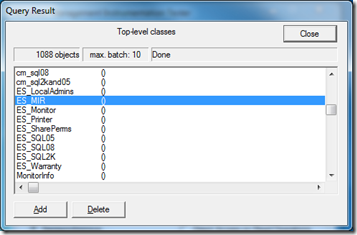
Once the list is fully populated, find the class you wish to delete; in this case I have chosen ES_MIR. Click Delete to delete the class. Again, I must emphasize that you need to use caution when deleting WMI classes as doing so can cause long term or unrecoverable issues.
Additional WMI Information
If you have any questions about how to delete WMI classes, please reach out to Recast Software.