Use Case
Use Case
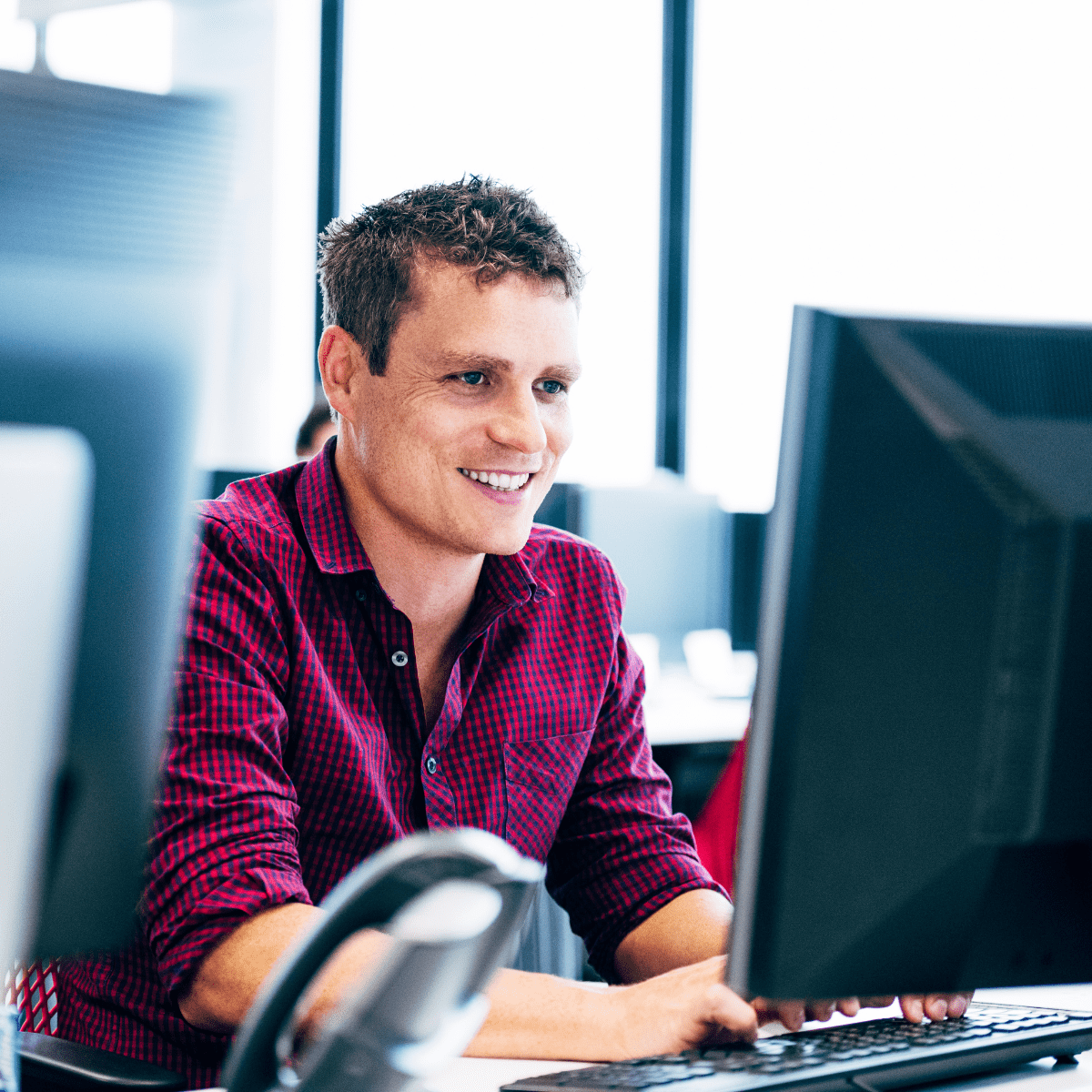
For many IT Administrators and SysAdmins, Recast Software is synonymous with Right Click Tools, our flagship product. Recast customers have more recently begun working with Endpoint Insights, our product folded into the Recast brand after the acquisition of Enhansoft in 2021. Endpoint Insights brings novel data into the MECM / SCCM environment to profoundly improve hardware and software management.

Did you know that Configuration Manager (ConfigMgr / MEMCM / SCCM) has over 500 built-in reports and dashboards? Yes, it is true! However, with so many to choose from and a lack of time for most to review all of them, finding the best SCCM reports can be challenging. So, I put together this list.

Recast hosted Better Together: Endpoint Insights and Right Click Tools, the third webinar in a five-part series highlighting the many ways Endpoint Insights expands the capabilities of Right Click Tools and ConfigMgr.

When you know the warranty status for each of your computers, you can start budgeting for new ones and replacing older HP products based on your company’s computer lifecycle policy. Most large computer manufacturers, including HP Inc., provide support through sites where you can perform an HP warranty check for any computer device by inputting its serial number.
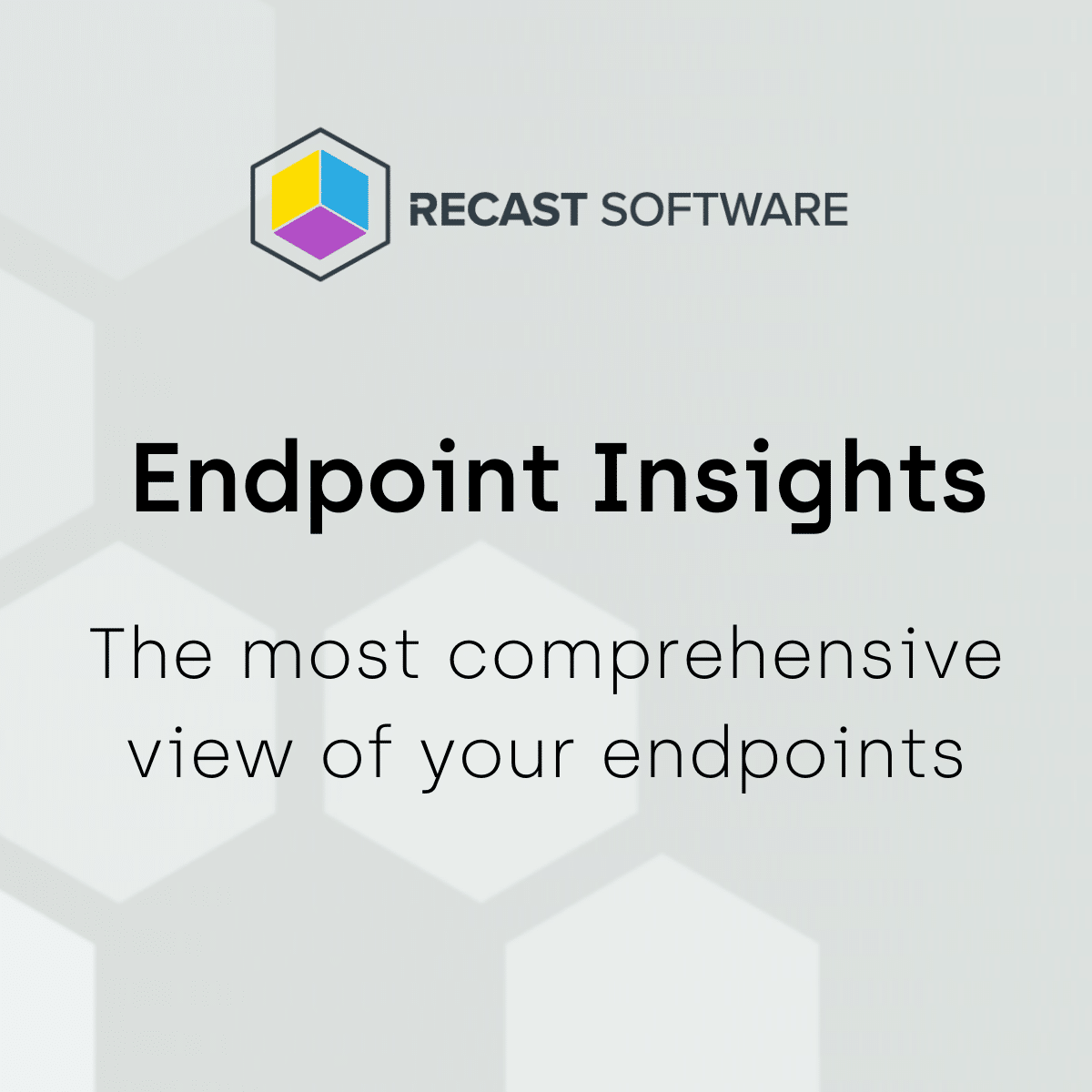

Back in 2014, I published a blog post called, How to Avoid Receiving Inventory Re-Sync Requests for Snapshot VMs. What I loved about that post was how task scheduler was used to schedule ConfigMgr inventory thereby avoiding ConfigMgr re-sync errors. What I disliked about that 2014 blog post was how each TriggerSchedule task needed to be created by hand. Moving forward to 2020, I turned to PowerShell in order to solve this problem and automated the process.

I’ll show you how to determine within the Configuration Manager console what software updates (SUs) are missing and how to make a Software Update Group for them.