Endpoint Insights
Perform a Full Hardware Inventory of a PC Collection the Easy Way
Topics: Endpoint Insights
A few years ago, I published a blog post set about the easiest way I knew of how to perform a full hardware inventory of an individual PC and a PC collection. I then finished the set off with a post about how to automate the inventory tasks for virtual machines (VMs). How to Perform a Full Hardware Inventory for a PC Collection the Easy Way was the most popular post out of the three-post set. I’ve since updated it here, but essentially the steps are still the same for all versions of System Center Configuration Manager (SCCM) starting with version 2007.
Why Perform a Full Hardware Inventory of a PC Collection?
There are a number of reasons why you would want to perform a full hardware inventory. One of the most common reasons involves ensuring that every PC’s most current data is in the SCCM SQL Server database after a site server is restored.
Other reasons?
-When you added a custom inventory class it didn’t go smoothly.*
-Your hardware inventory file is larger than the default of 5 MB.**
-Your Management Point (MP) was down for more than 14 days!
In any case, the best way to get back on track is to perform a full hardware inventory.
*Note: I love SCCM’s Asset Intelligence (AI) feature and in my opinion, all AI classes are useful (except for the SMS_SoftwareShortcut class), so these classes should be enabled in all SCCM environments. For more information, please see my blog post, How to Setup, Configure and Use SCCM’s Asset Intelligence.
**Note: For more information about the 5 MB hardware inventory limit, please see my blog post, How to Increase the Maximum File Size of Management Information Files (MIF).
What Should You Use to Perform a Full Hardware Inventory for a Large Number of PCs?
A right-click tool! A right-click tool makes this task super easy!
In the past, I’ve used Ryan Ephgrave’s Now Micro Right Click Tools in my SCCM 2012 (R2) and SCCM Current Branch labs, and Rick Houchins’ SCCM Right Click Tools in my SCCM 2007 lab.
Since my original blog post was published Now Micro Right Click Tools was renamed, RCT Community. From a frontend perspective, not a lot has changed with this tool, but from a backend perspective (which you will almost never see) a lot was changed between the two versions for the better!
How does a right-click tool work? Once you install the right-click tool into your console, simply perform the following steps. By the way, these are the steps that I showed in my original post, for Now, Micro’s right-click tool in my SCCM 2012 lab. Essentially all other right-click tools work the same way.

Right-click on the collection, point to Now Micro Right Click Tools | point to Client Actions on Collection | click Hardware Inventory Cycle.
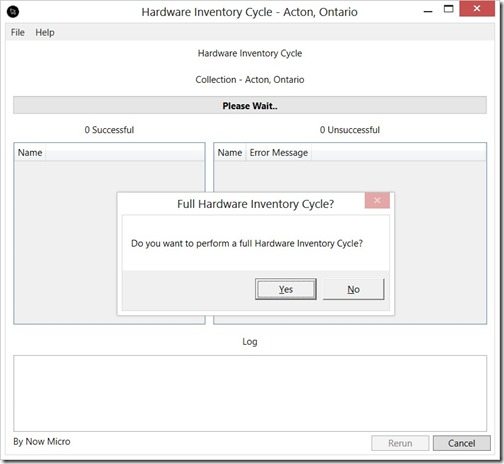
This will open a new PowerShell interface, so click Yes to perform a full hardware inventory cycle.

Wait while the inventory cycle is completed. Depending on the number of PCs within the collection it might take some time to complete.
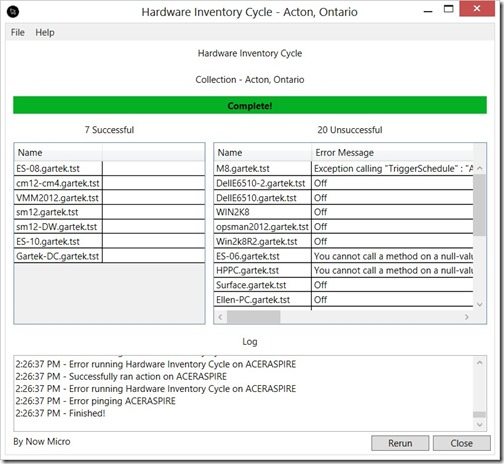
When the hardware inventory cycle is finished you will see a list of PCs where the hardware inventory was triggered. Wasn’t that easy?
It goes without saying that right-click tools help you perform an action on a large number of computers all at once. This saves you an enormous amount of time because you no longer have to run around to each computer or RDP to them to force inventory to occur.
If you have any questions, please contact me at @GarthMJ.







































