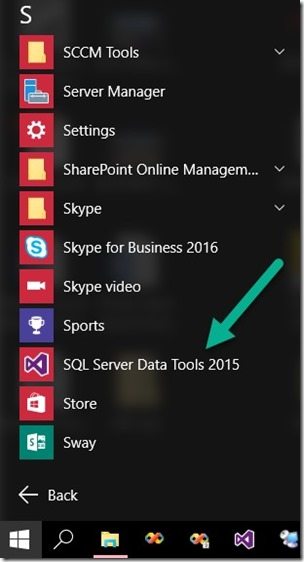Endpoint Insights
How Do You Install SQL Server Data Tools?
Topics: Endpoint Insights
Many of my blog posts about tips and tricks for reporting (mostly SQL Server Reporting Services (SSRS)) focus on System Center Configuration Manager (SCCM). Recently I noticed, while writing another blog post, that I don’t have a post about how to install SQL Server Data Tools (SSDT). SSDT is the SSRS reporting tool component. Installing SSDT on your workstation will allow you to create projects for dashboards and reports. Let’s get started!
Installing SQL Server Data Tools
If you follow my blog or if you attend any of my presentations, you’ll know that I always recommend to install SSDT and SQL Server Management Studio (SSMS) locally on your computer. Doing so allows you to manage SQL Server and to create queries, dashboards, and reports all on your computer without tying up a Remote Desktop (RDP) connection. Start this process by downloading the SSDT executable.
Note: you can also download the full ISO from the same URL. Keep in mind that this will be significantly larger than the executable. The ISO, however, is useful if you want to install SSDT on many computers.
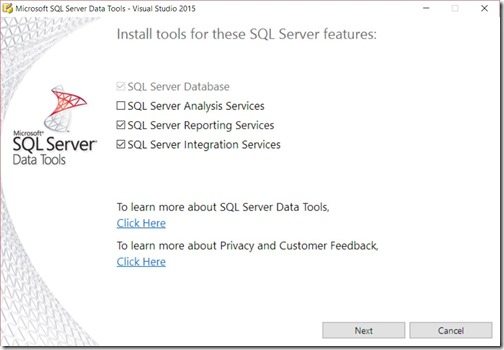
Once downloaded, double-click on the SSDTSetup.exe, deselect SQL Server Analysis Services and SQL Server Integration Services, before clicking on the Next button.
Note: Since I already have SQL Server Integration Services installed on my laptop, I have to keep it selected.
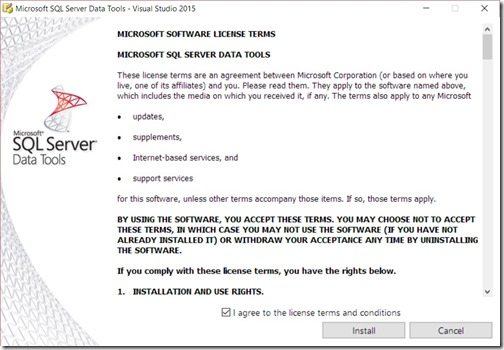
Select the, I agree to the license terms and conditions, check box and then click Install.
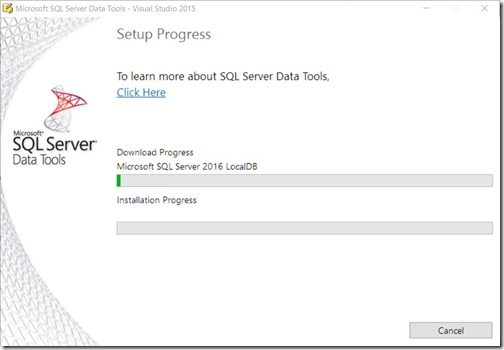
Wait for the setup to complete.
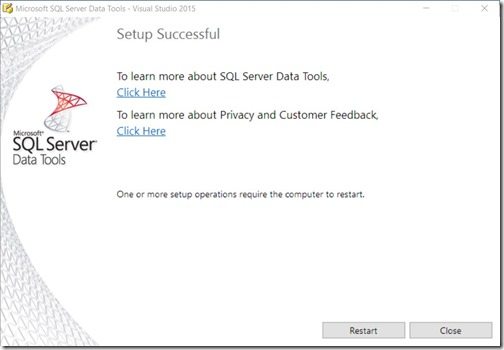
Click on either the Restart or Close button. With that last step completed, the install is done. You can now start using SSDT to create fantastic dashboards and reports!
Launching SQL Server Data Tools 2015
Now that SQL Server Data Tools 2015 is installed, you can find it by opening the start menu, scrolling down to the “S” and then clicking on SQL Server Data Tools 2015. You can see from the screenshot above that I also have it pinned to my task manager bar. I use it a lot! ![]()

Licensing
On the download page for SSDT it says the following. By the way, I capitalized the word free!
“SQL Server Data Tools is a modern development tool that you can download for FREE to build SQL Server relational databases, Azure SQL databases, Integration Services packages, Analysis Services data models, and Reporting Services reports. With SSDT, you can design and deploy any SQL Server content type with the same ease as you would develop an application in Visual Studio.”
This means that you can install SSDT on your workstation without any licensing cost. That’s good to know!
Visual Studio 2017
If by chance you have Visual Studio 2017 installed on your laptop, you will need to download the Microsoft Reporting Services Projects instead of the Visual Studio 2015 version.
Tips for Report Writing
-Copy a backup of your SCCM database to your laptop. This will allow you to test your queries, dashboards and reports without affecting your production environment.
-Ensure that you enable CLR. You can read more about how to enable CLR my upcoming post next week, “How Do I Enable CLR within SQL Server?”
-Configure your SQL Server database compatibility level. You can read more about it in this post, “Does SQL Server Database Compatibility Level Matter?”
If you have any questions, please feel free to contact me @GarthMJ.
Do you have an idea for a blog post about a Configuration Manager query or reporting topic? Let me know. Your idea might become the focus of my next blog post!