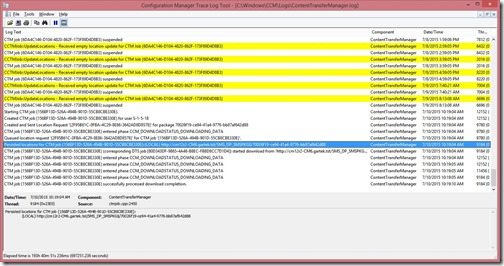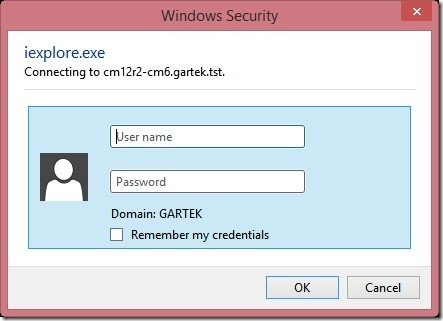Endpoint Insights
Testing for Downloaded Files from Your DP
Topics: Endpoint Insights
I recently needed to rebuild a ConfigMgr 2012 server for my lab. While rolling out a new test application, some clients were not downloading the content correctly from the Distribution Point (DP). In this case, I needed to see if the basic infrastructure between my problem clients and the DP was working correctly. I’m sharing with you the steps that I took to determine that it wasn’t an infrastructure issue, so here’s a quick test for downloading files from your DP.
Starting on one of the problem computers, I opened ContentTransferManager.log which is found within c:windowsccmlogs.
|
Persisted locations for CTM job {156BF13D-526A-494B-901D-55CB8CBE330E}: (LOCAL) http://cm12r2-CM6.gartek.tst/SMS_DP_SMSPKG$/70026f19-ce94-41a4-9776-bb87af642d88 |
Next, I looked for the name of the DP (highlighted in green) in the log file. You can see that the DP information is found within the blue line in the previous screenshot. The file name or subdirectory will not be the same based on your particular circumstances.
Copy the full URL from the log file. In my example it is http://cm12r2-CM6.gartek.tst/SMS_DP_SMSPKG$/70026f19-ce94-41a4-9776-bb87af642d88.
Open Internet Explorer (IE), paste the URL, and then hit enter.
If prompted, enter in your User name and Password.
Depending on the URL link, you may be presented with one or many files. Click the file(s) to download.
Next, click on the Save button.
Finally, once the file is downloaded successfully, you can run it if you like.
This simple test proves that the basic infrastructure between problem clients and the DP is working correctly.
Ultimately, with the help of this downloading files from your DP test I was able to determine that the office wireless network had a routing issue. Once the routing problem was resolved, all of the wireless clients could use ConfigMgr 2012.