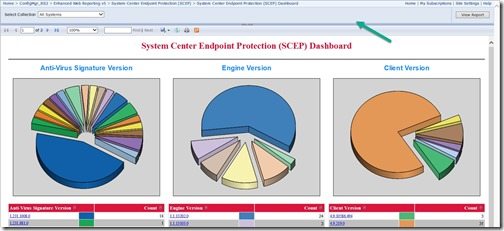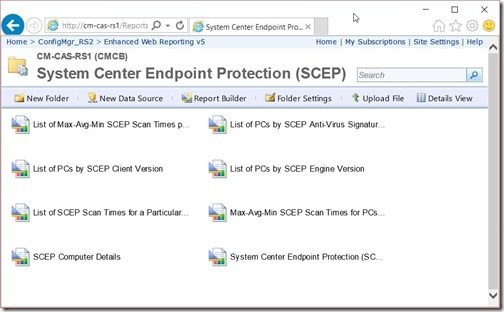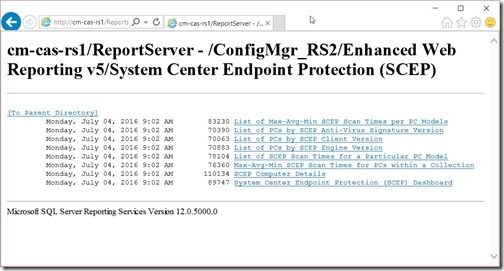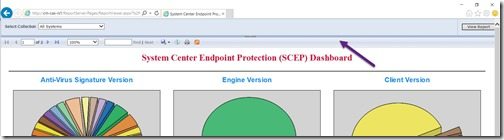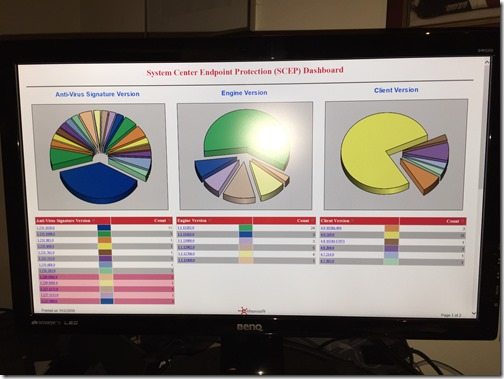Endpoint Insights
Hiding the Toolbar When Running Reports
Topics: Endpoint Insights
In my last blog post, I talked about how some of my clients run into the problem of how to maximize the size of their dashboard reports when displayed on wall monitors. In order to solve this problem, I showed you how to set your browser to full screen mode. This works, but it still leaves the SQL Server Reporting Services (SSRS) toolbar visible (see the arrow below). This blog post will show you how to remove the SSRS toolbar when running reports.
As a refresher, in order to have a dashboard use the full screen, there are a few things that you need to do:
- Set your browser to full screen mode.
- Access the report via the report server URL instead of the reports URL.
- Add a command to the URL to hide the toolbar.
The first item was covered in the last blog post, so let’s move onto the next item, how to access the report server URL.
It is not well-known, but there are two URLs that you can use to access reports from a web browser. The main one (the most common) is the reports URL. In my case, this is what it looks like: http://cm-cas-rs1/Reports.
The second URL (not well-known) is the report server URL. In my case, this is what it looks like: http://cm-cas-rs1/Reportserver.
It becomes quickly obvious why you would use the first URL instead of the second one. It looks nicer!
At this point, you might be asking, “Why access the second URL at all?” Well, the second URL (report server) will allow you to add commands to the URL in order for actions to be performed when running a report. By adding a command, we can hide the SSRS toolbar (see arrow).
When I run my report from the report server URL, normally I get the following:
http://cm-cas-rs1/ReportServer/Pages/ReportViewer.aspx?%2fConfigMgr_RS2%2fEnhanced+Web+Reporting+v5%2fSystem+Center+Endpoint+Protection+(SCEP)%2fSystem+Center+Endpoint+Protection+(SCEP)+Dashboard&rs:Command=Render
In order to hide the toolbar, append the following to the URL:
&rc:Toolbar=false
As you can read, this parameter clearly turns off the toolbar. Now my URL looks like this:
http://cm-cas-rs1/ReportServer?%2fConfigMgr_RS2%2fEnhanced+Web+Reporting+v5%2fSystem+Center+Endpoint+Protection+(SCEP)%2fSystem+Center+Endpoint+Protection+(SCEP)+Dashboard&rs:Command=Render&rc:Toolbar=false
When I run my report after adding this command, I see the following. Notice that the toolbar is no longer there!
This simple trick will give you additional extra space, so that your report can use the full screen. Doesn’t it look better? If you have any questions, please let me know @GarthMJ.