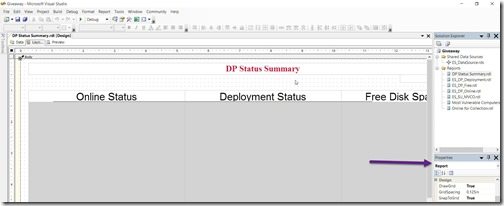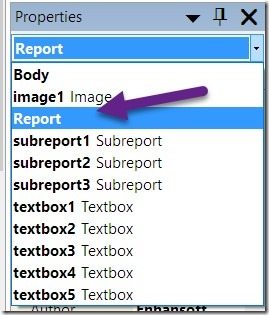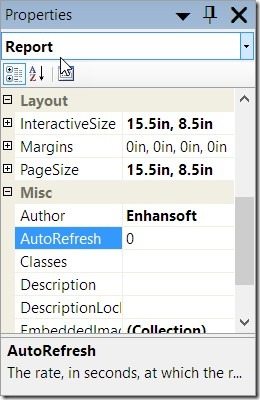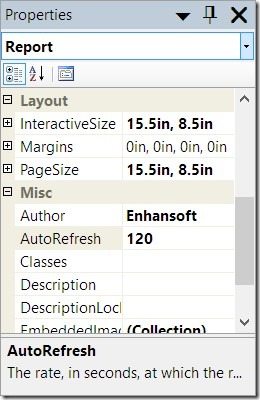Endpoint Insights
Changing the AutoRefresh Time
Topics: Endpoint Insights
This question comes up from time to time, “I have a dashboard report and I want it to refresh automatically every two minutes. How can I do this?” Or worse yet, there is a misconception that SSRS reports can’t be used to create dashboards because they don’t auto-refresh. The first time I was asked this question I thought that you could update the refresh time from the manage properties option for an individual report. This, however, turns out to be incorrect, even in SQL Server 2016. How do you set the AutoRefresh time?
Start by opening the report in your preferred SSRS tool (SQL Server Data Tools (SSDT-BI), SQL Server Business Intelligence Development Studio (BIDS) or Report Builder (RB)). In my case, I’m using SSDT-BI.
In the Properties window, ensure that Report is selected.
Under the Misc section select the AutoRefresh row.
Change the AutoRefresh to 120 seconds (two minutes). The default is 0 seconds, which means never refresh the results.
From this point, you would save the report and upload it to your SSRS site as you would any other report.
If you have any questions about how to set the AutoRefresh time, please feel free to contact me at @GarthMJ. Or, you can leave a note in the comment section below.