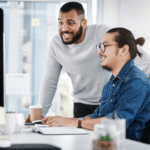Endpoint Insights
Please Wait for the Local Session Manager
Topics: Endpoint Insights
Recently Joseph and I installed a new Uninterruptible Power Supply (UPS) on one of our Hyper-V servers. As part of this process, we needed to install UPS monitoring software. Anyways, to make a long story short, after the software was installed and the server was rebooted, we could no longer logon to the server either locally or remotely. We attributed this issue to the UPS monitoring software and uninstalled it.
We had a “fun” time trying to figure out how to reboot a working Hyper-V server when you can’t logon to it and figuring out how to shut down the VMs, but that story is for a future blog post (make sure to read Joseph’s post tomorrow!).
Why couldn’t we logon to a freshly rebooted server locally or remotely? This problem was confusing. It wasn’t a service or a startup application issue; I waited until after all of the services (including the delayed start services) started. Everything would look fine for about two hours and then I’d get this message: Please Wait for the Local Session Manager.
The Local Session Manager is a local core service that you CAN’T restart. I tried!
I was getting very frustrated. Why does it stop working???
I would logon to the server using Remote Desktop Connection Manager (RDCM) 2.7, and then the Please wait… message would sit there for four minutes before timing out.
We started to research this problem, but couldn’t find anything useful. We adjusted key words and continued to search. I was about to give-up and make a call to Microsoft Support (CSS) when I stumbled across this forum post about the same issue.
You will notice that they talk about how much RAM the server has and errors on the server.
In our case, however, our server had 112 GB of RAM with NO VMs running, so it was clearly not a RAM issue. Also, there were no errors that stood out within the Event Viewer.
Then I read Daniel Einhaus’ note about the firewall and accessing the domain controller (DC). I doubted that this was the problem, but I needed to eliminate it as a possibility.
I tried to logon to the DC host using RDCM, but it failed. That’s not good. Virtual Machine Manager (VMM) was already setup, so I used it to logon to the DC. It worked! I turned off the firewall and logged onto the server. Everything worked! WOW! Who knew that the DC’s firewall affected the Local Session Manager? Now that I knew what the problem was it was fairly easy to fix.
I put together a video to demonstrate what happened because it isn’t an obvious problem. In the interest of time, the Local Session Manager’s timeout section is sped up because I doubt any of you want to see four minutes of spinning balls!