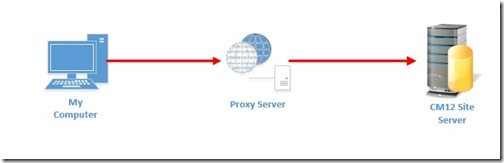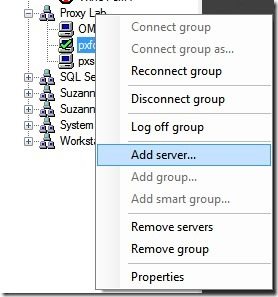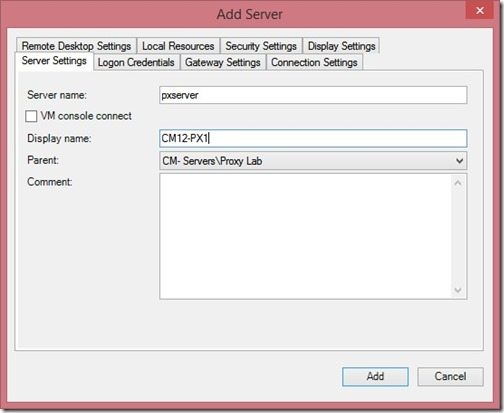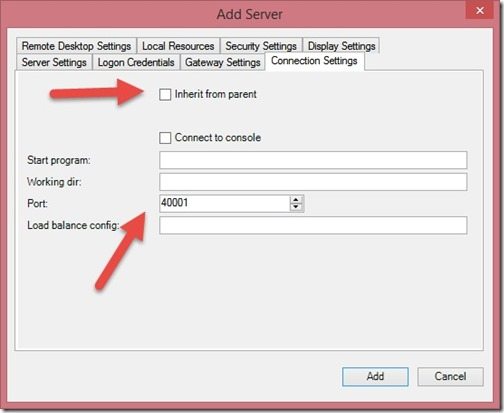Endpoint Insights
Remote Desktop Connection Manager and Proxy Environments
Topics: Endpoint Insights
I needed to perform some testing for Configuration Manager 2012 (CM12) with an Air Gap (AG) environment. In order to do this, I setup a proxy server to block the CM12 server from accessing anything outside of the AG network.
Given this type of setup my only option was to use a two-step Remote Desktop (RD) process; RD to the proxy server and then RD from the proxy server to the CM12 server. However, RD has a number of limitations as you cannot copy and paste text, use function keys, or Ctrl-Alt-Del to logon to a RD session.
The solution to this predicament is to use port forwarding in order to enable Remote Desktop Connection Manager (RDCM) to directly connect to the CM12 server.
If like me, you want to be able to use RDCM in a similar circumstance then let me show you how easy it is to setup with port forwarding.
First, open RDCM within the server group panel. Right-click the location where you want the server to be located and click Add Server.
Enter the name or IP address of the proxy server in the Server name field. Change the Display name to the actual server’s name. In this case it is CM12-PX1. Then click the Connection Settings tab.
Unselect the Inherit from parent check box and change the Port number to the port forwarding port. In this example I have changed the port information to 40001. Next click Add and you are done. Now you can access this server just as you would any other server within RDCM.
If you are interested in learning more about port forwarding, check out the information on this site http://en.wikipedia.org/wiki/Port_forwarding.