Use Case
Use Case
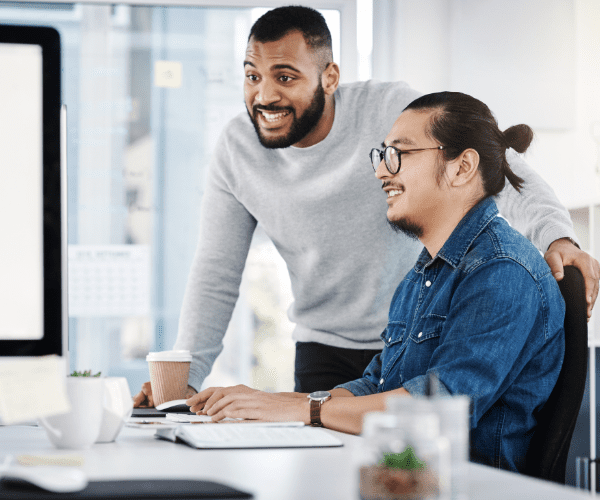
This is the final post of a mini series of small (but important) tips to help you when troubleshooting your Task Sequences. Tip 7 is: Run PowerShell Step

This is the sixth of a mini series of small (but important) tips to help you when troubleshooting your Task Sequences. Tip 6 is: Static IP Addresses and OSD

This is the fifth of a mini series of small (but important) tips to help you when troubleshooting your Task Sequences. Tip 5 is: Run Task Sequence Step
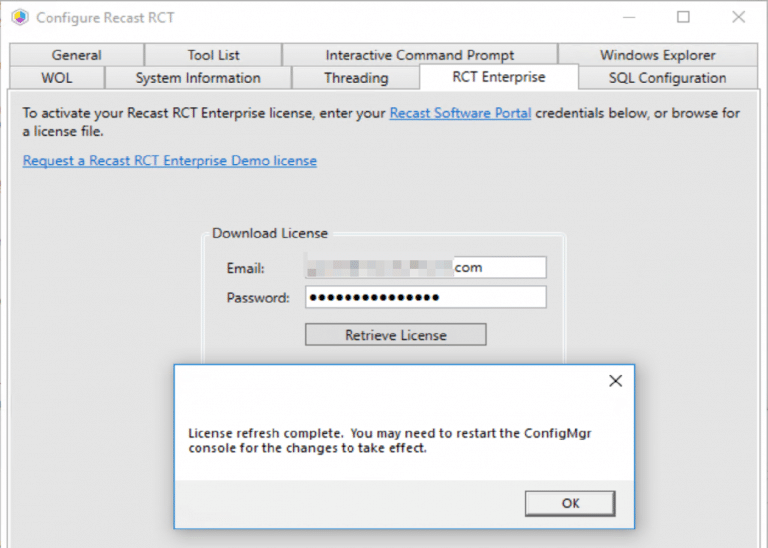
This post covers automating the Install of Right Click Tools, Enterprise Standalone.
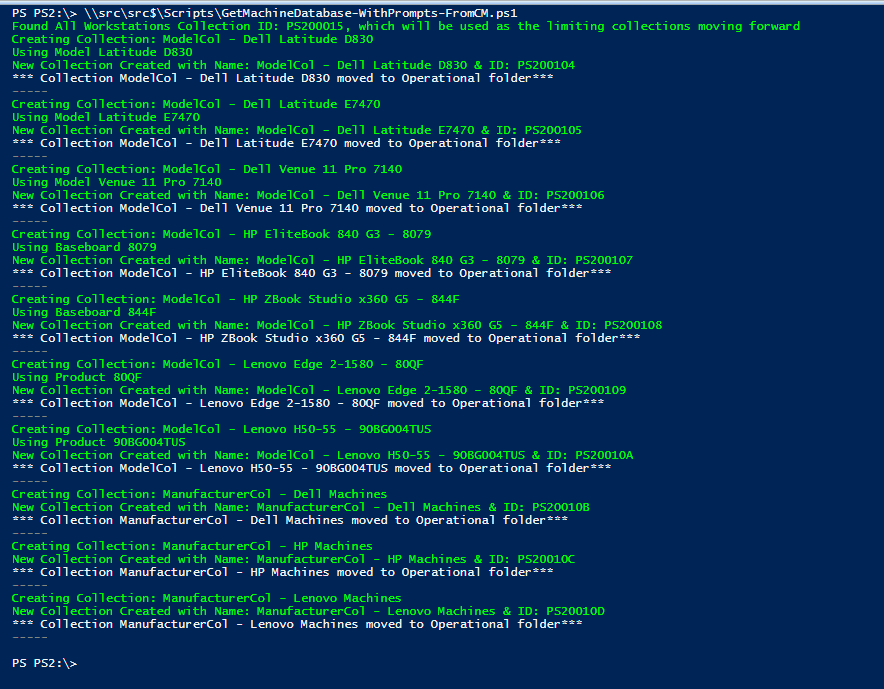
Having Model & Manufacturer collections can be quite useful. Targeting Client settings based on Manufacturer, deploying BIOS / Drivers based on Model, having collections makes it a bit easier.

This is the fourth of a mini series of small (but important) tips to help you when troubleshooting your Task Sequences. Tip 4 is: SMSTS Log Stamping
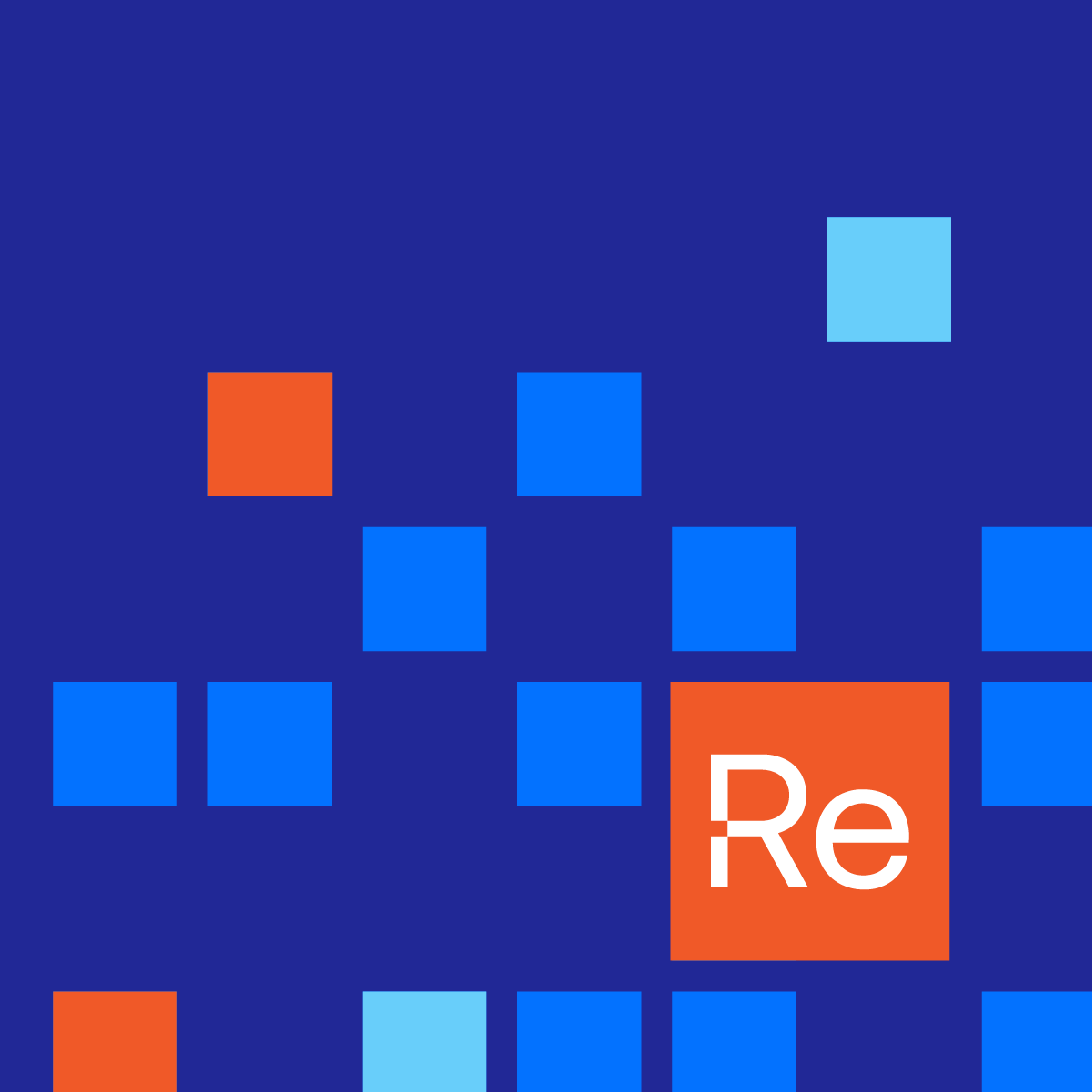
Here’s a quick summary of the new features added and bugs fixed in Right Click Tools for October. Each month we will provide a full recap of what’s new and each quarter we will publish a series of deep dives of all the big new features you’ve been asking for.
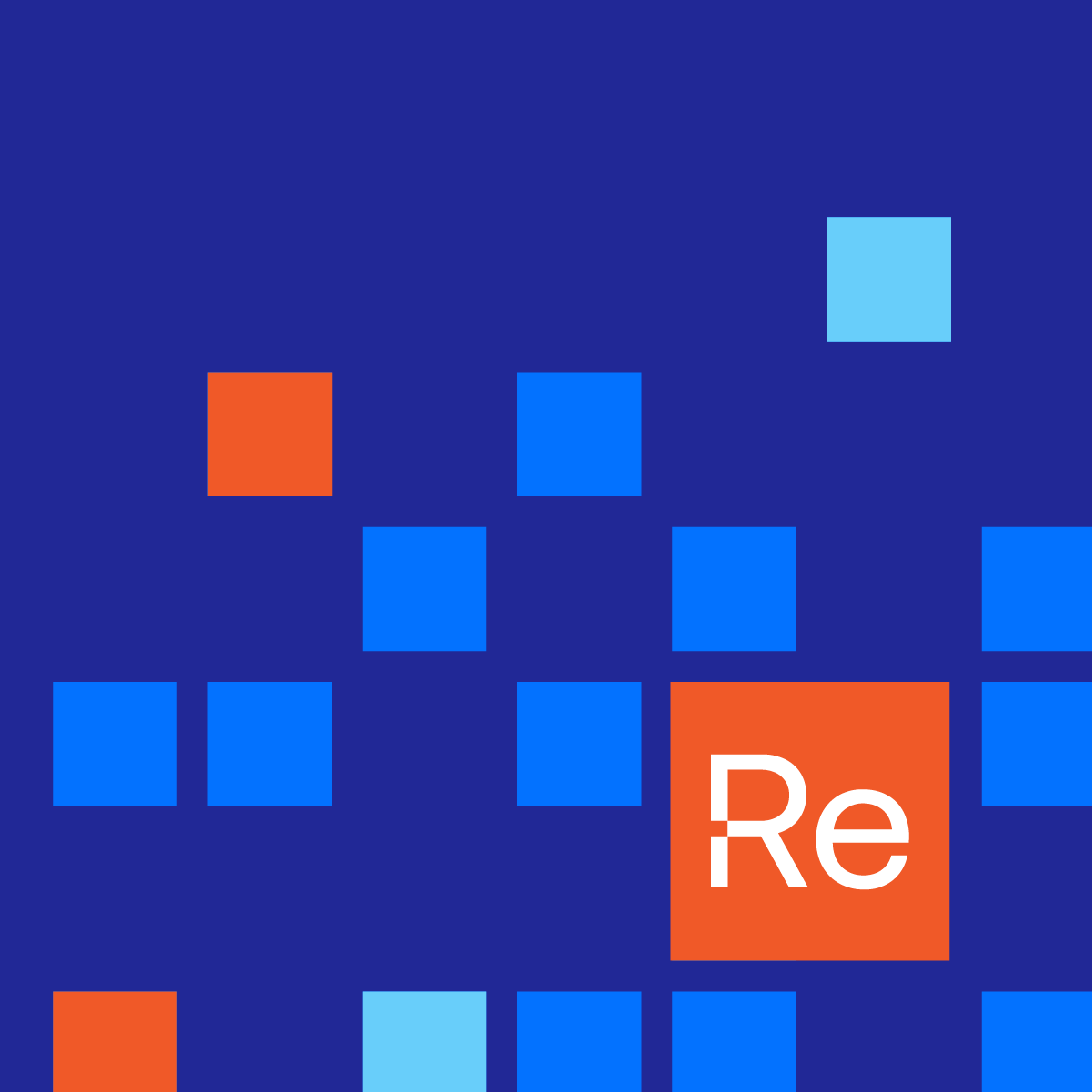
Here’s a quick summary of the new features added and bugs fixed in Right Click Tools for September. Each month we will provide a full recap of what’s new and each quarter we will publish a series of deep dives of all the big new features you’ve been asking for.
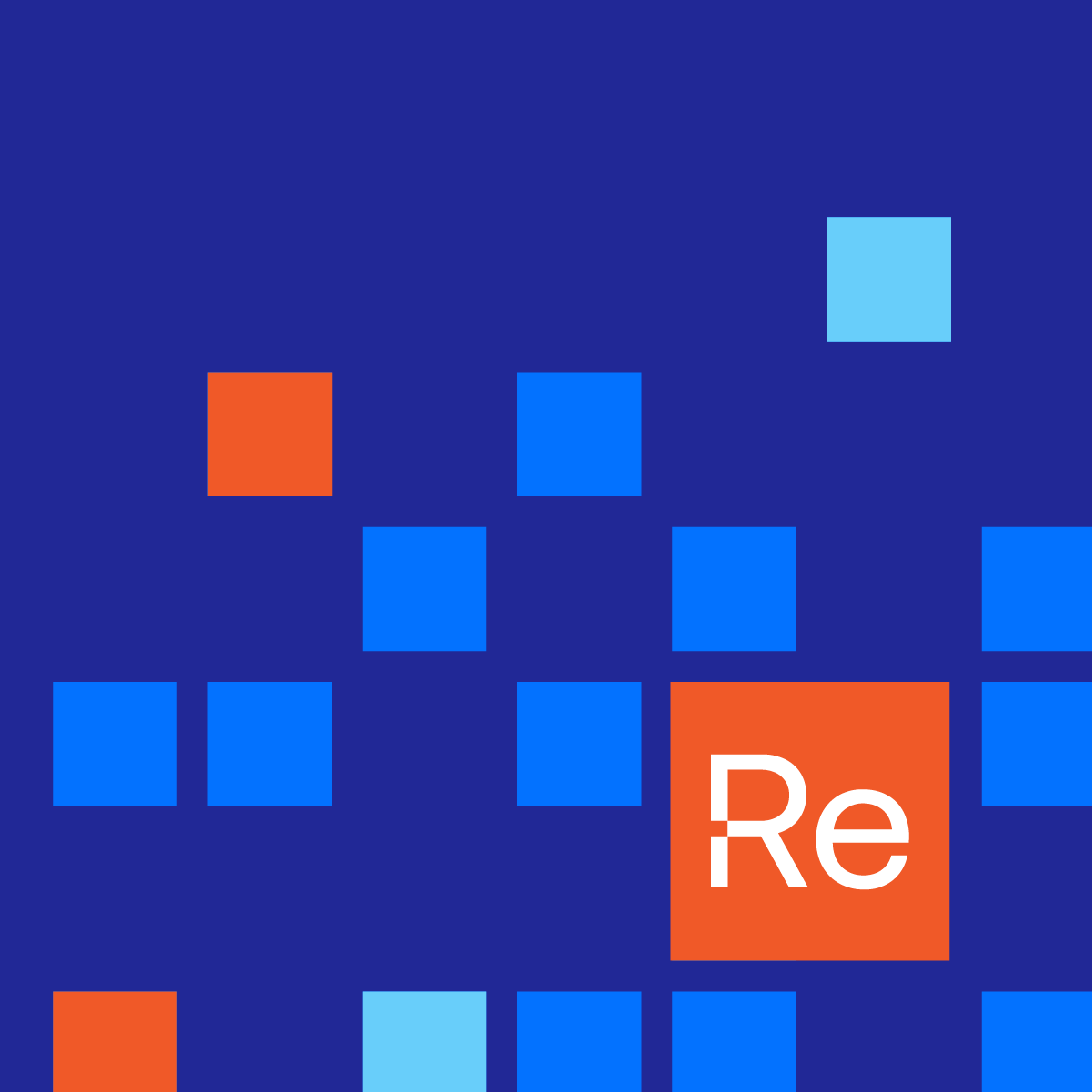
Here’s a quick summary of the new features added and bugs fixed in Right Click Tools for August. Each month we will provide a full recap of what’s new and each quarter we will publish a series of deep dives of all the big new features you’ve been asking for.

This is the third of a mini series of small (but important) tips to help you when troubleshooting your Task Sequences. Tip 3 is: Variables Gather and Capture
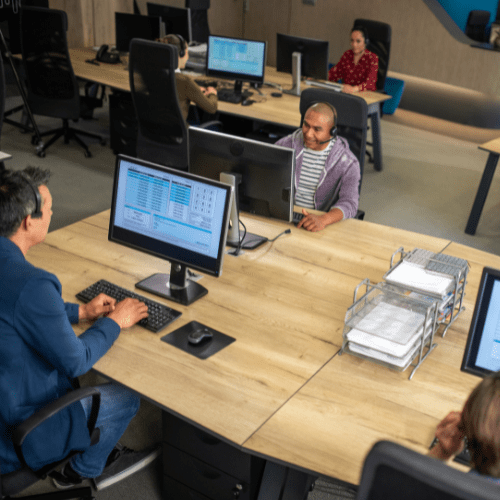
This is the second of a mini series of small (but important) tips to help you when troubleshooting your Task Sequences. Tip 2 is: Task Sequence Pause

This is the first of a mini series of small (but important) tips to help you when troubleshooting your Task Sequences. Each day we'll post something simple and easy to start using right now. Tip 1 is: Use the Description Field as a way to version your Task Sequence.
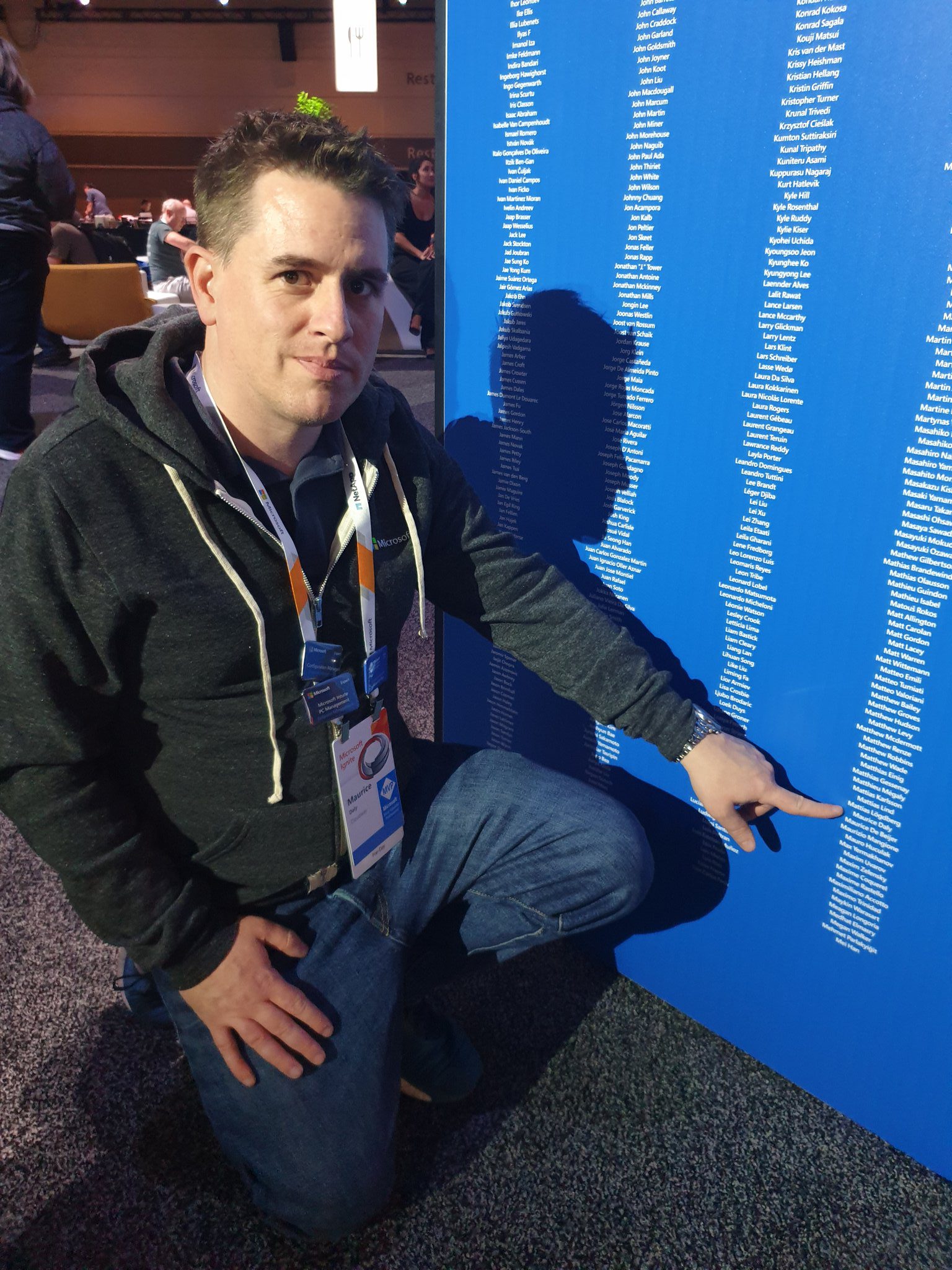
In this second installment of our ConfigMgr community highlights, I had the opportunity to have the MVP Maurice Daly (@modaly_it) participate. I've known Maurice for many years now, as one of my projects at my former company was starting to cross paths with a project Maurice was just releasing initial versions.
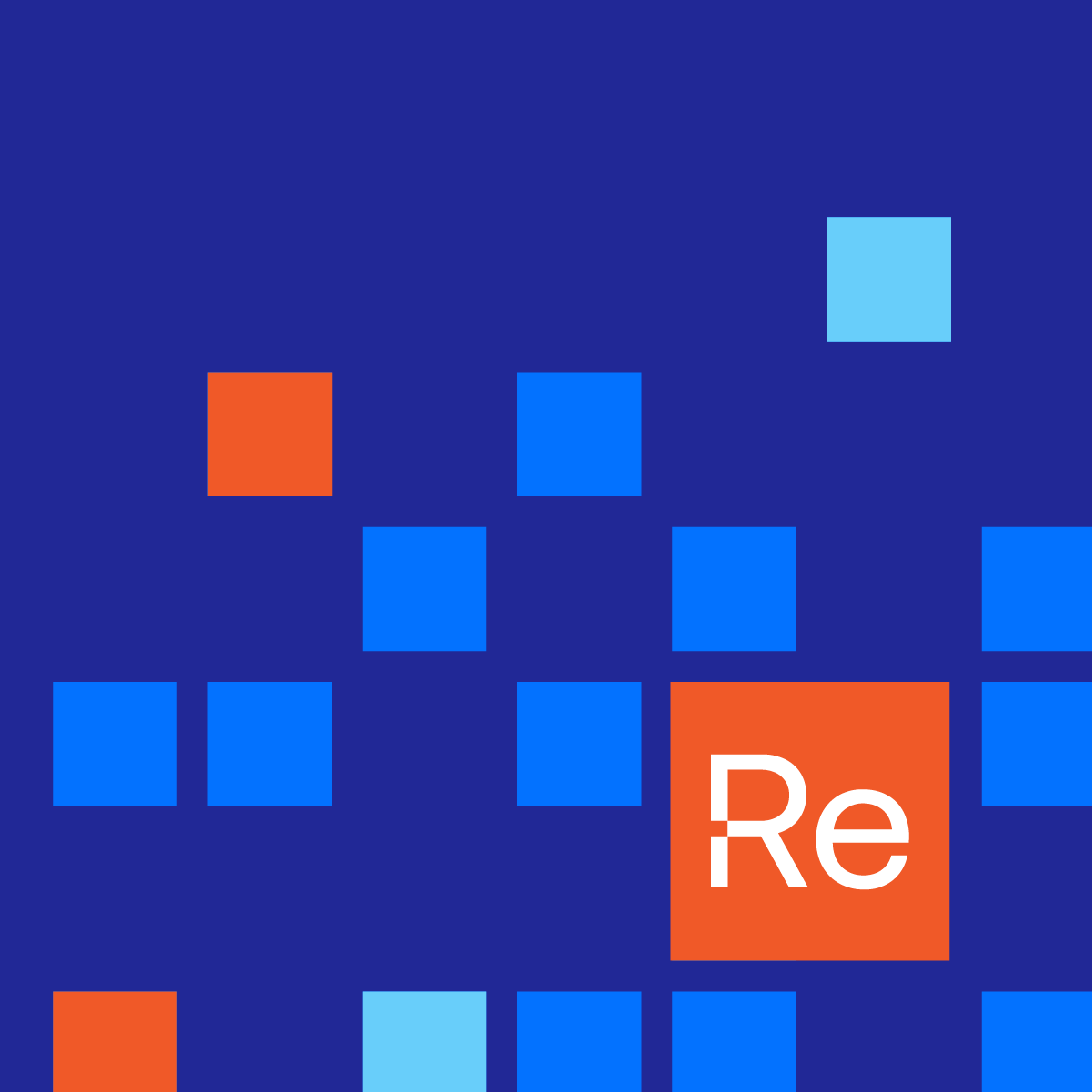
Here’s a quick summary of the new features added and bugs fixed in Right Click Tools for July. Each month we will provide a full recap of what’s new and each quarter we will publish a series of deep dives of all the big new features you’ve been asking for.
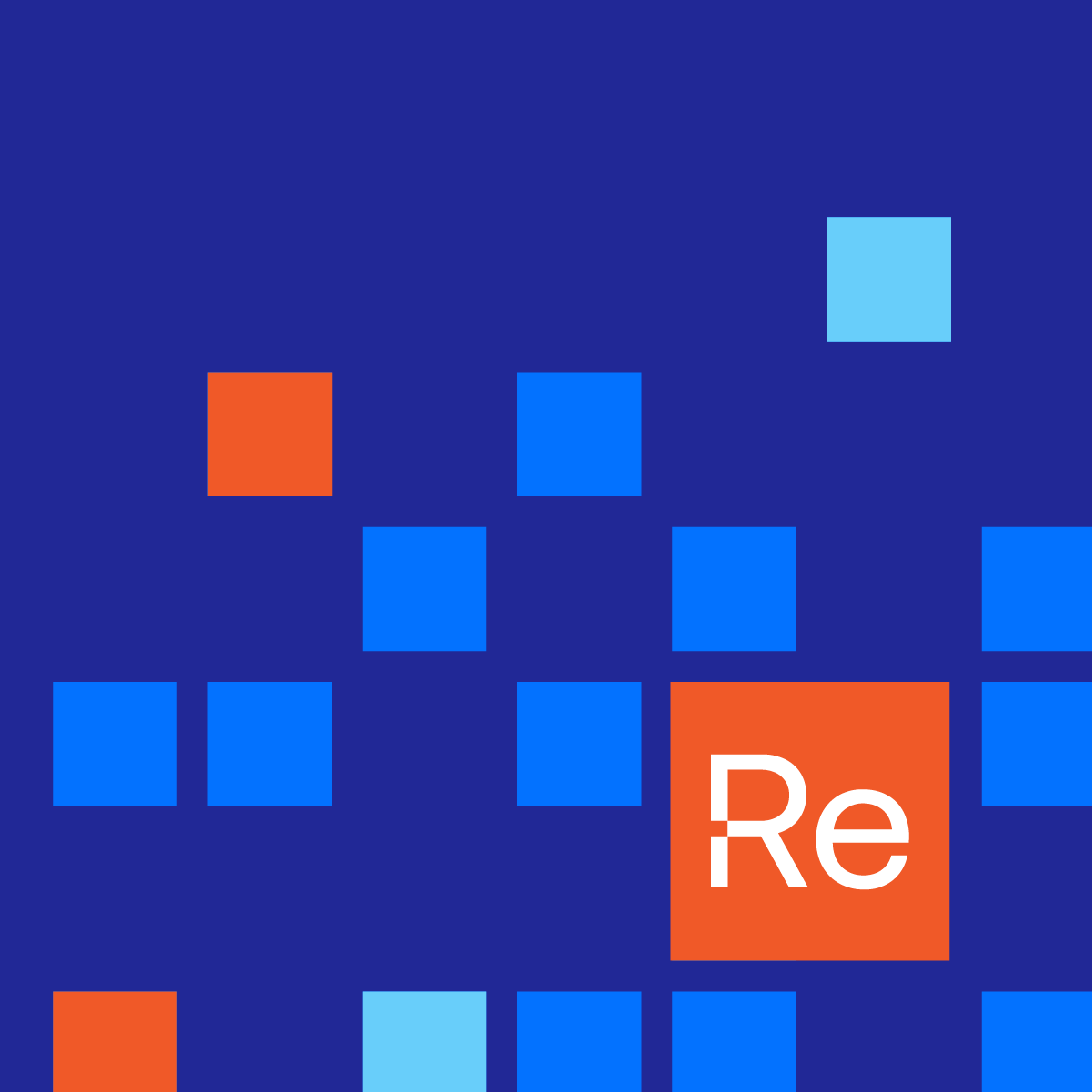
Here’s a quick summary of the new features added, and bugs fixed in Right Click Tools for June. Each month we will provide a full recap of what’s new and each quarter we will publish a series of deep dives of all the big new features you’ve been asking for.

In this Highlight series, we'll be covering stories from community influencers who have created tools or process that have greatly impacted the community.
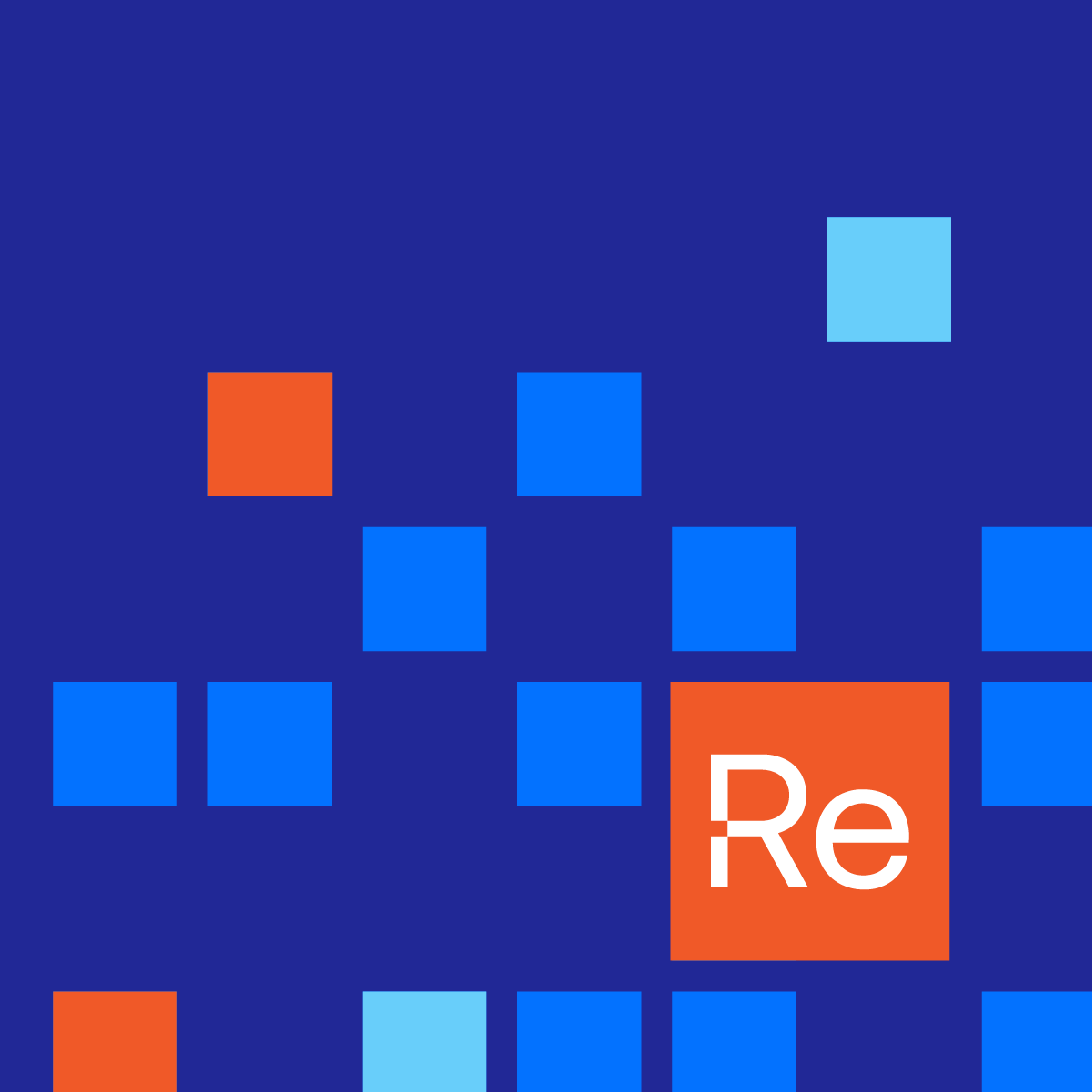
Here’s a quick summary of the new features added, and bugs fixed in Right Click Tools for May. Each month we will provide a full recap of what’s new and each quarter we will publish a series of deep dives of all the big new features you’ve been asking for. Enterprise Customers can install the latest version by logging into your Portal Account.
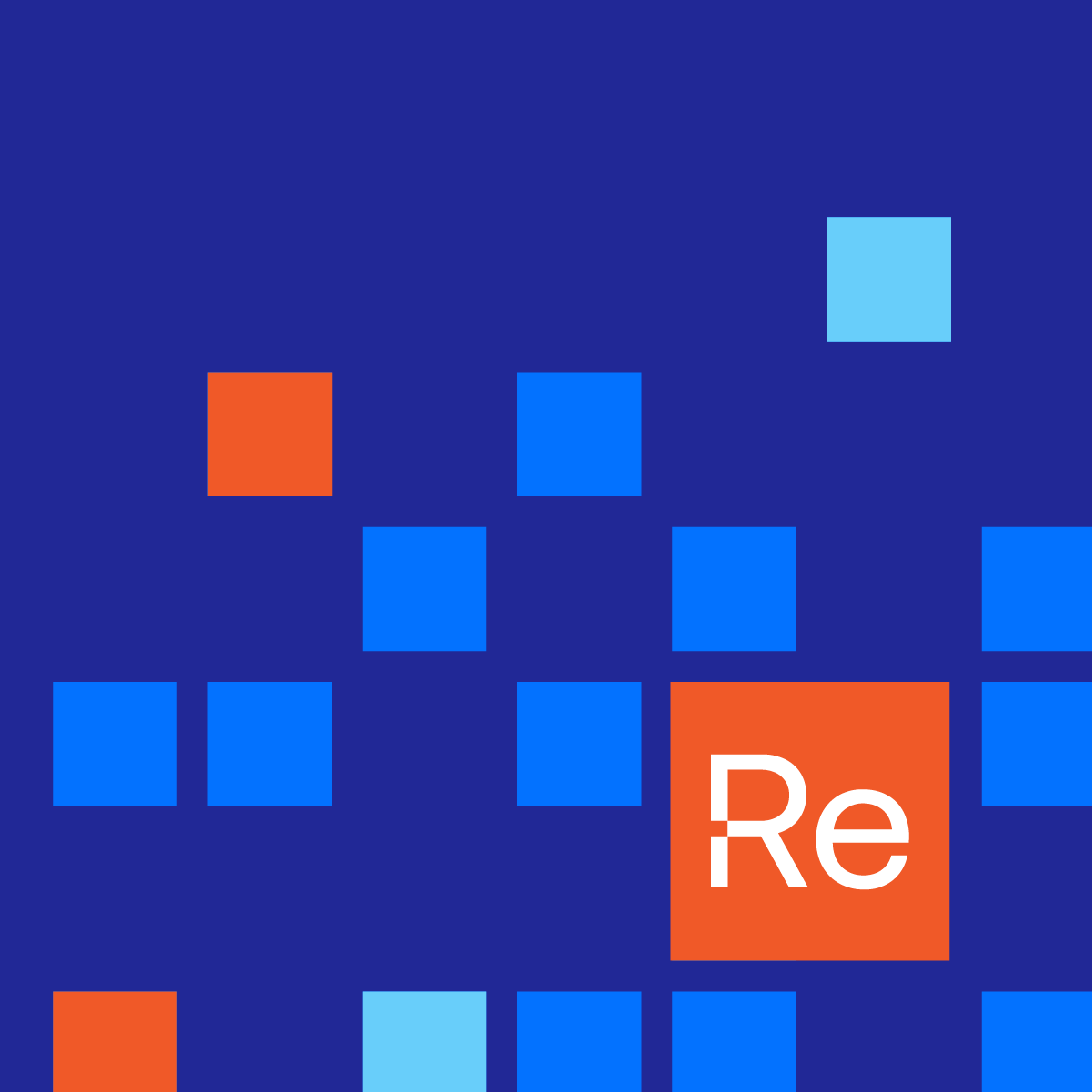
Thanks for joining me once again for the Recap, this month was busy with several cool announcements from Microsoft and some other announcements that just created busy work. Moving from Office 365 to Microsoft 365 and the update channel names which take effect in the next couple weeks (more about that later), to a new packaging tool winget. Microsoft is keeping busy while we're stuck at home.

In this post I'm going to cover how we are using a ConfigMgr Baseline to control the user experience. I'm not suggesting everyone do it this way, but for us, we wanted to provide a good user experience, even to those on slow links, and make it look pretty while still looking legit, and native.

In this post I'm going to cover how we're doing our Self Service Deployments for the Microsoft 365 Apps. We're controlling it via Active Directory Group Membership.

We have setup 2 methods for channeling the Office Channel on devices. One that allows self-service via an application in the software center, and one that is forced via a baseline set on a collection.

Hey Team, thanks for reading through the Office 365 posts, hopefully at this point you've got a good grasp on the Office Setup Process, the Deployment Methods and the user experience. I happen to know a guy who has setup Office 365 Deployments in a rather large enterprise, and was faced with a few "opportunities".

Hey Team, Gary Blok here, I'm coming back after a few weeks and am now adding Channel Query Collections.

In this post, I'm going to do a simple "How-to" on creating an ADR and deploying it to your devices. I'm not going to go into the depth that those other 2 posts do.. because I'm not a huge fan of reinventing the wheel. I'll have a little overlap, but will keep it simple.

Thanks for making it this far in our Deployment and Maintenance of Office 365 using Microsoft's Endpoint Manager, Configuration Manager (MEMCM / SCCM) series, now that we have our Office application setup, it's time to get it deployed, and look into how we can change the channel [Channel on Docs]. Based on how you deploy it, and a setting in the XML file, you'll see different behavior.
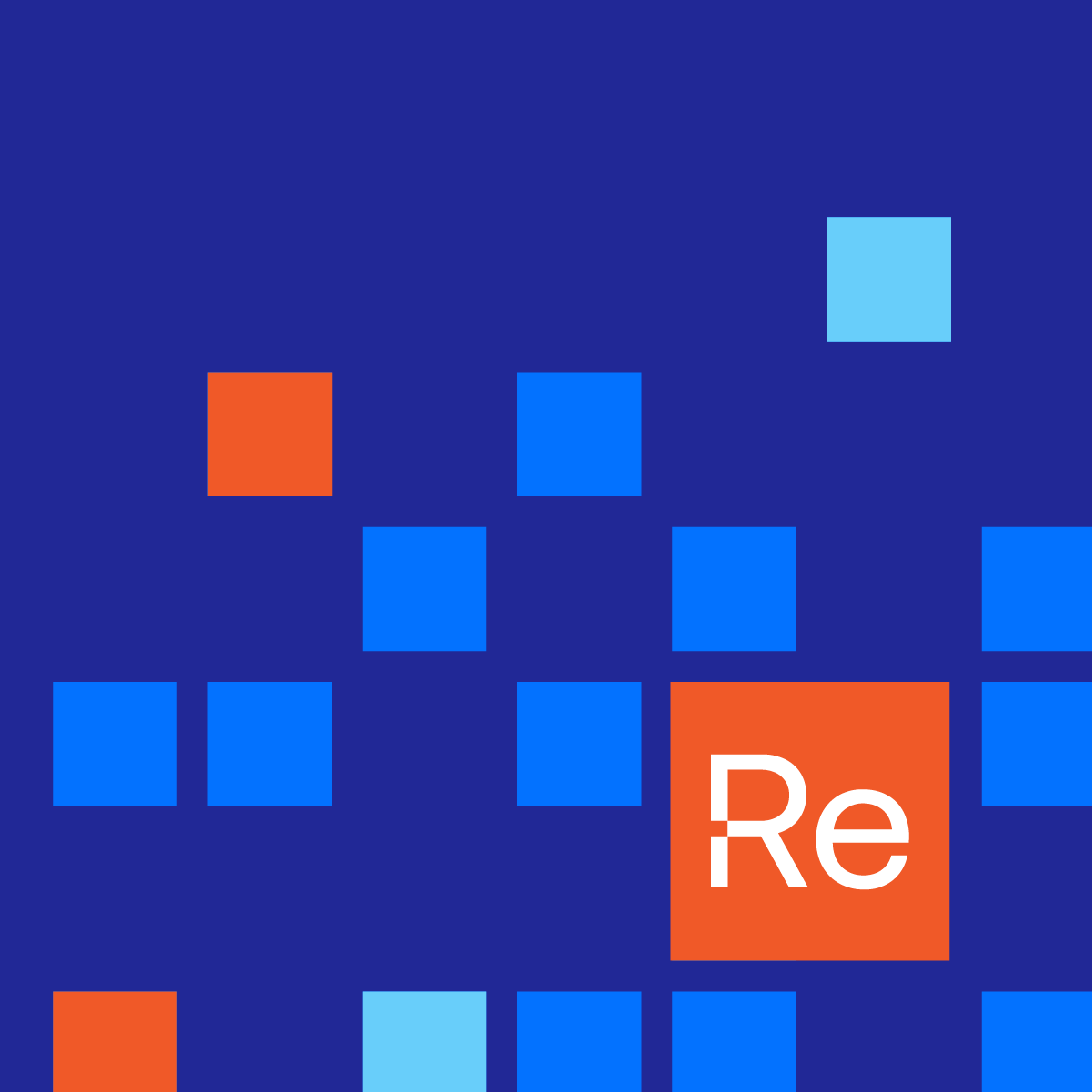
As a follow-up to our previous post announcing Recast's New Agent, Leverage the ConfigMgr Fast Channel, here we're going to cover a more normal enterprise scenario with the Recast Agent, deploying with ConfigMgr silently to however many endpoints you want.

Here at Recast Software, we are always adding new functionality to benefit our users. We were asked if we could have our tools leverage the ConfigMgr fast channel, so after a bit of development time, a few "debates" among our team, and two HR interventions, we've came up with the Recast Agent.
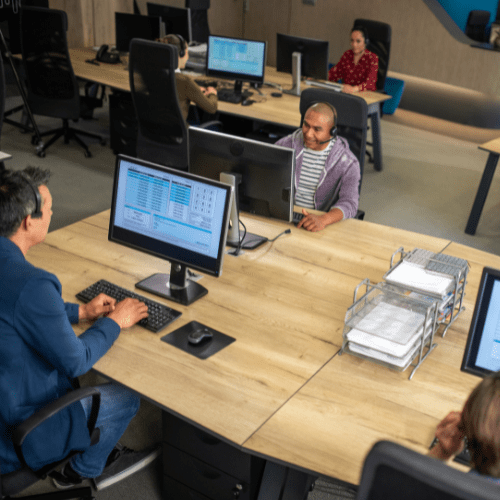
In this post, we're going to go over the magic of PowerShell and creating an XML file on the fly.

In this series, I'll be walking through how I've setup our Dev ConfigMgr Lab. This post will give a basic overview, and links to the posts as they are added. At the time of this posting the main lab setup will be complete, but additional items and posts will continue to be added as we add additional features and services into the lab.

This post will be going over creating the Domain Controller for the Lab. This will be the basic setup, we'll be revisiting the Domain Controller later when we need to extend the schema and start adding additional users and groups into the mix, but for now, we're just going to get it functional, with DNS & DHCP. This post is 99% pictures, not much text.

In this Deployment and Maintenance of Office 365 using Microsoft's Endpoint Manager, Configuration Manager (MEMCM / SCCM) post, we're going to get familiar with the Office 365 App Creation process that comes built into Configuration Manager.

If we have a lab and we want to keep it separate from rest of our environment, we need a gateway. You can do this with a linux VM, another physical router, or several other options. For our lab, we decided to use Microsoft Windows Server to be our gateway.

This post will go over the Deployment and Maintenance of Office 365 using Microsoft's Endpoint Manager, Configuration Manager (MEMCM / SCCM).

This is a bonus, you can do everything you want in your lab without this feature, but guess what, if you're going to do anything that needs HTTPS, having your own Certificate Authority (CA) makes this so much slicker.

This is the big one, this is our MEMCM server, so much is happening to setup this server it's going to take a few posts. This post is covering some basics, and the pre-reqs, we'll move into SQL & the actual CM Install in up coming posts.
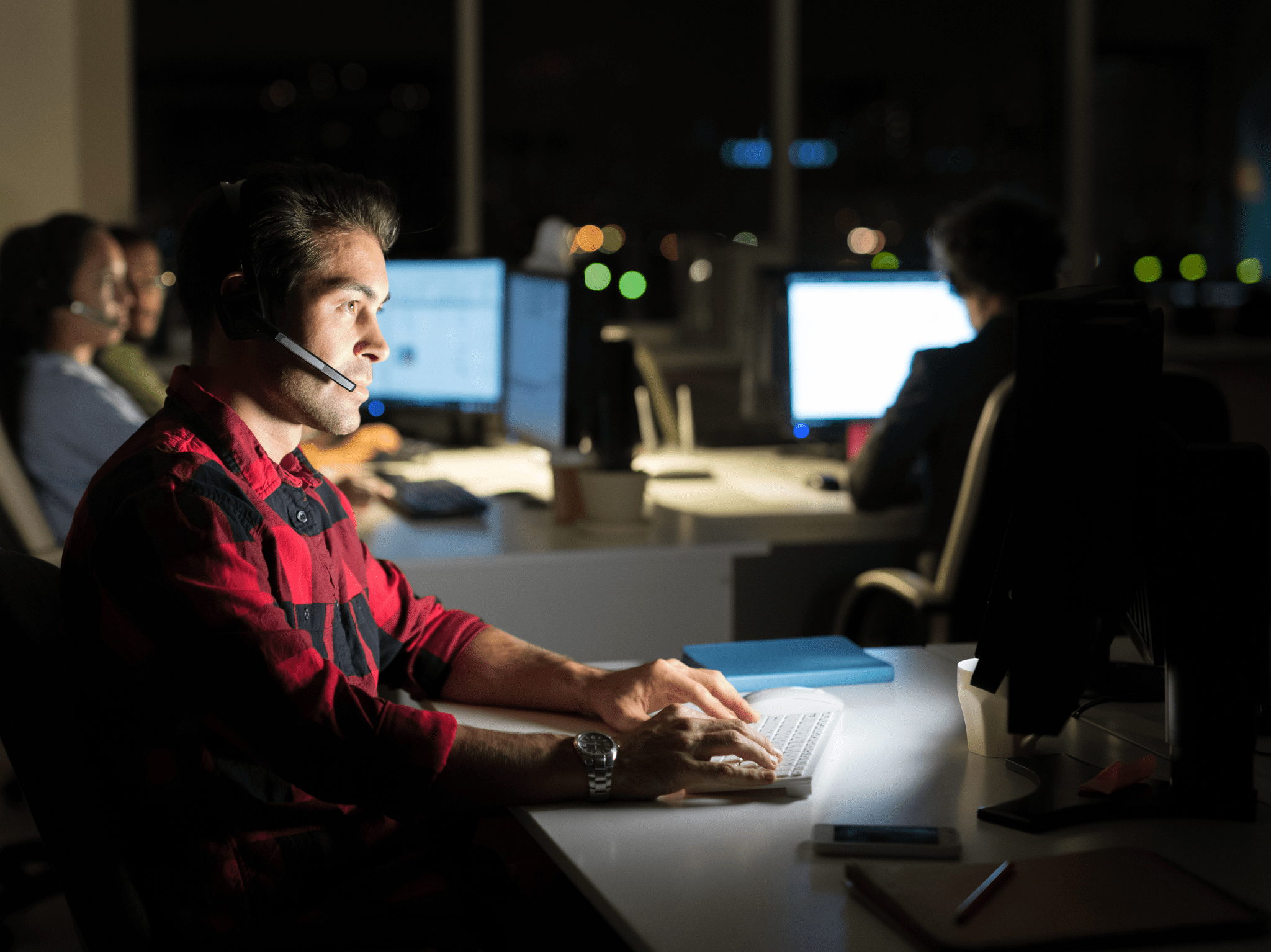
Along the way when you setup your lab, you'll need to create accounts, groups, gpos, and other things to make life easier. While you want to keep it fairly clean and lean, if you plan to keep this lab around awhile, you'll want a few of these setup:

This short post will explain how I've setup the Source Share on the Server. The Source Share is were all content sources for Apps / Packages / Updates / Operating Systems / Drivers, etc will go. It is not the content in the DP, but it's the content that supplies the DP

So far, we've got our Gateway, DC and started to setup our ConfigMgr Lab Server, in this installment, I'll be going over the SQL install for CM.
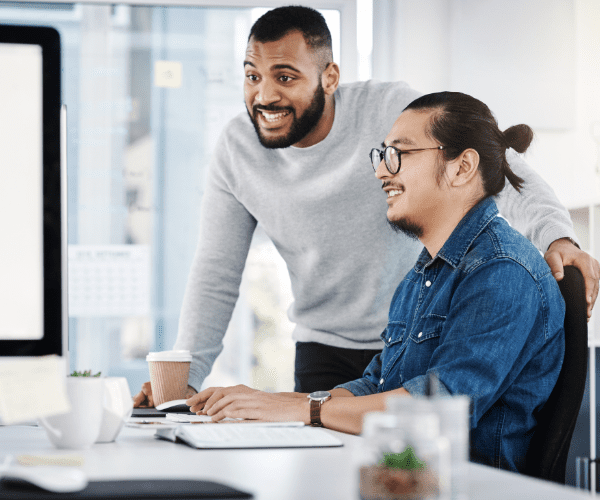
We've been building up to this one, all the ground work has been laid. Let install ConfigMgr.
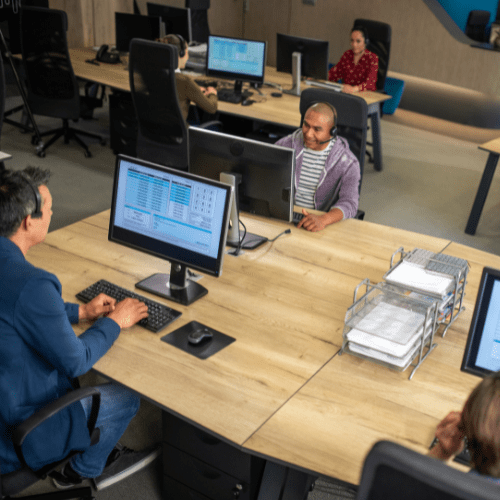
This post will go over all the things we need to do now that we have a server
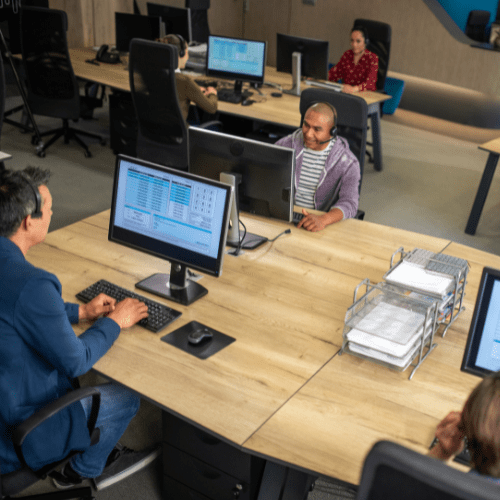
So now we have a functional ConfigMgr Server, lets setup some Collections and Create a few Apps
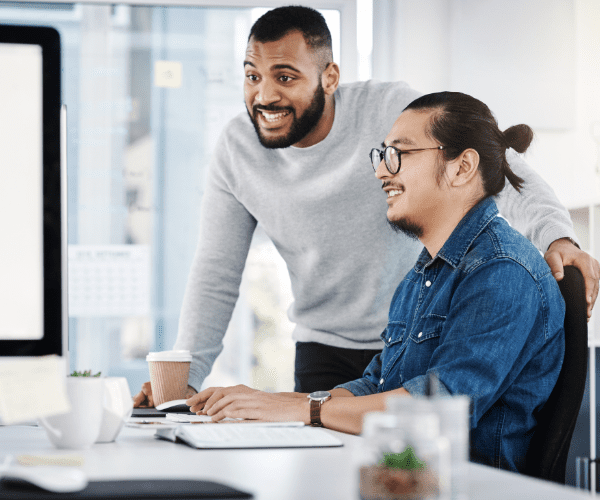
In this post, we're going to confirm OSD, and make sure we have what we need for basic OSD. This post will NOT cover the fancy stuff, but just the basics of getting OSD working.

So you've got your CM Server and some clients, now you want to surface that data via reporting. [MS Docs] Sure Power BI is cool, but who has money for that, SSRS is included and there are some pretty nifty free reports in the community. In this post, we're going to be installing SSRS 2019, along with getting it configured then installing the Reporting Service Role in ConfigMgr.
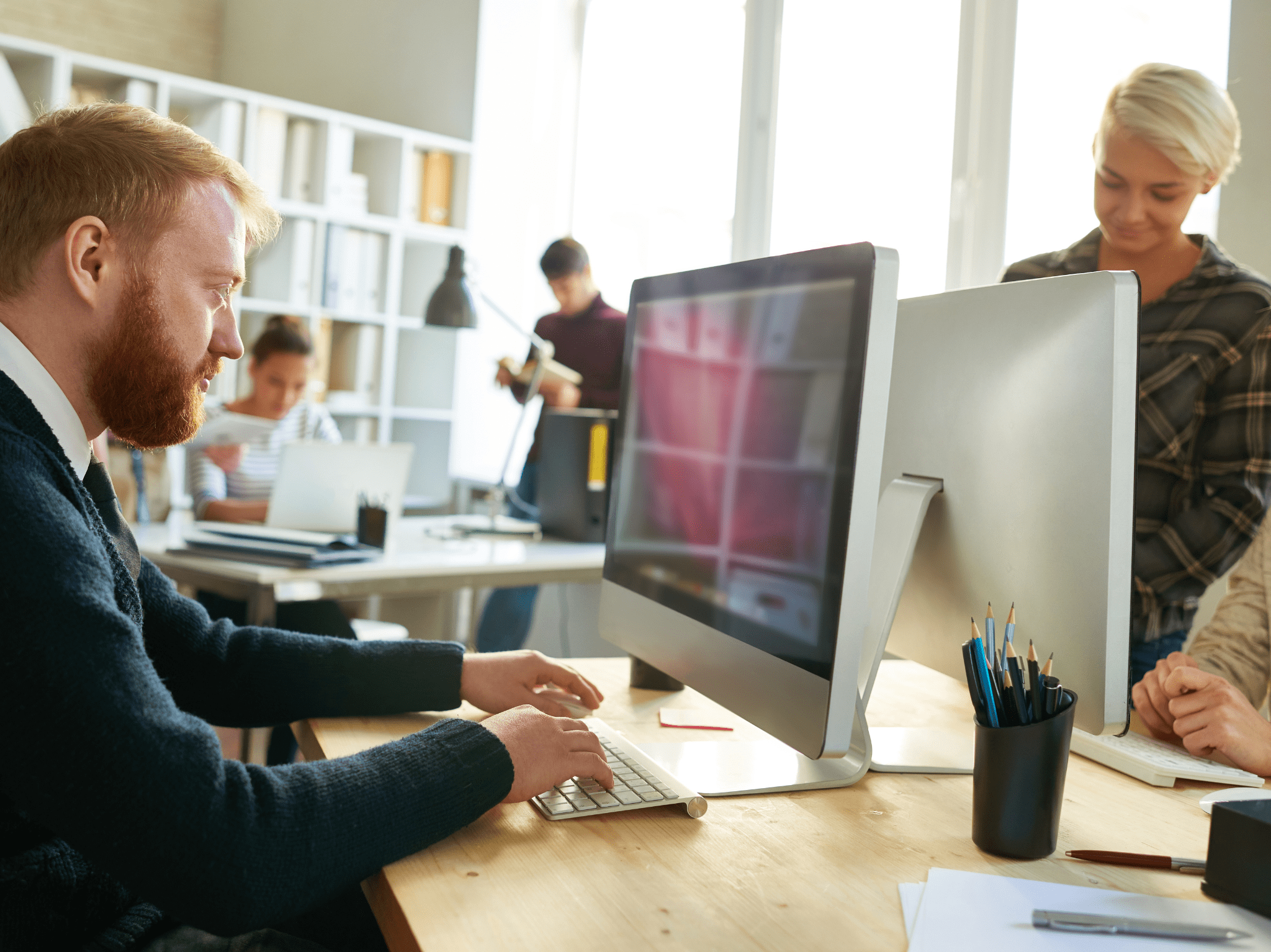
Learn about the Required Certificates needed for a CMG and how to set them up, including Client Authentication Certs, Web Cert for CMG device and Root CA Cert
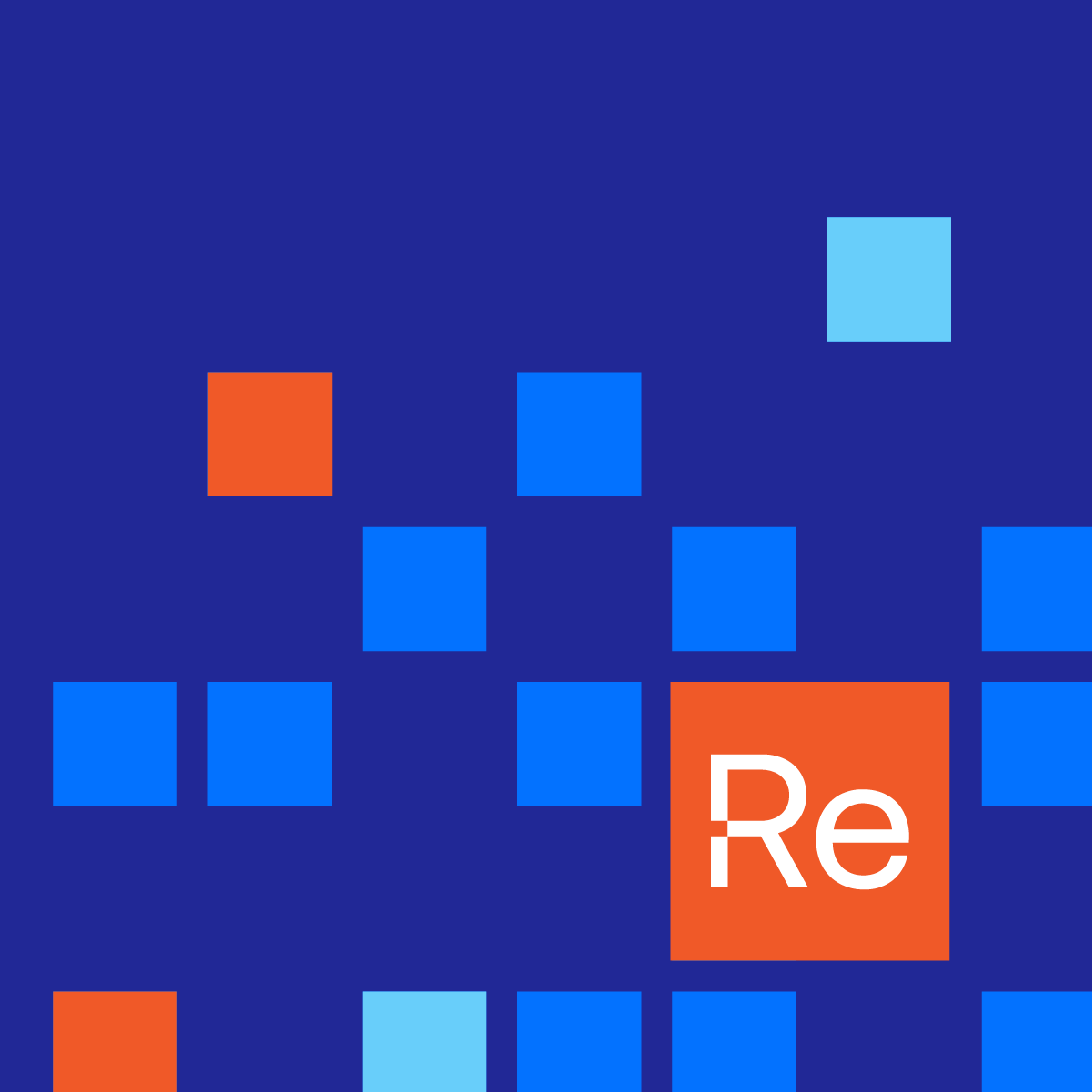
Our BitLocker Dashboard, built into Microsoft SCCM, displays the compliance of devices' targeted BitLocker Policies from MBAM or CM BLM. You can also ensure keys are stored correctly in AD, MBAM, or CM BLM. Pair our BitLocker Compliance Dashboard with the BitLocker Status tool to easily remediate non-compliant devices.
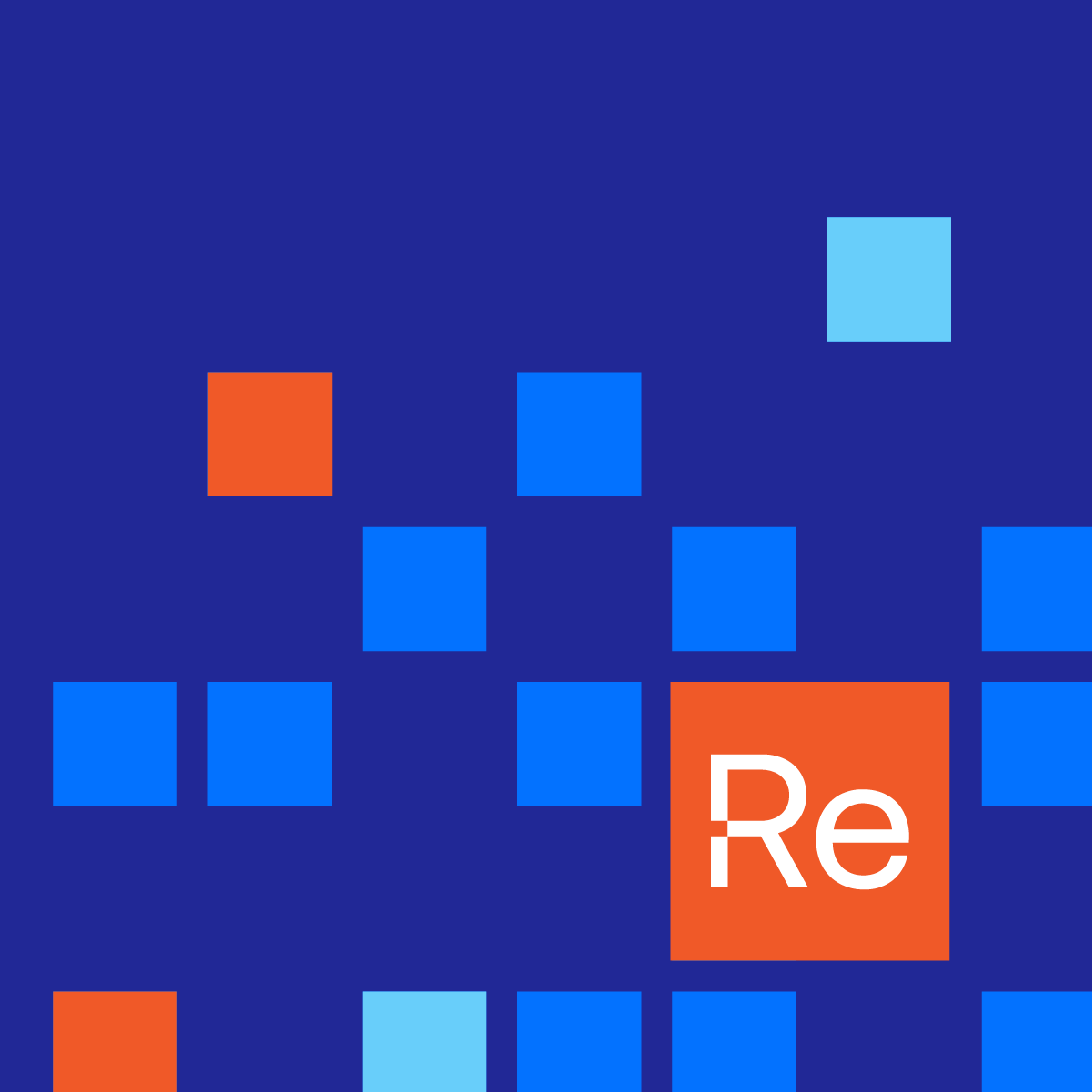
Our ReLAPS Dashboard is built right into Microsoft SCCM to help you maintain the health of LAPS in your Environment. Do this by seeing which devices may have LAPS health issues through the Client Install status, as well as whether or not the password is updating and storing correctly. Then, use the ReLAPS Dashboard in tandem with Remote Software Center to install the missing client.

With our Hardware & Firmware Dashboard, built into Microsoft SCCM, you can streamline those processes. You can also make Windows 10 feature updates easier by getting the big picture on hardware and firmware pre-requisites. Finally, view the firmware status and versioning to assist with necessary firmware updates, which are often pre-requisites to Virtualization-based Security components.
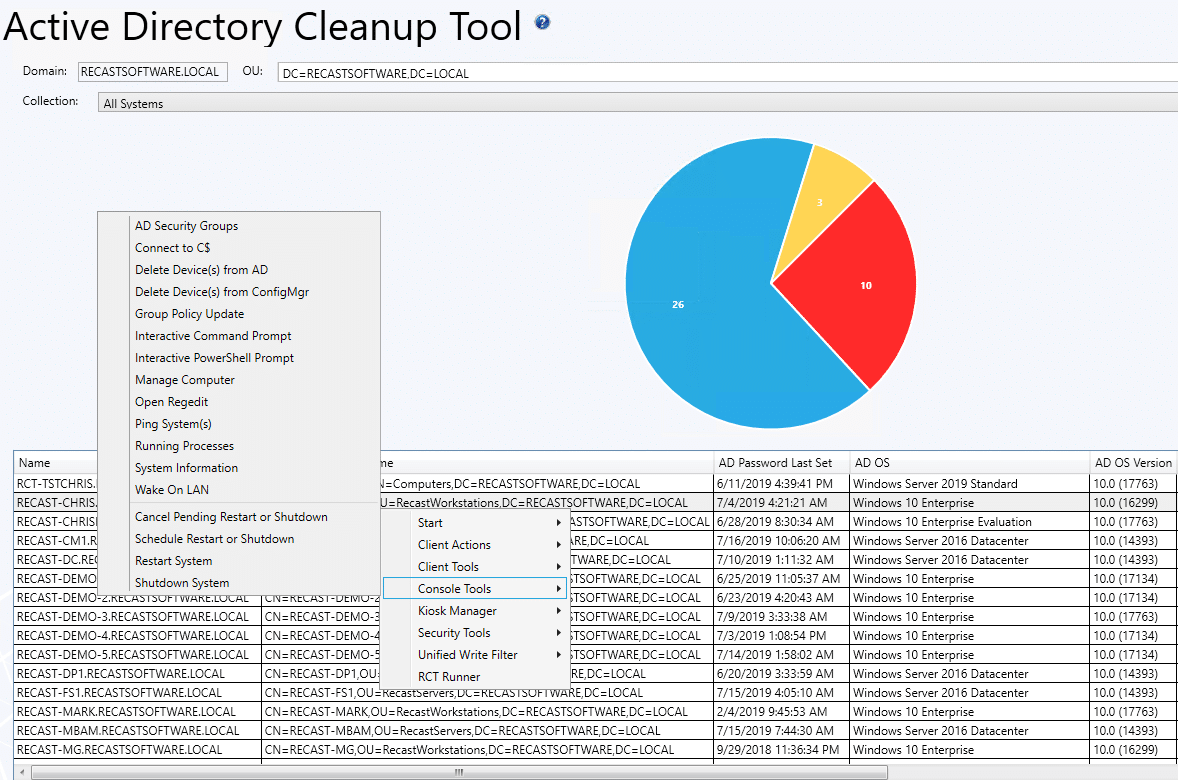
Our Active Directory Dashboard, built into Microsoft SCCM, can identify and remove, disable, and isolate stale devices that no longer exist. It can also ensure all of your existing AD devices are being properly managed by Configuration Manager.

What to do within Azure Portal to get things ready for a CMG. This was the biggest thing that tripped me up, mostly because I was using an account that didn't work properly. So just a note, if you don't log into your Azure Portal Directory with the Same "domain name" as the one you're managing, you'll run into issues.
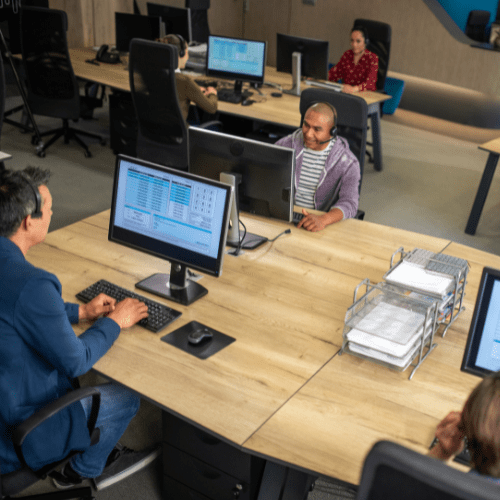
In the previous posts we've created the Certificates required for CMG and looked at Azure to confirm we have things in place. We also confirmed we have the rights setup in Azure that are needed. Let's start the process in the CM Console.

We're four posts into our CMG Sub Series here, and we're finally getting to the CMG setup, we're going to go through the CMG Setup in the Console.

In our previous posts, we've setup the pre-reqs and the CMG, now it's time to continue setting up CM to leverage the CMG.
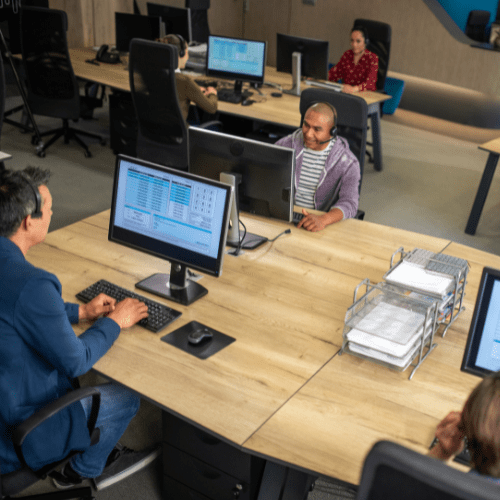
So now we've got everything in place, let's do some CMG tests to confirm it's working.
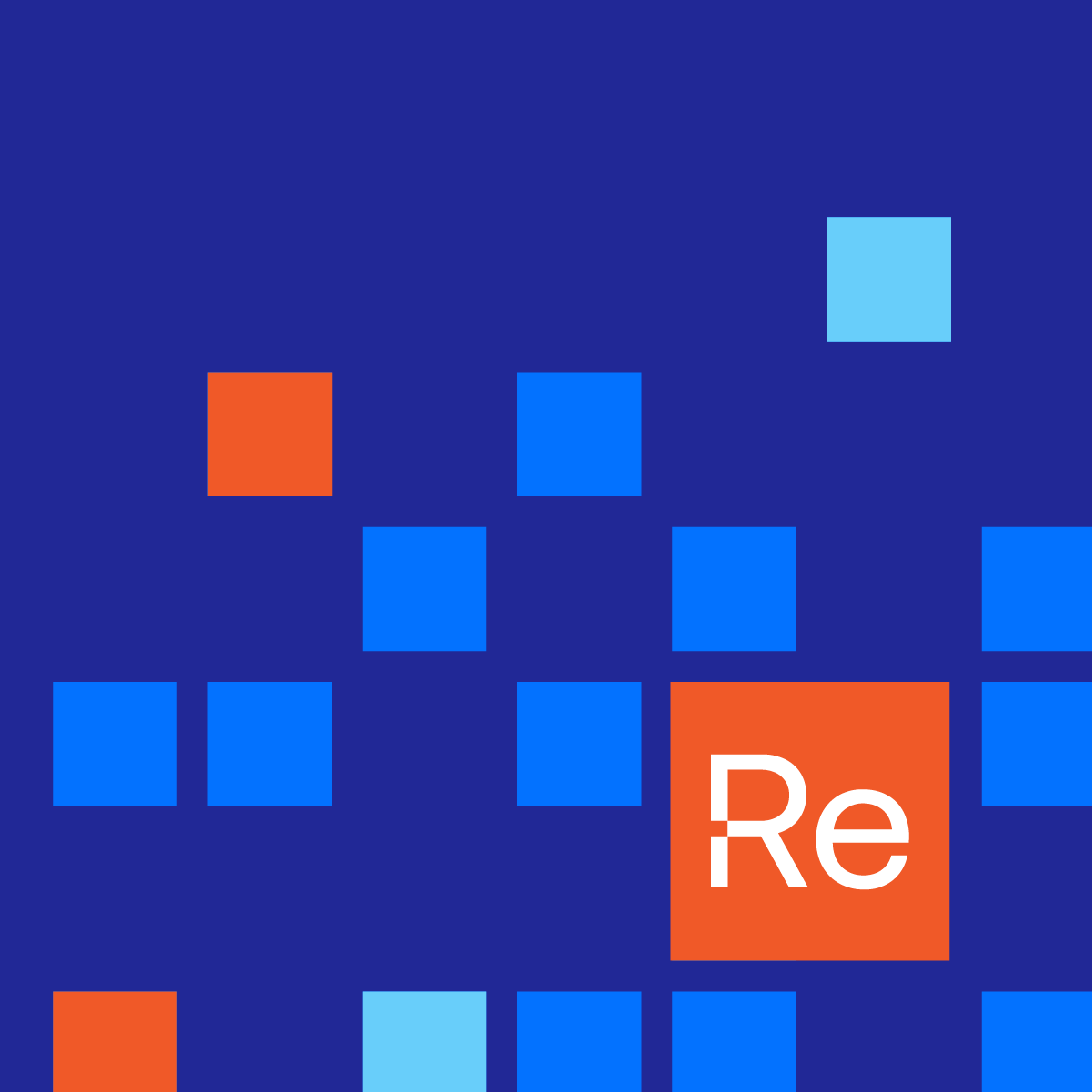
We were hoping at this point we'd be reminiscing about the time in quarantine, gearing up for MMS in the coming week, and an overall lighter mood. But instead we've double down on our efforts, trying to win at staying home and yet being productive. During this time, we need to remember the importance of community, helping each other out, even from a distance.
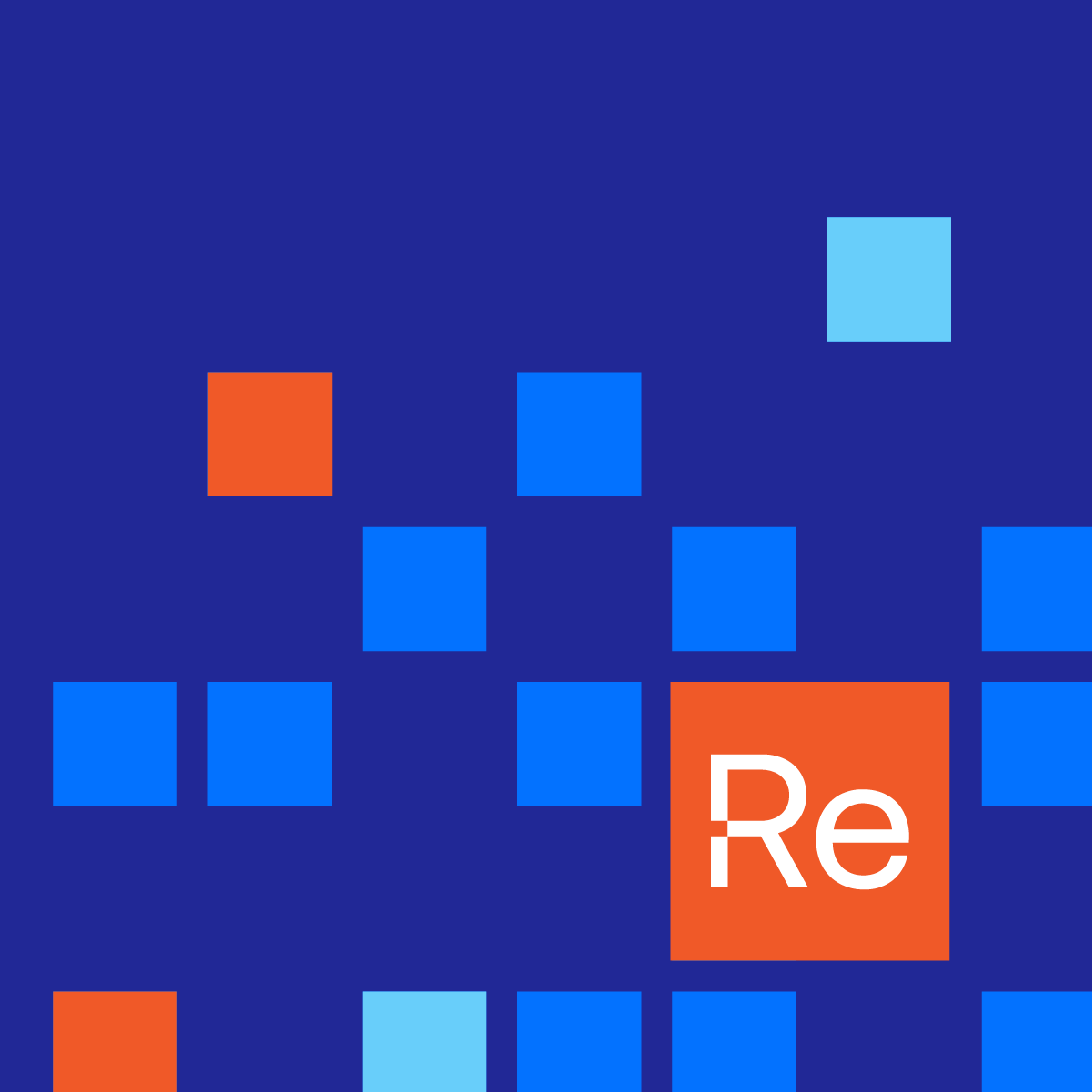
Presented by the developers of Right Click Tools, get a closer look at all the new features and improvements in version 4.2, including improvements to Client Information Tool, System Information Tool, Remote Software Center and Hardware & Firmware Audit Dashboard. Plus we included several questions from the Q&A portion.

See a walkthrough of how to lock down a machine and set up digital signage players in ConfigMgr, using Right Click Tools' Kiosk Manager.
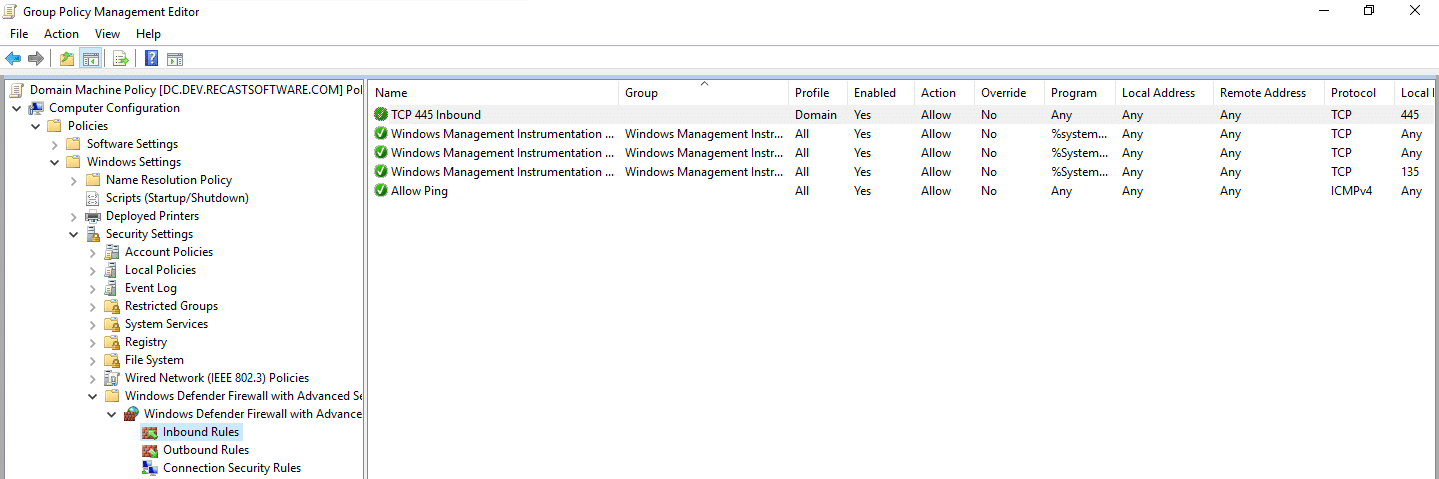
To fully utilize the Right Click Tools, you need to have some settings configured in your environments.
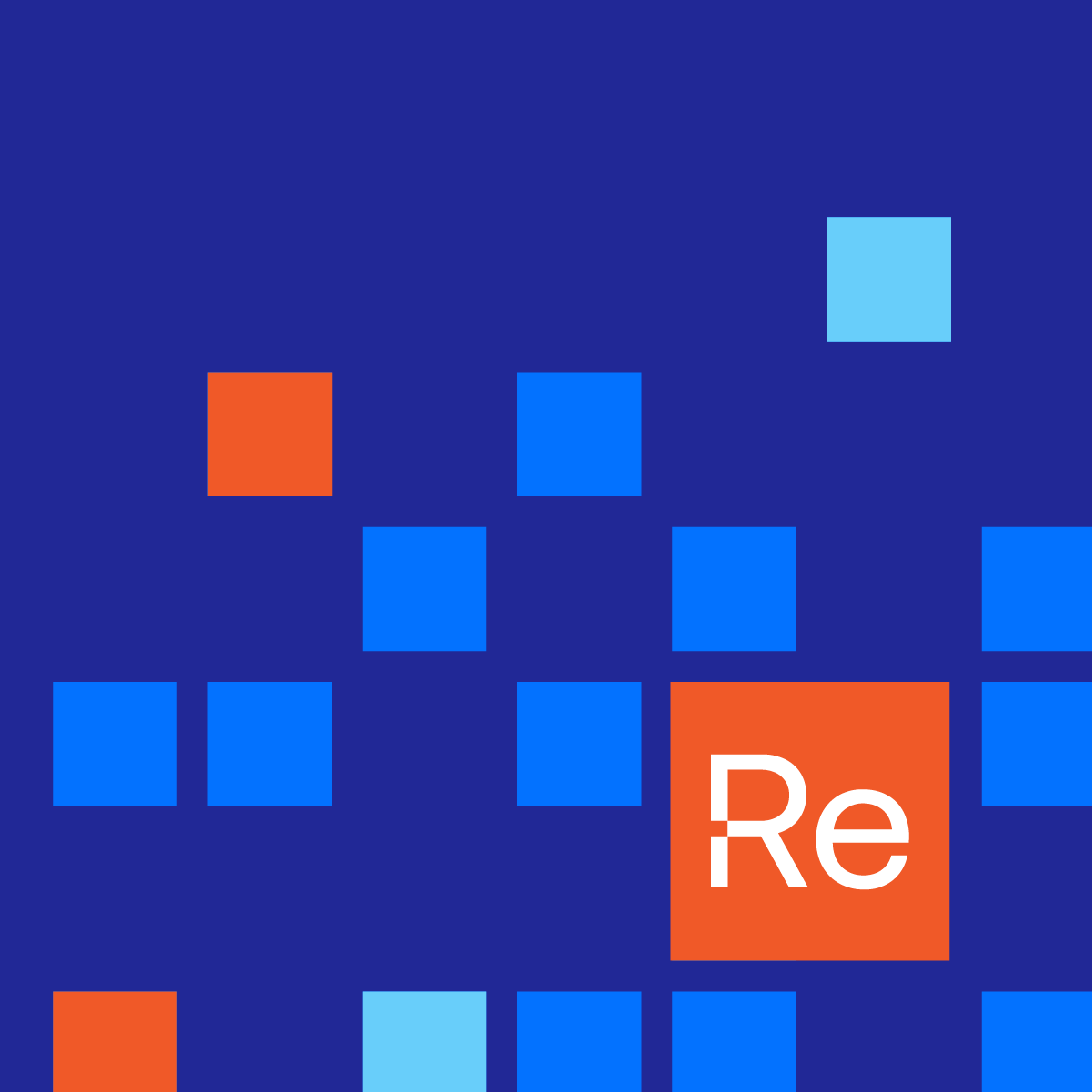
Here’s a quick summary of the new features added, and bugs fixed in Right Click Tools for March. Each month we will provide a full recap of what’s new and each quarter we will publish a series of deep dives of all the big new features you’ve been asking for.
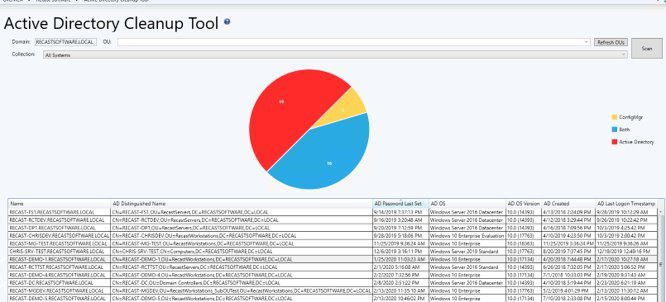
Its difficult to prevent and fix security issues if you don’t know they exist. Right Click Tools help to surface and remediate blind spots that otherwise slip through the cracks. Our dashboards built into Microsoft SCCM surface common weak points like these and are paired with tools to quickly address problems that are discovered.

Someone on twitter pointed out that it would be better to use "Installed Software" instead of "Install Application" for the query, while I don't disagree, depending on your reasons, Installed software is not included in Hardware Inventory by default, so unless you went out of your way to enable it (and you should), you could not use it in a query.

This post we'll cover Microsoft's Unified Write Filter (UWF) technology and how Recast's solution will remove some of the pain of implementation of UWF.
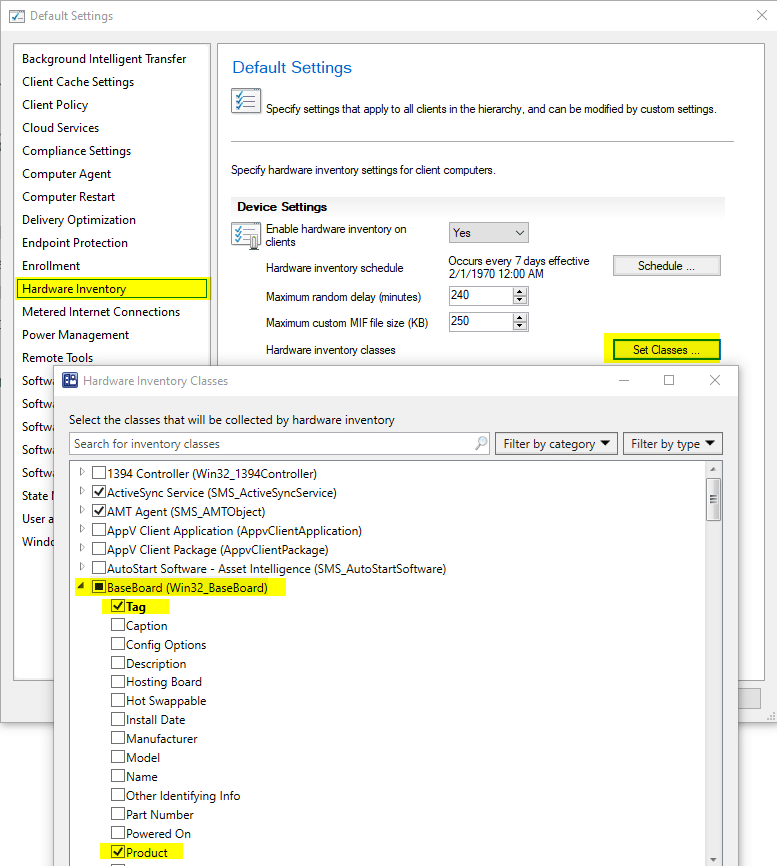
Learn how to add additional items into Hardware Inventory. Two examples, one for HP and one for Lenovo help to import additional information into your CM Database which will help with reporting and queries.

In our recently release of Right Click Tools 4.1, we added the Hardware Audit Dashboard, as we continue to add functionality, to make best use of this feature, you'll have to make sure you're collecting additional information via hardware Inventory, mainly Product in Baseboard.
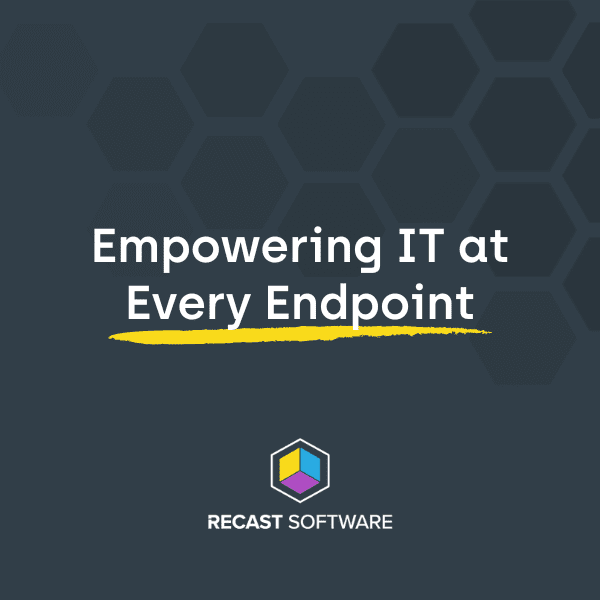
For this post we'll focus on deploying Right Click Tools Client with Enterprise server support and automating the Deployment of the Recast Client Tools.
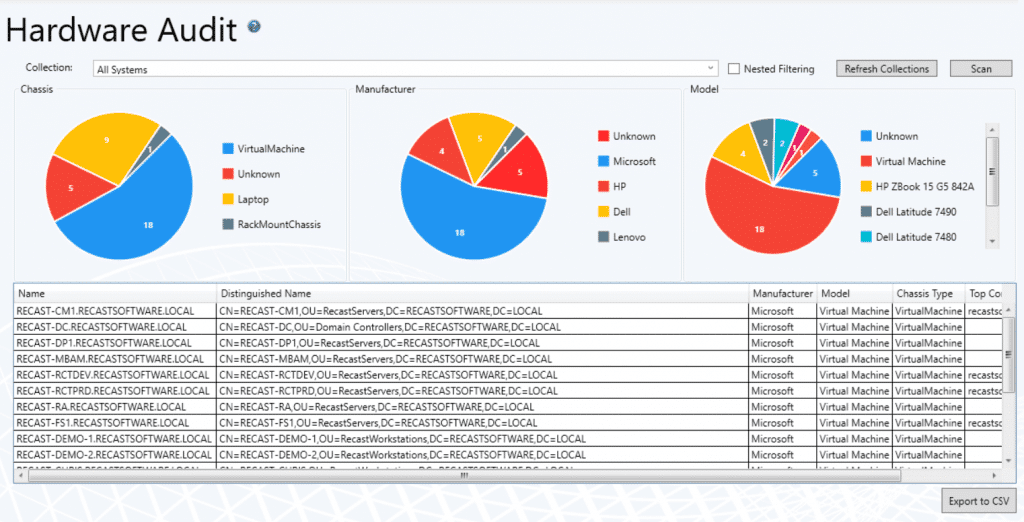
Here’s a quick summary of the new features added, and bugs fixed in Right Click Tools for October. Each month we will provide a full recap of what’s new and each quarter we will publish a series of deep dives of all the big new features you’ve been asking for.

Microsoft's Unified Write Filter, its a windows feature included in your OS, off by default, but gives you the ability to prevent changes to your system. This post is geared toward a general overview and demo of implementation.
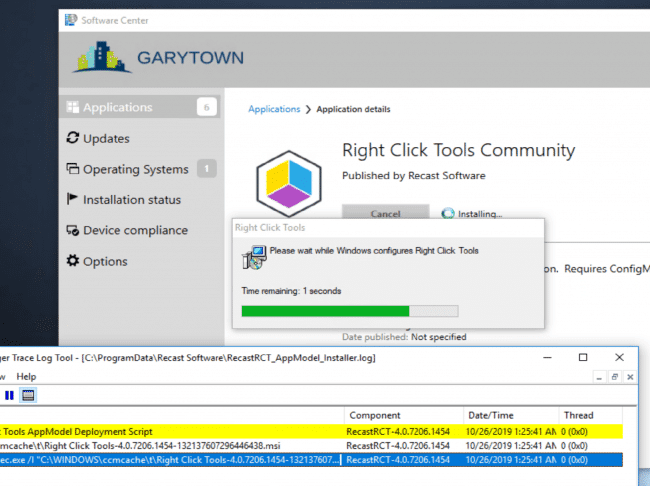
This post covers the automated deployment of the Recast Right Click tools Community edition.
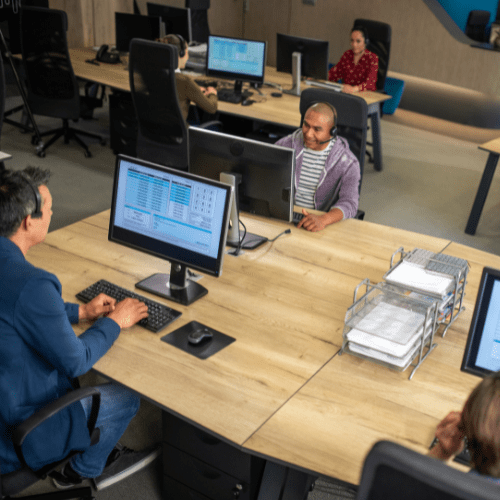
Recast Proxy is a feature that enables you to extend your reach of the Right Click Tools into previously untapped areas, such as: Untrusted Domains, WorkGroup Machines, and machines the user [ConfigMgr Console User] doesn't have rights on directly.

In this post, we'll cover deployment of the Recast Proxy Software. Using ConfigMgr to Deploy the Proxy Installer is pretty easy, and can be done in a few different ways.
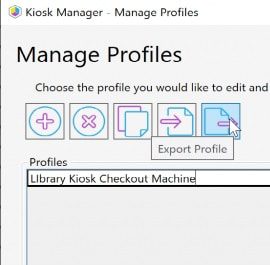
Recast Kiosk Manager is a fan favorite, used by many of our Enterprise customers to help control machines with a few clicks. Sometimes you want to deploy a computer and already have all of these settings applied, using the process Kiosk Manager uses, and stealing the end results, we can create a Task Sequence Module to deploy Recast Kiosk settings during OSD.